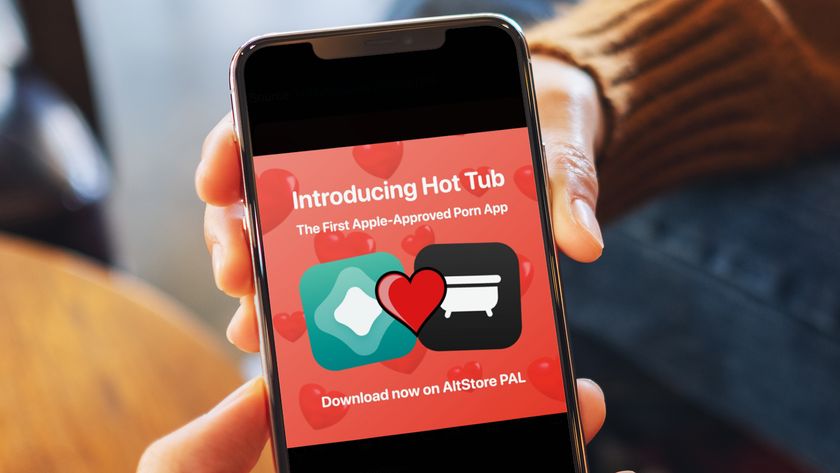How to download iOS 12.1
iOS 12.1 is launching later today

Apple had us all waiting for iOS 12 since it showed off the new operating system and its key features during WWDC 2018. Though with all of iOS 11's problems, plenty of people have been waiting even longer.
You've been able to download iOS 12 since early September, but now the company has announced that iOS 12.1 will be launching on October 30. That's today, and you'll be able to download it very soon.
With grouped notifications, easier ways to track your usage with your phone and a better Siri experience, the experience should be improved. So for those of you feeling intrepid, we’ve got the details you need to get iOS 12 right now, so you can start trying out new Animoji (or create your own Memoji).
How to download iOS 12.1 update
You can't...yet. The company has announced it'll be launching on October 30, but we've yet to get an official time from Apple of when you'll be able to upgrade.
We'd expect it to be around 6PM GMT / 2PM EST / 11AM PST considering how Apple normally releases its software, but it may be a little different.
When it does launch, you'll be able to follow the same instructions as below so you can upgrade quickly and easily.
How to download the iOS 12 update
From now onward, if you're using a supported device, you'll have the option to update your operating system to iOS 12. Apple is still supporting a variety of legacy devices, and any iPhone or iPad running iOS 11 can be updated.
Get daily insight, inspiration and deals in your inbox
Sign up for breaking news, reviews, opinion, top tech deals, and more.
If you want to download iOS 12, all you need to do is Settings > General > Software Update, and follow the prompts on your device. We recommend you backup your iPhone or iPad before going ahead.

iOS 12 is coming to:
iPhone 5S or higher
iPad Mini 2 or higher
iPad Air or higher
iPod Touch 6th Gen
Below you'll find all the details from the last version of this article including how to download the public beta, but it's now much easier to just follow the method we've spoke about above.
How to download the iOS 12 public beta
The first thing you’ll need to do is go sign up for the beta. Participants can download iOS 12 as well as macOS Mojave 10.14 onto their Apple devices.
You'll have to sign in at the link above, accept the terms and conditions and enrol your iOS device by installing a special configuration profile to it. This last step must be done from the device itself and you can find the profile at beta.apple.com/profile.
From there, you’ll reboot your device, navigate the settings menu to General > Software Update, and then follow the on-screen instructions to complete the process.
Note that if you have previously downloaded the beta for iOS 11 you'll need to delete that profile before you can get the iOS 12 one.
The beta will be an incomplete and not-fully-stable release of iOS 12, so you should back up your iPhone or iPad, before downloading and installing iOS 12. You'll be prompted to do this when you first sign up for it.
Note: you’ll need a compatible device to run iOS 12. Compatible devices include the iPhone 5S and later, all iPad Air and iPad Pro models, 5th- and 6th-gen iPads, the iPad mini 2 and later, and the 6th-gen iPod touch.
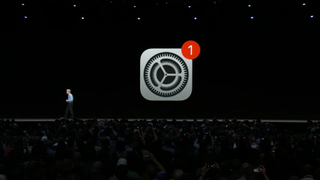
How to enroll in the Apple Developer Program
Okay, so you've decided you want to get involved as a developer (or just get early access to betas for future versions of iOS), and you’re not currently enrolled in Apple’s Developer Program.
Step one is to go to the Apple Developer Program enrollment webpage, and then just follow the instructions.
You'll need an Apple ID, and will have to provide your basic personal information. Click the 'Start Your Enrollment' to begin, and you'll get going - keep your credit card handy so you can get spending, as there's a cost of $100 (about £69, AU$140) to join.
Note that as the public beta is now available you'll be getting largely the same software as the public, so if you're not already enrolled you might want to just grab the public beta instead.
How to download iOS 12 Developer Preview
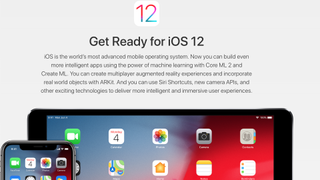
Once you've enrolled, it's time to download the iOS 12 Developer Preview (it's a good idea to do it directly on the device you're trying to install it on).
Head to the Apple Developer Download Center website and and follow what's on screen to download the software, which you can then port to your iPhone, iPad, or iPod.
It can be a pretty meaty download, so make sure you've got some decent space on your phone or tablet.
Once the iOS 12 Developer Preview has been downloaded in its entirety, a new window will open prompting you to agree to Apple’s terms and conditions.
From there, you'll see the configuration to install - click Install in the top right-hand corner and you'll be prompted for your passcode. Enter your passcode and continue clicking the install prompts, then restart your device when completed.
Once done, head to Settings and check for an update - that should be right in there and ready to go. Remember - this may throw some bugs into your device, so please make sure it's backed up.
Over the last several years, Mark has been tasked as a writer, an editor, and a manager, interacting with published content from all angles. He is intimately familiar with the editorial process from the inception of an article idea, through the iterative process, past publishing, and down the road into performance analysis.
Most Popular