How to fix the Android alarm clock bug so you wake up on time
Right on time?
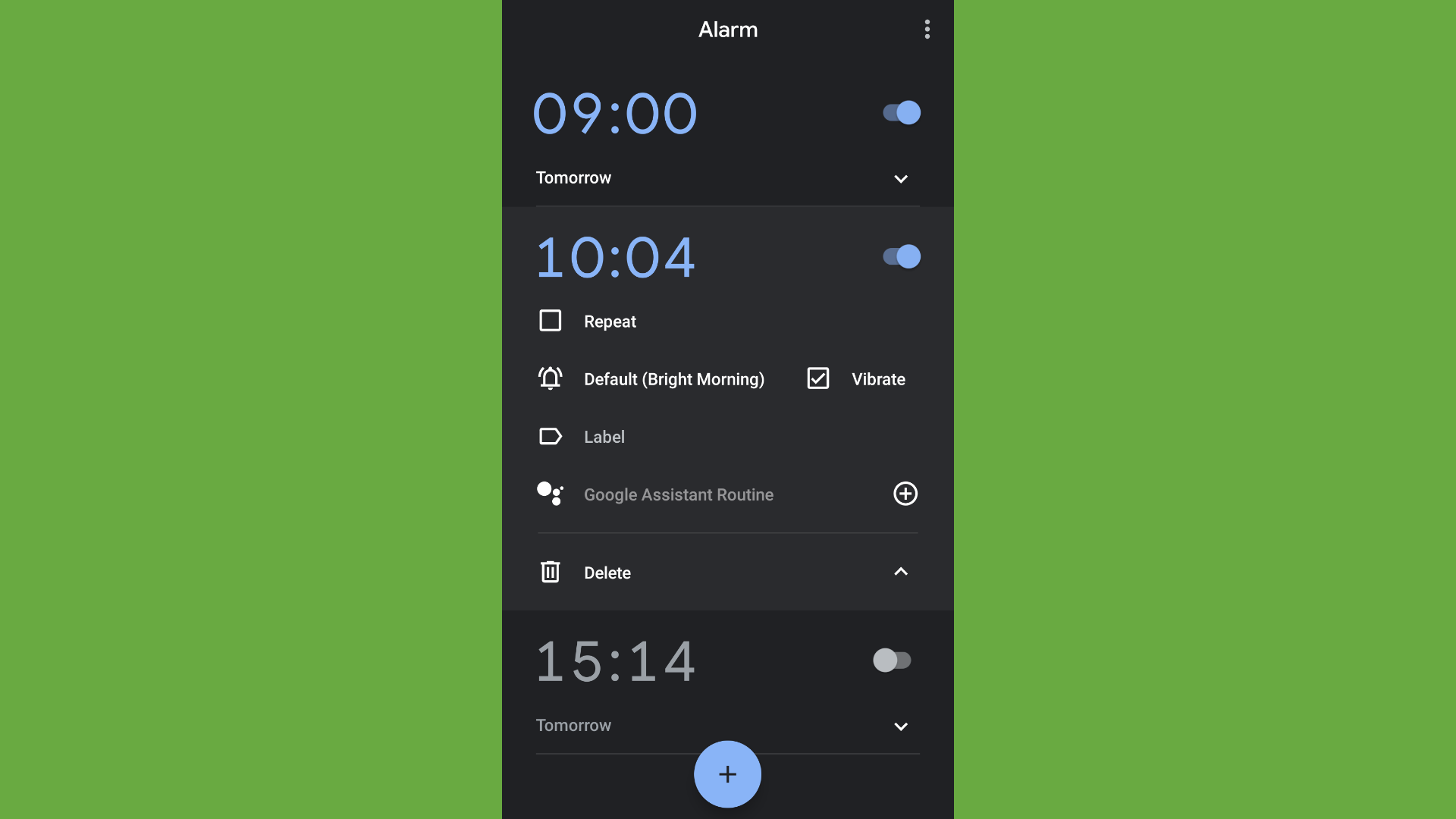
If you’re starting to set the alarm now that kids are going back to school, you may have found on your Android phone that it’s not setting any alarm off.
There’s a Reddit thread on the issue, while the app listing is full of reviews complaining that the clock app on Android isn’t working correctly.
Google has confirmed that a fix is on the way, but there’s already another method to avoid this bug for now by using a different clock app as the default choice for setting alarms.
- We speak to WhatsApp about multi-device support and more
- The Pixel 6 is on the way
- Pick up some of the best Android apps
Finding a new Clock app
The first step is checking whether Spotify is being used to play a music track when an alarm is set. If this is the case, remove the track from the alarm and use a default tone instead. This looks as though it’s causing any app that uses an alarm clock to not ring when instructed.
Make sure that your device is up to date on Android, then look to download a different alarm clock app. As the issue also involves the default Clock app from Google that’s stopping an alarm from ringing, setting an alternative alarm app as the default choice will sidestep the issue.
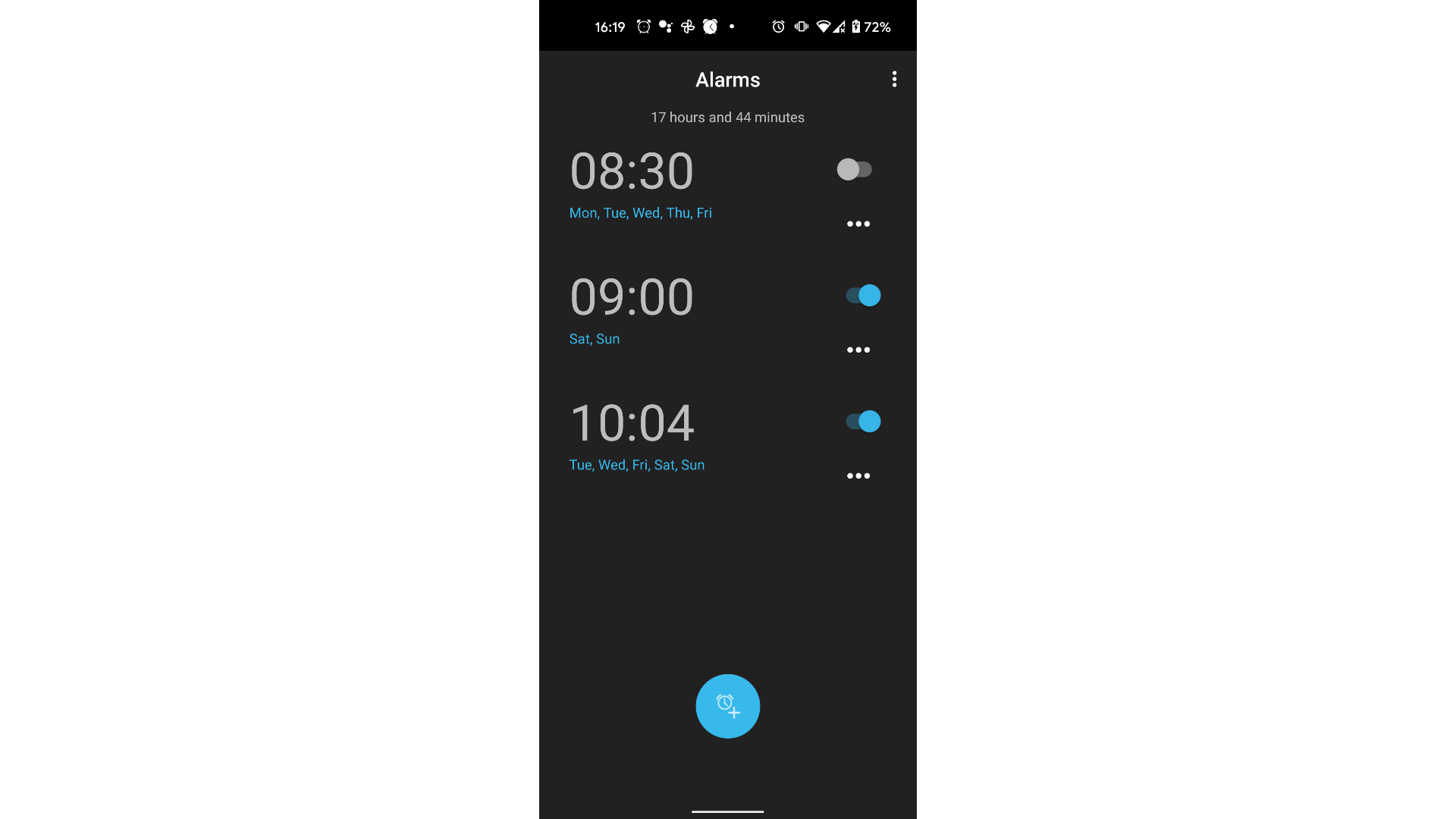
There’s two apps that we recommend to be the default clock app. MB Alarm Clock and Simple Alarm Clock Free are great alternatives that give you the ability to set multiple alarms at once while being able to rename each of them, while setting which days they should go off.
Once you’ve found the best alarm app, the final step will be to set it as the default for your device, but this will be done through Google’s Assistant instead.
Get daily insight, inspiration and deals in your inbox
Sign up for breaking news, reviews, opinion, top tech deals, and more.
Setting a new Clock app as the default
Instead of going to Settings > Apps and Notifications > Default apps, it’s a different approach for the clock app.
Make sure the Google Assistant app is enabled, and ask the following:
‘OK Google, Simple Alarm Clock Free, set alarm for 9am tomorrow.’
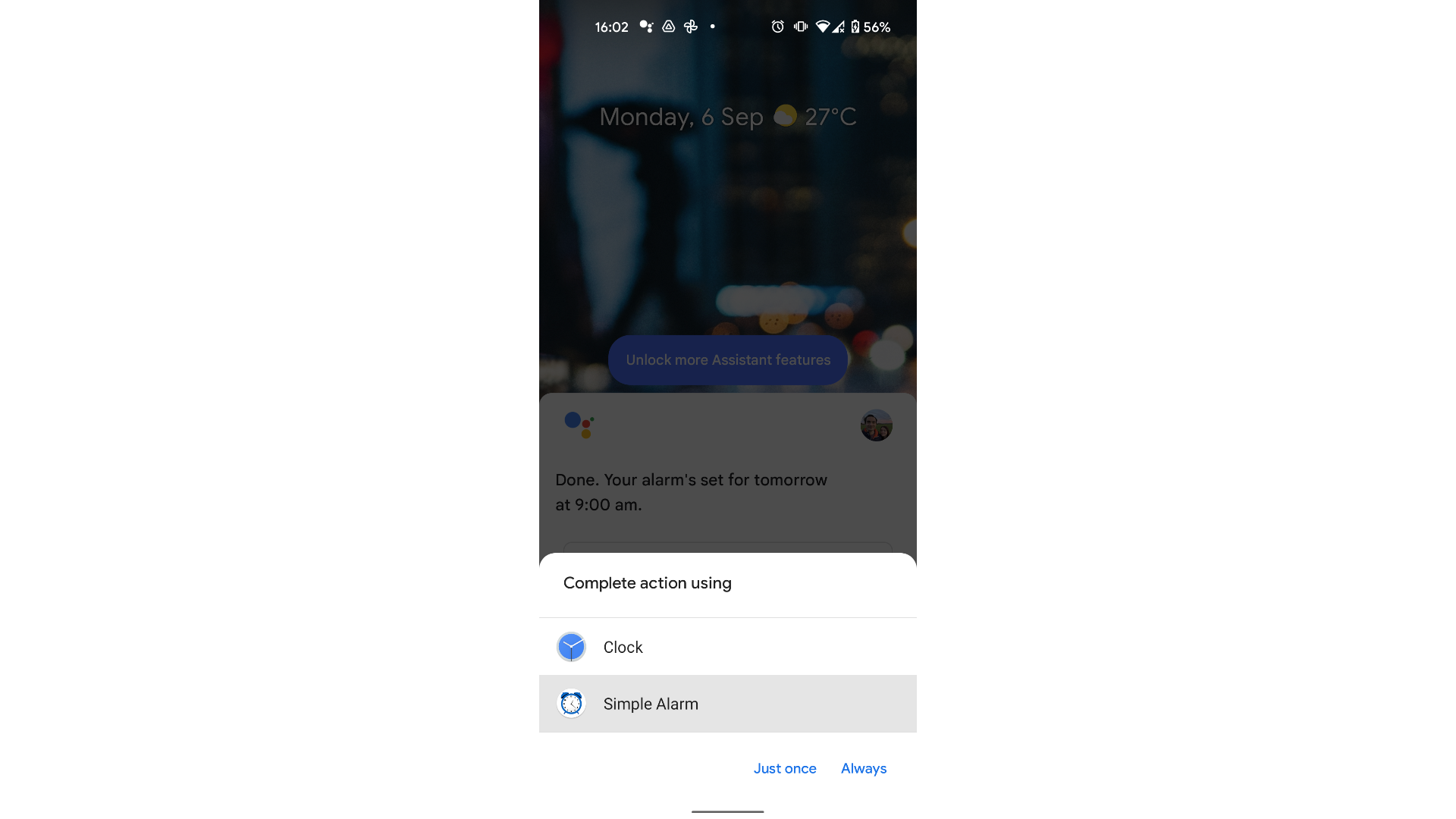
This changes the default clock app to Simple Alarm Clock Free, and you can set alarms as normal.
While Android doesn’t allow the ability to set a different clock app as the default, users have reported, us included, of this method working as expected.
- Here's everything you need to know about Android 12

Daryl had been freelancing for 3 years before joining TechRadar, now reporting on everything software-related. In his spare time, he's written a book, 'The Making of Tomb Raider'. His second book, '50 Years of Boss Fights', came out in 2024, with a third book coming in 2026. He also has a newsletter called 'Springboard'. He's usually found playing games old and new on his Steam Deck, Nintendo Switch, and MacBook Pro. If you have a story about an updated app, one that's about to launch, or just anything Software-related, drop him a line.