How to get the best streaming setup
What you need and what you don't
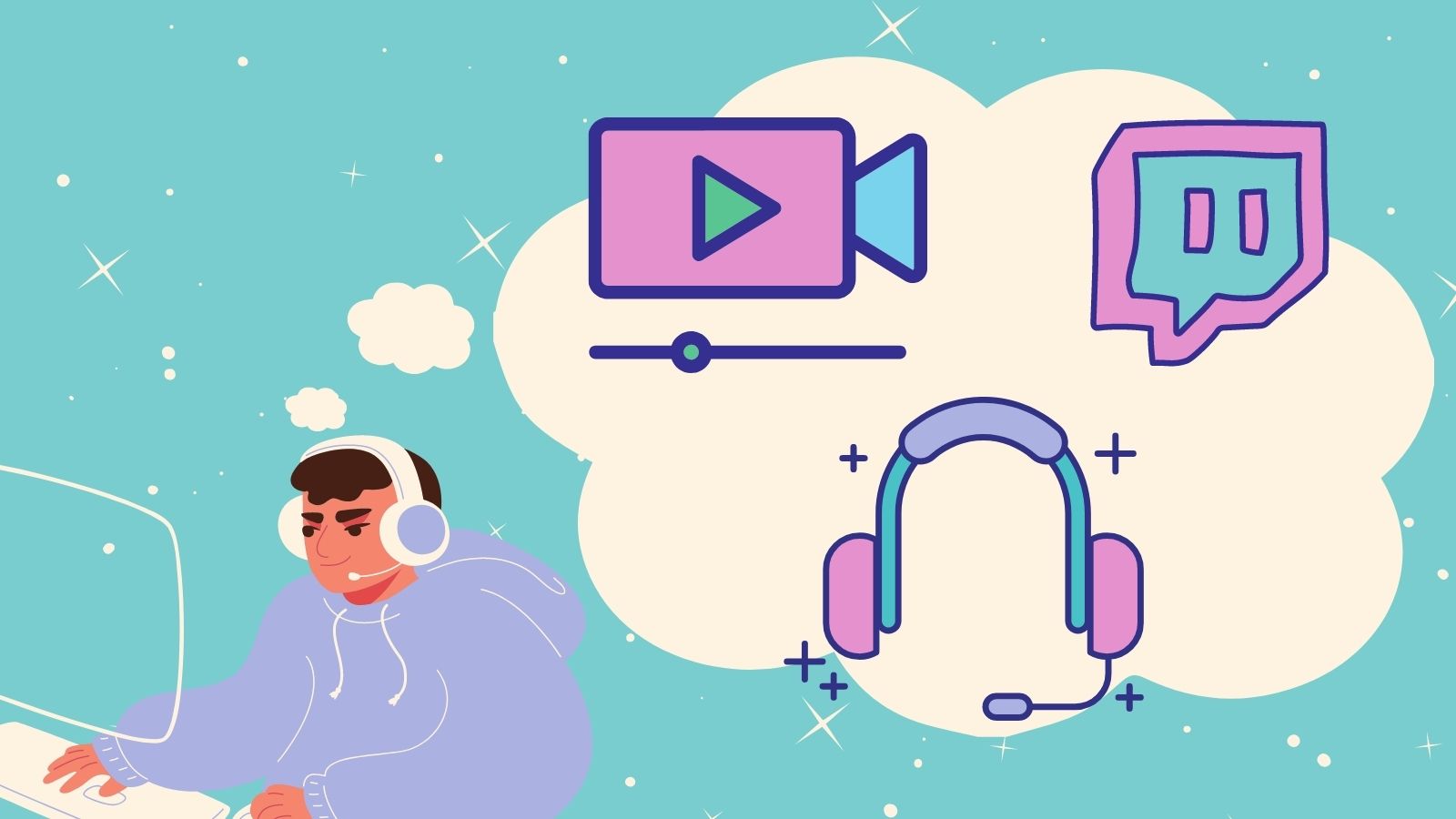
Given the events of 2020, chances are your household has been stuck inside consuming a lot more online entertainment recently. We’re also willing to bet that someone in the family has asked if they can start ‘streaming’. Perhaps that someone is you. We won’t judge.
But when these questions are raised, what do you actually need to get started? The equipment recommended by famous YouTubers sounds expensive, and the setup looks like a nightmare to live with. But, can you actually do this on a budget?
We’re here to tell you: sort of.
That entirely depends on what streaming your kids (or you) actually want to get into. Vlogging online can be achieved with just a mobile phone and some decent lighting, but if gaming is on the menu then shedding some cash is unavoidable if you don’t currently have a decent PC or console. We’ve compiled a list of equipment to look out for online and where you can buy them. If you’re lucky, Santa may notice you’ve been good this year.
We also have guides to help you set yourself up after you’ve purchased what you need to get started. Check out our tutorial on How to stream on Twitch and How to stream on Youtube.
Console
The largest expense for streaming will be the device you plan on playing your games on. If you have a current gen-console or are planning on grabbing the Xbox Series X or PS5 then you can directly select to stream to Twitch from your console menu. If you want to capture a video of yourself playing then it gets a little tricky depending on what console you have.
Whilst Xbox are generous enough to support a standard USB Webcam, Sony fans will have to pay for the official PlayStation Camera. The PS5 camera will launch on November 12. Your options are limited if you choose to stream directly from your console, but doing so will save you some cash.
If you're lucky enough to own both a console and a streaming PC, you can invest in a capture card like the Elgato HD60 S so you can feature some fun overlays and not be limited by console restrictions.
PC or laptop
Streaming games on a computer or gaming laptop is arguably the best choice given how much more powerful these machines can be compared to consoles. That isn’t to say that all PCs or laptops are created equal – the requirements for playing games in high quality are steep enough, let alone broadcasting yourself whilst doing so. Some people even choose to use two machines to share the workload of playing games and streaming.
Get daily insight, inspiration and deals in your inbox
Sign up for breaking news, reviews, opinion, top tech deals, and more.
A very generalized rule of thumb would be that your minimum specs for a single PC setup should include:
- A CPU with at least 6 processing cores and 12 threads (Ryzen 5 3600 or similar)
- 16GB of RAM memory
- An Nvidia GeForce GTX 1660 or an AMD Radeon RX 590 GPU or higher
We would highly recommend going with a higher spec build if you can, but if you’re on a budget this will get you started. There’s way too much to go over for building your own PC here, so check out our guide. It’s easier than you think, we promise.

Camera
If you want to film yourself whilst you’re streaming, then you have several options that drastically differ in price. Before you go dropping some serious cash on a 4K GoPro or a DSLR camera, consider that the size of your video capture on the stream is actually going to be rather small.
Many established streamers swear by using a Logitech C920 HD Pro Webcam, but any 1080p 30fps webcam should work perfectly fine. The camera itself won’t matter as much as the lighting.
If you’re concerned by the idea of you or your child’s face being on the internet, consider buying FaceRig. This program is available on Steam and replaces your webcam feed with a virtual avatar for anonymity, giving you a huge selection of models and styles to choose from. It can also be used on any application that utilizes your webcam feed, so you can appear in your next work Zoom meeting as a talking burger, or anime girl (as you should).
Microphone
When people start picturing streamers, chonky gaming headsets are usually the first bit of equipment to come to mind (with the iconic Razer Kraken Kitty Headset being the unofficial identifier of Twitch streamers everywhere). The thing is, most streamers don’t actually use them as the audio quality on these headset microphones isn’t well suited for broadcasting.
A better option by far is to buy a USB microphone. There are some great affordable options out there that will provide cleaner, sharper audio – the Blue Yeti Snowball is a great introductory USB microphone with a loyal user base, and brands like Razer and HyperX have released their own budget mics this year with the Razer Seiren Mini and the HyperX Solocast.
This means you can potentially save some money and use earphones you already own for the game audio, but I would suggest investing in some comfortable noise-canceling headphones if you plan on gaming for long hours. Using a USB microphone also works if you’re a console gamer, but please check that the mic will be compatible with your device – most are, but there will undoubtedly be a few wildcards.

Lighting
Having a well lit filming environment is a must for streaming content, and should actually be prioritized over an expensive camera. Many people set up some studio softboxes or invest in expensive products like the Elgato Key Light or the Philips Hue Play Light Bar, both of which are fantastic choices for people lacking lots of space.
Good lighting will change the quality of your video instantly, but professional studio products are understandably out of many people's price range. Instead, you can diffuse desk lamps by shining them against a wall, or set yourself up in front of a window if you’ll be broadcasting during daylight.
Extras
This is where you need to start personalizing! The background of your stream should have some attention paid to it, from getting some RGB strip lighting, to displaying any geeky collectibles or artwork. If that isn’t your style then don’t worry – as long as everything in the shot is clean and leaves you as the main focus, you’re good to go.
If you are unable to change your surroundings, or perhaps are not comfortable having your home on video, consider investing in a green screen. Chroma Key (the visual effects technique used to remove backgrounds) is very easy to set up on streaming programs such as OBS or Streamlabs, and there are plenty of options to choose from on Amazon. If you have the budget for it, the Elgato Green Screen is collapsable for a speedy setup that won’t clutter your home.
On the subject of expensive streaming kit, Elgato also offers a popular product called the Stream Deck: a programmable tool that will speed up actions and plugins. Each of the hotkeys has a customizable LED screen to set your own icons.
And if you're thinking about software, a fully-functioned streaming VPN would be a wise investment. Not only doe they make your online life more secure and anonymous, but their geo-spoofing nature opens up a world of extra content on Netflix, Prime Video and more.

Safety
At the time of writing Twitch doesn’t have parental guidance settings to monitor what content your child could have access to, so please be very wary of allowing children to watch or produce content online. YouTube fares a little better by allowing settings to filter out creators known for adult content and cursing, but both platforms have issues historically with abusive comments and discrimination.
If anything, this is good advice regardless what age you are if you want to start streaming to an audience: proceed with caution and be ready to grow a thick skin. Be safe out there, and have some fun!
- Best gaming chair 2020: the best PC gaming chairs
Jess is a former TechRadar Computing writer, where she covered all aspects of Mac and PC hardware, including PC gaming and peripherals. She has been interviewed as an industry expert for the BBC, and while her educational background was in prosthetics and model-making, her true love is in tech and she has built numerous desktop computers over the last 10 years for gaming and content creation. Jess is now a journalist at The Verge.
