How to make a Facebook avatar: a new way to express yourself
Fancy a digital makeover?
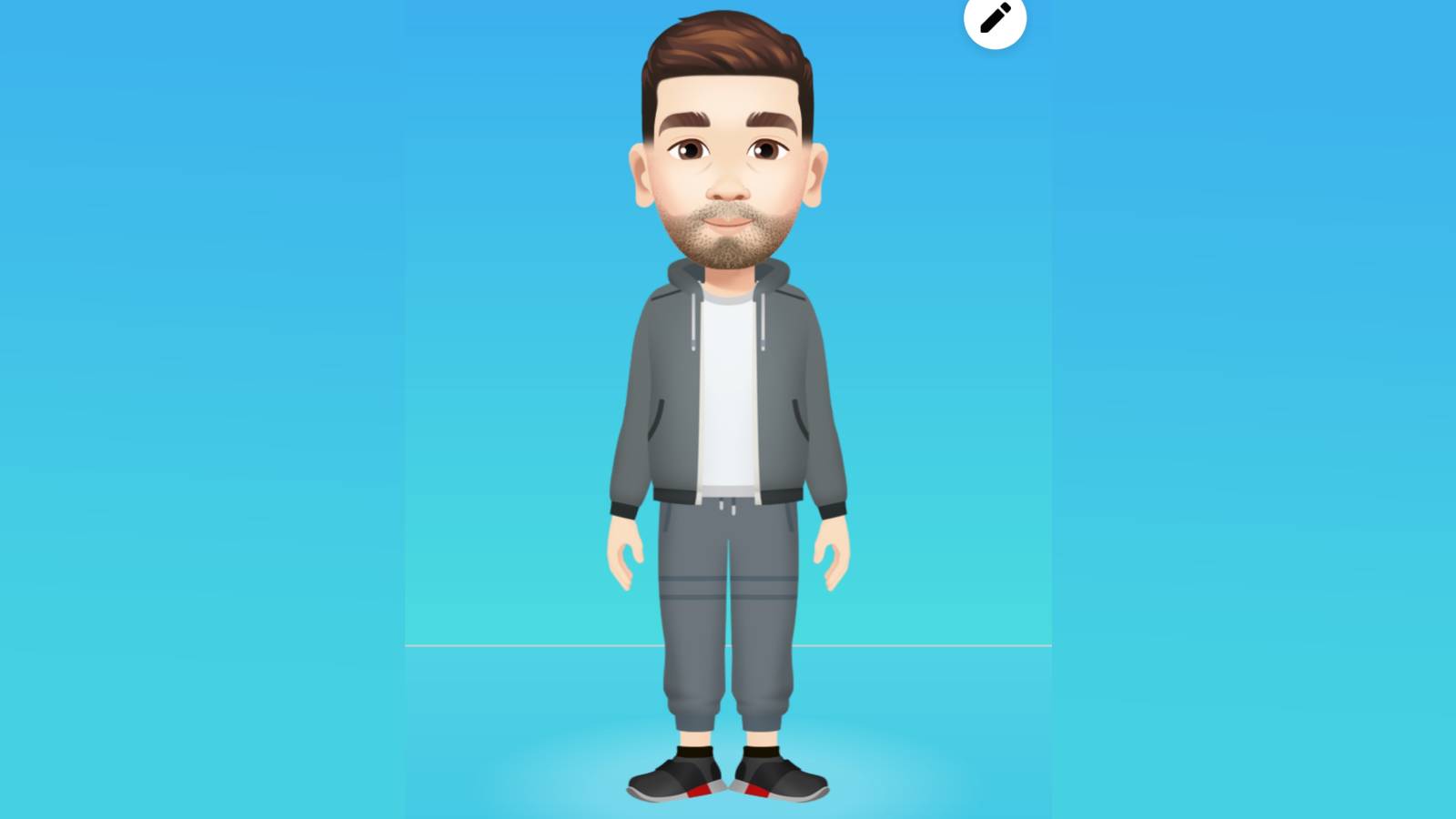
Move over emojis – Facebook avatars are here to make everyone into digital versions of themselves. If you’ve ever wanted to become a cartoon character, now’s your chance.
The fun new feature is similar to Snapchat’s Bitmoji, and you can use your Facebook avatar in Facebook Messenger, on comments and even Facebook stories. The avatars can express themselves in a variety of ways, which means users can finally do something other than the usual like, love, laugh, cry or angry reactions when they see a post.
You can also personalize your avatar, from hairstyles to trendy outfits and more. They don’t have to look like you, either, so let your imagination run wild.
If you’re ready to embrace the world of digital avatars, download the Facebook mobile app on Android or iOS and follow our simple guide below. You’ll be expressing yourself as a funky Facebook avatar in no time.
1. Go to 'Avatars' in the Facebook app
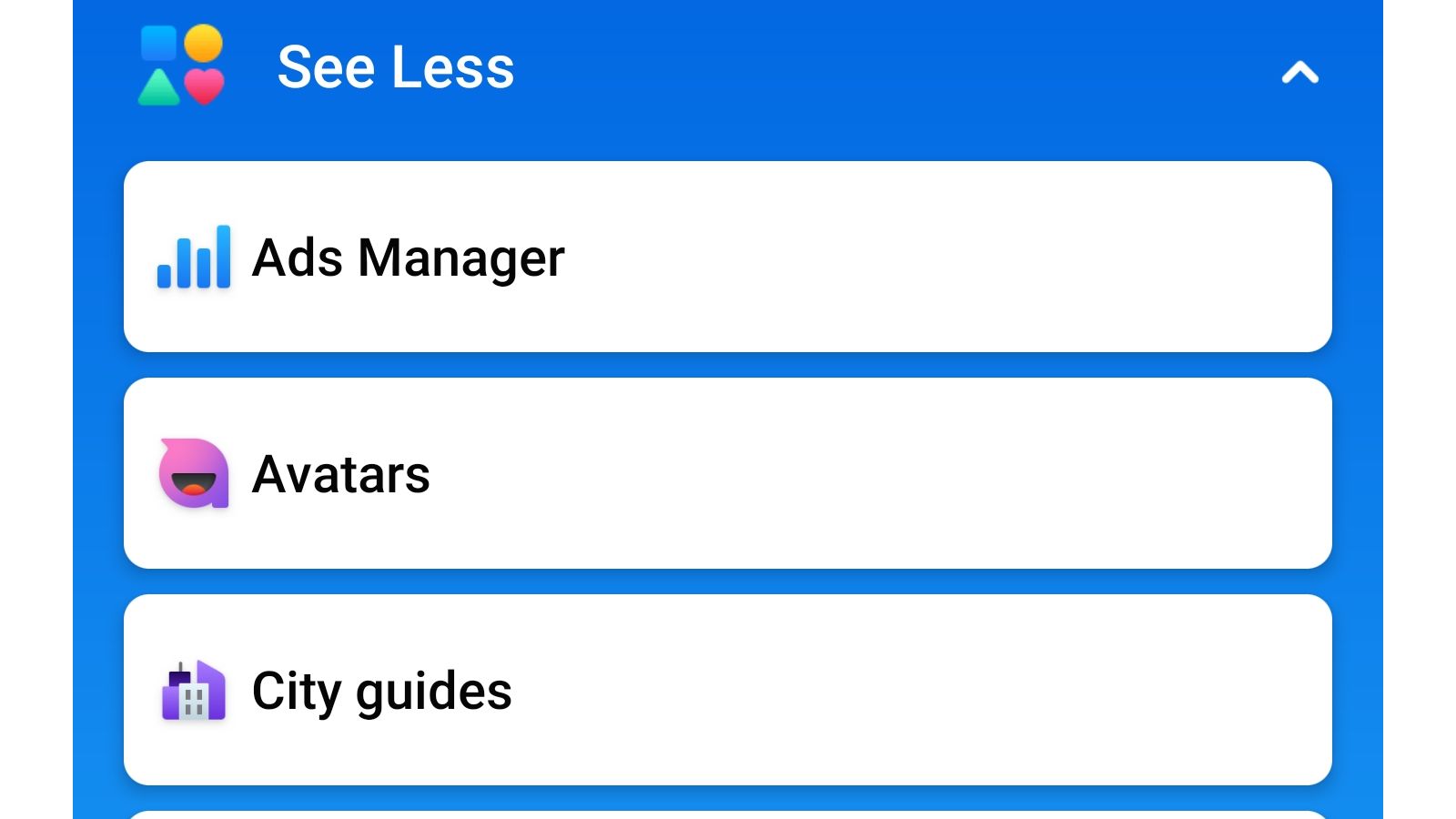
Open up the Facebook mobile app and click on the hamburger menu next to the notification bell. If you can’t see the ‘Avatars’ menu straight away, tap on ‘See More’, then click on ‘Avatars’.
2. Personalize your Facebook avatar
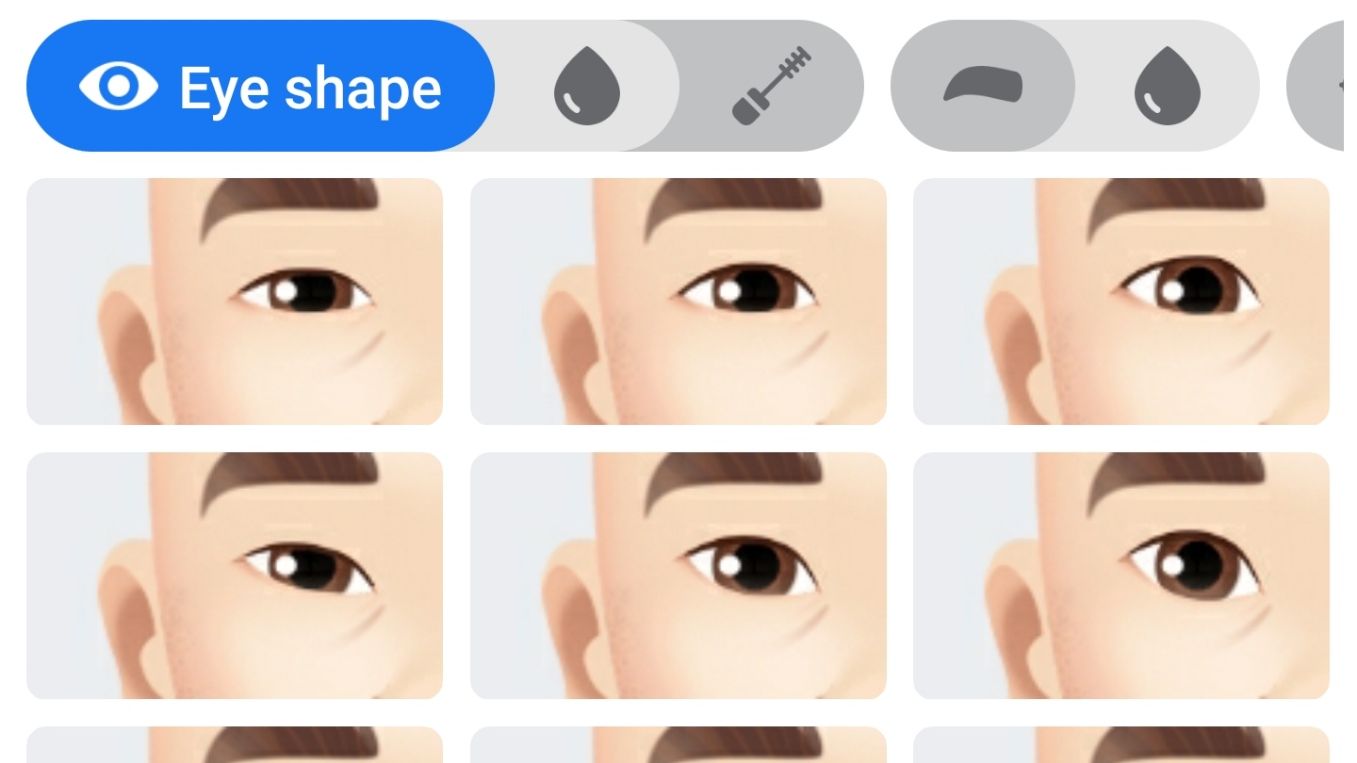
You can now create your very own Facebook avatar and mold it in your image. There are quite a few options to choose from, such as body type, outfits and hairstyles, so make your way through the options until you’re happy with your digital mini-me.
The personalization options aren’t as granular as some of the other avatar apps we’ve used, like those from Apple emoji or Samsung's AR Emoji, and the app doesn’t require a photo of you as it’s based entirely on which options you select. That’s good if you’re worried about privacy, but it can make creating a good likeness rather difficult.
Get daily insight, inspiration and deals in your inbox
Sign up for breaking news, reviews, opinion, top tech deals, and more.
3. Make your avatar into stickers

Once you’ve created your Facebook avatar, you can use it to express yourself via a number of pre-generated stickers. The stickers are a great option if you’ve been eager to add a bit of extra sass or humor to your conversations, and almost every situation is covered, from sparking romance to facepalms.
You can share the stickers on Facebook Messenger from the Avatars app or share them on other messaging apps like WhatsApp via the ‘More options…’ button that appears when you select them.
4. Use your avatar in Facebook Messenger
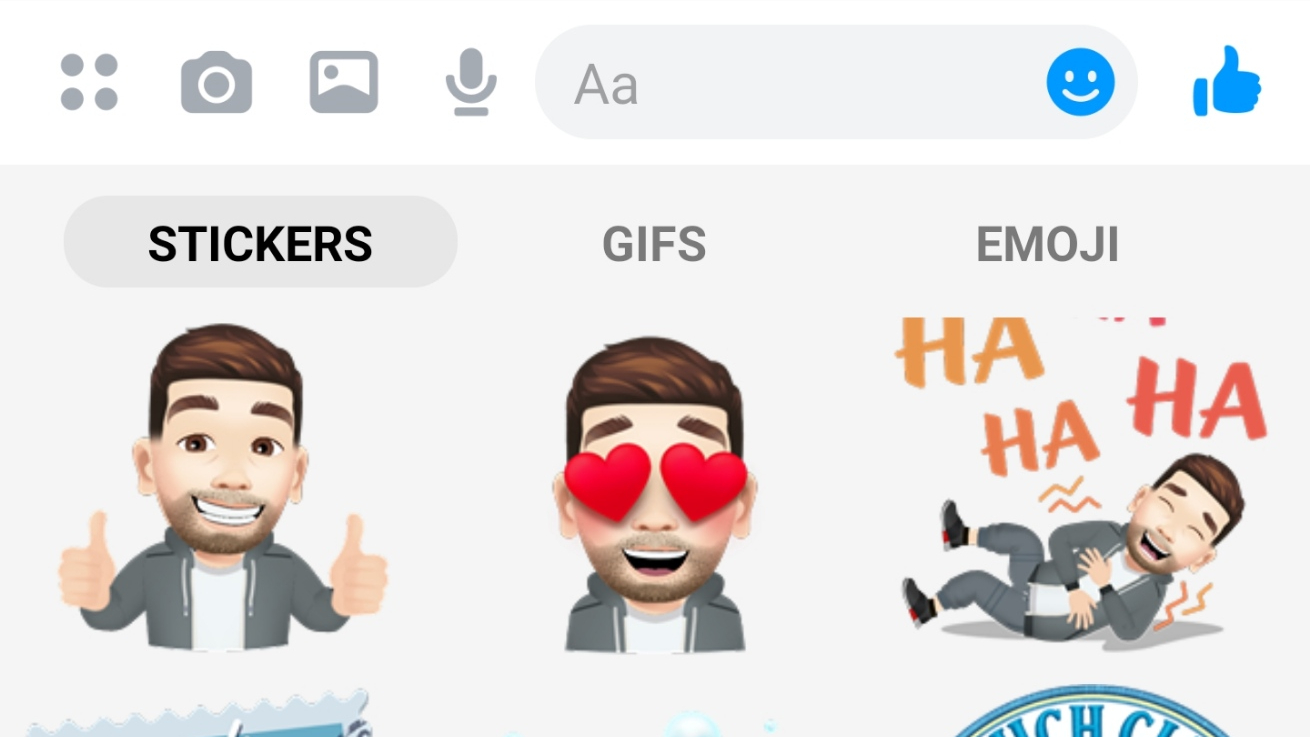
To access your new avatar stickers in Facebook Messenger, click on the emoji button located just above the keyboard. From there click ‘Stickers’ and in the bottom bar, look for the icon of your avatar’s face. Tap it, and you’ll have access to all your stickers.
5. Use your Facebook avatar in comments
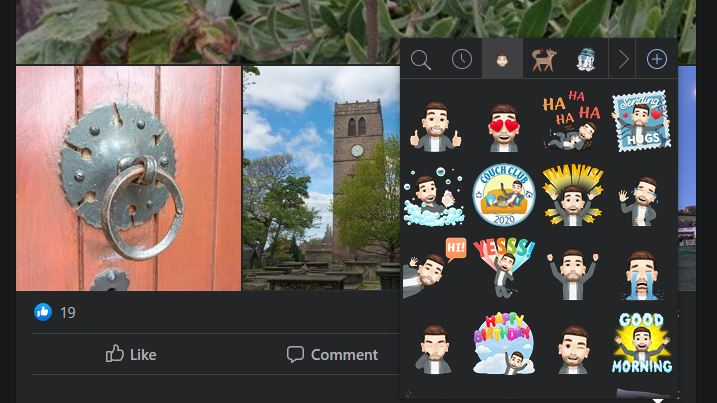
To use your Facebook avatar in comments, tap ‘comment’ on the post you’d like to reply to, then at the right-hand side of the ‘Write a comment…’ bar, click on the sticker icon. From the top menu, find an icon of your avatar and tap it to reveal all your sticker options.
- Facebook dark mode: everything you need to know
Adam was formerly TRG's Hardware Editor. A law graduate with an exceptional track record in content creation and online engagement, Adam has penned scintillating copy for various technology sites and also established his very own award-nominated video games website. He’s previously worked at Nintendo of Europe as a Content Marketing Editor and once played Halo 5: Guardians for over 51 hours for charity. He is now an editor at The Shortcut.
