How to save and share music from Instagram Reels
Quick guide to save your favorite audio
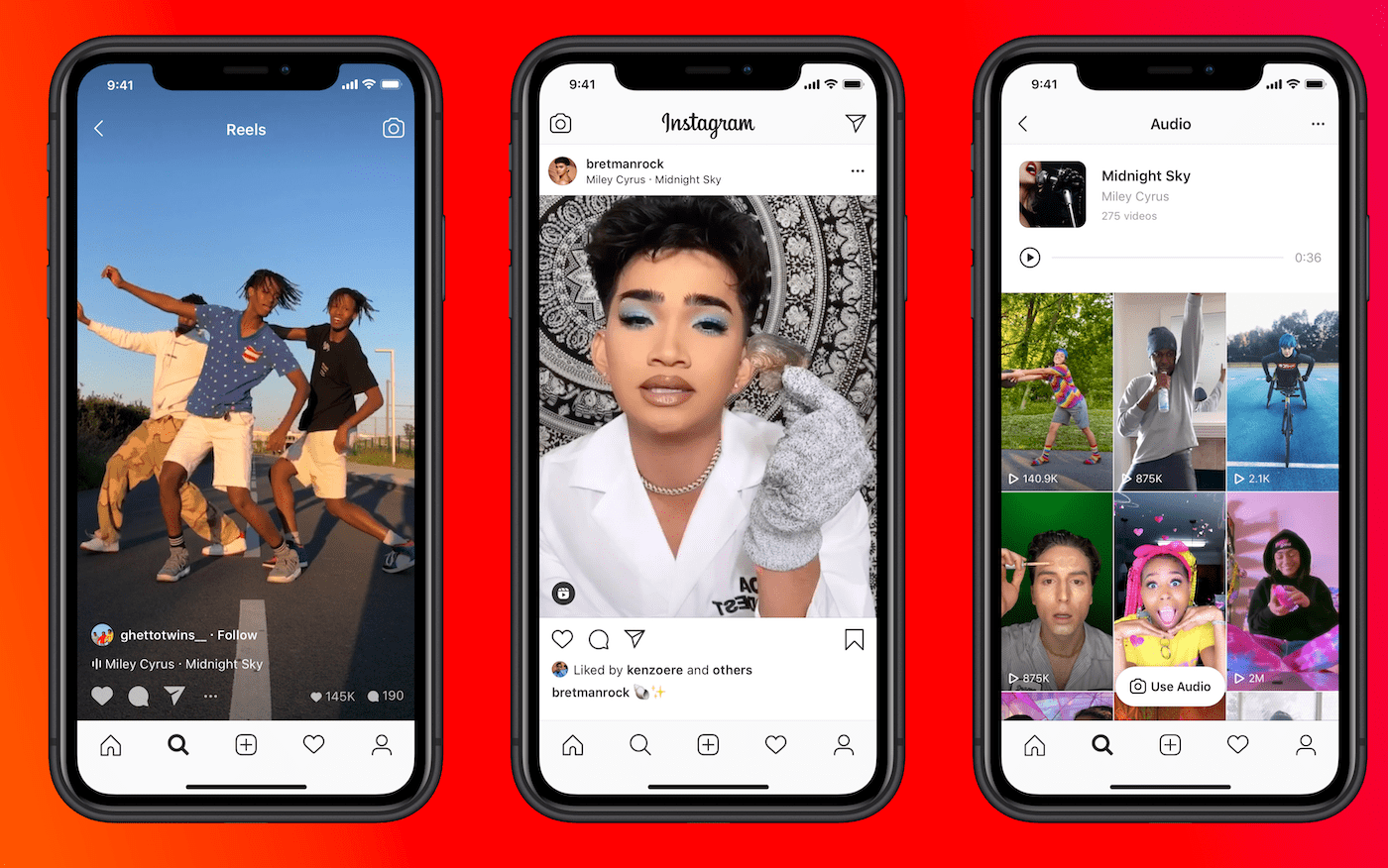
Instagram Reels managed to grab eyeballs from users of all hues across the world since it went official. The feature was introduced as a simple idea of letting users create and share 15-second (well, now extended to 30-second) short videos with effects and audio. But, it wasn’t a new concept entirely. A trend set by TikTok inspired others to try their luck and come up with their respective offerings.
Instagram was one of the first to jump onto this bandwagon as well, and we know the rest. But, instead of launching a different app altogether, Instagram chose to integrate this as a feature into its existing and well-celebrated app. It didn’t take much time for the Reels to become preeminent and a favorite tool for creators.
- How to stop Instagram from ruining your mental health
- How to use Instagram in dark mode with iOS and Android
Today, we see creators from around the world delivering their content in the form of short videos garnished with effects and audio. Users can share these Reels with friends and enjoy them together. One can even use the elements used by the creators in their Reels videos to do more stuff, for instance, one can remix Reels, use effects for their Reels and even save the music used in the background.
There are times when we stumble upon Reels with a perfect piece of audio running in the background, and we want to save it for our later use. But, how to save the background music from Instagram Reels? Well, the steps are simple and you just need to follow them.
How to save audio from Instagram Reels
The steps to save and share the music from Instagram Reels are pretty simple and require no third-party app. Interestingly, the Instagram app itself lets you save audio from any Instagram Reels. But, first off, make sure you’re using the latest version of the Instagram app.
- Open the particular Instagram Reels from which you want to save the music.
- Click on the name of the audio that must be appearing below the name of the creator.
- Tapping on the name will take you to a specific page that includes all those Reels that have used that particular audio.
- On the top, you will see a ‘Save Audio,’ button. Just click on it and this will save the audio inside the app only. You can use this saved audio later to make your Reels.
- If you want to share this saved audio then simply tap on the arrow button provided on the top of the audio page and share with your Instagram DMs.
- In case you want to share the audio with other apps, then tap on three vertical dots provided on the top-right corner of the audio page and choose ‘Copy Link.’ Once copied, you can go to any other app and paste the link to friends and family members
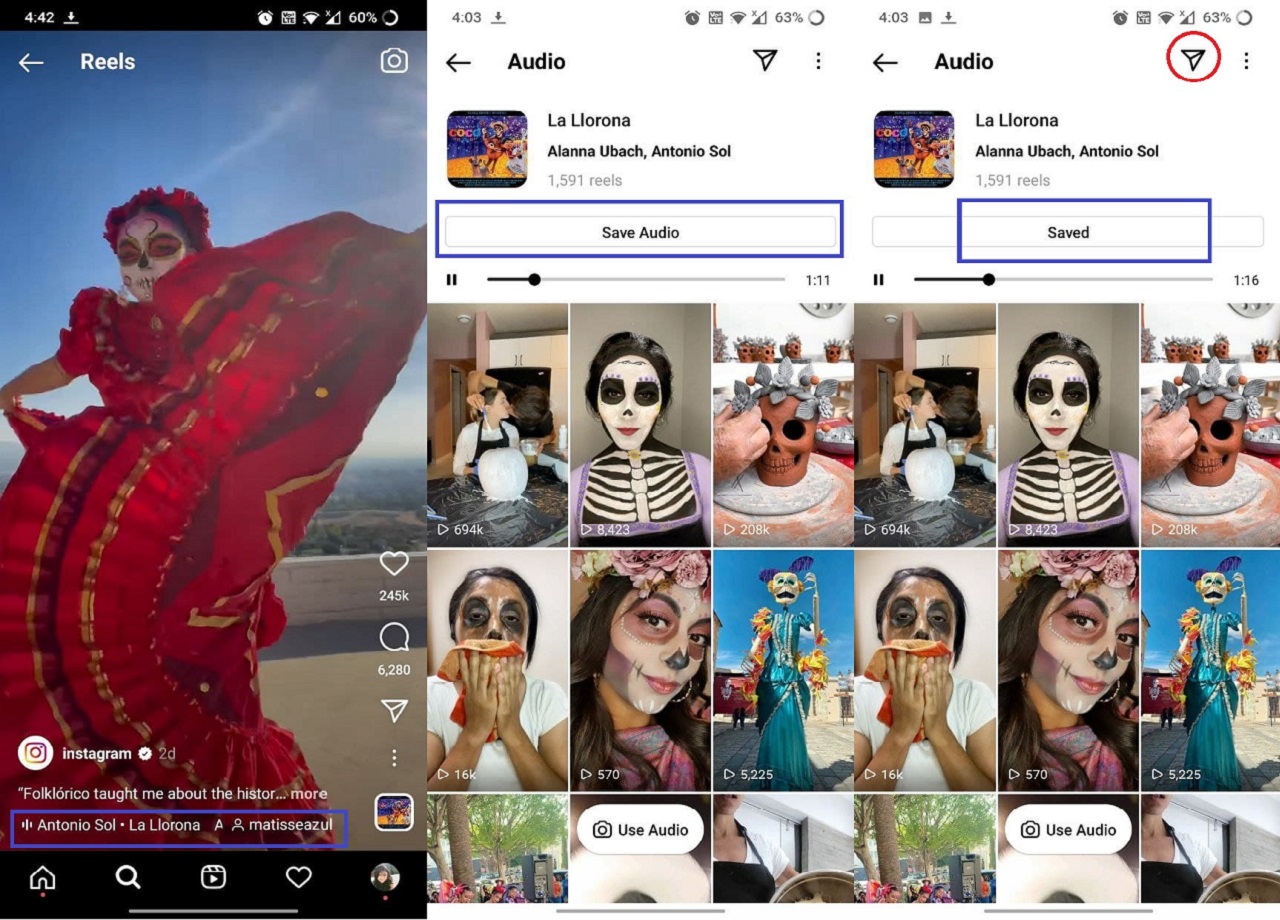
It is worth mentioning that the saved audio from Instagram Reels remains on the app. It doesn’t get downloaded on your phone’s storage. Also, the above-mentioned steps let you save music from Instagram’s short videos on iOS and Android only. Instagram hasn’t offered a ‘Save Audio’ button on its web client.
- Best gifting ideas for family and friends this Diwali week
- This Diwali, convert your house into Smart Home
Want to know about the latest happenings in tech? Follow TechRadar India on Twitter, Facebook and Instagram!
Get daily insight, inspiration and deals in your inbox
Sign up for breaking news, reviews, opinion, top tech deals, and more.
For the past seven plus years, Naina has been an avid follower of the consumer technology industry, with a special focus on gadgets. Her areas of focus include the broad world of smartphones, apps, wearables, and other consumer electronics. Always on the lookout for new and unique bits, Naina constantly seeks to find ways to share her knowledge with readers in a fashion that benefits both.
