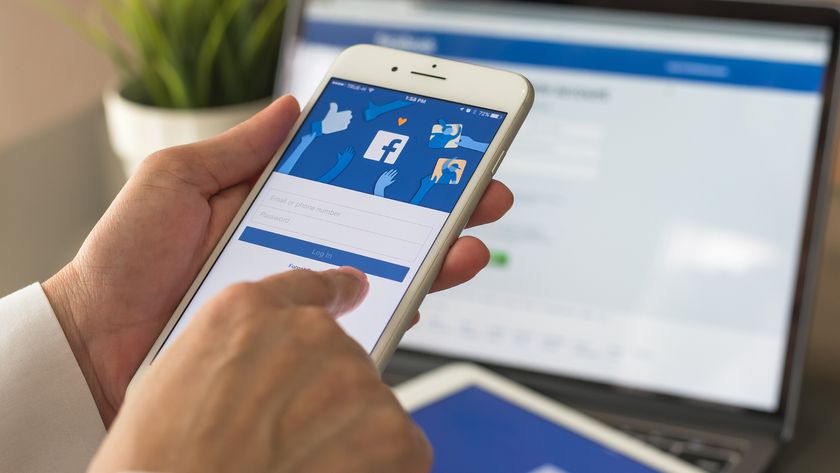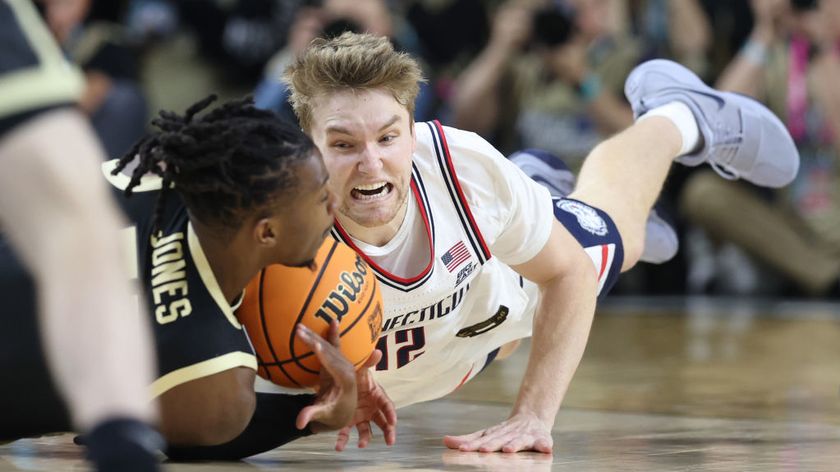How to use Tesla Autopilot: let your car take the strain
Understanding how Tesla's driver assistance system works

Autopilot is one of the best known driver assistance systems, and has been available on Tesla cars since the end of 2015. The hardware and software used to run Autopilot has been upgraded over the years, and the system is now capable of performing a range of semi-autonomous functions.
These functions include traffic-aware cruise control, automated steering, an automatic parking system, driverless lane-changes, and even a function called Smart Summon, where a Tesla can navigate its way across a car park to wherever you are standing.
But, despite Autopilot being able to handle the steering, accelerator and brake in many situations, the system isn't foolproof and the driver remains fully responsible for their car at all times.
- EV charging connectors: what they are and how they compare
- How to charge a Tesla
- How to find a Tesla Supercharger
What is on offer with Autopilot?
There are currently two tiers of Autopilot on new Tesla electric carss. As standard, every model comes with the Autopilot functions of Traffic-Aware Cruise Control and Autosteer.
The former works just like the radar cruise control of other cars, keeping a safe distance from the vehicle ahead. The latter activates the steering to stay in lane when road markings are visible and cruise control is activated.
Next, and for a fee of $10,000 / £6,800 / AU$10,100, there is Full Self-Driving Capability, known as FSD.
This includes extra Autopilot features and, Tesla hopes, will mean fully autonomous driving. For now, FSD includes a beta version of Navigate on Autopilot, Auto Lane Change, Autopark, Summon, Smart Summon and a beta version of Traffic and Stop Sign Control.
Get daily insight, inspiration and deals in your inbox
Sign up for breaking news, reviews, opinion, top tech deals, and more.
A further feature called Autosteer on City Streets is coming soon (as of July 2021).
A recent change to how Autopilot is sold in the UK saw the introduction of Enhanced Autopilot, which is a £3,400 upgrade to the standard car and includes Navigate on Autopilot, Auto Lane Change, Autopark, Summon and Smart Summon.
On top of this, FSD costs £6,800 and adds Traffic Light and Stop Sign Control, plus Autosteer on city streets once Tesla makes it available.
How to enable Tesla Autopilot
Enabling Autopilot depends on what type of Tesla you have. For the Model S and Model X, cruise control is switched on by pulling down once on the cruise control stalk. In the Model 3 and Model Y, it is enabled by pulling down once on the gear selector stalk.
To enable Autosteer, pull the aforementioned stalks twice instead of once. To help you know when Autosteer is available, a grey steering wheel icon appears next to the speedometer.
This icon turns blue when Autosteer is engaged with two pulls of the gear selector or cruise control stalk.
Several of the more advanced Autopilot functions first need enabling in the settings menu before they are activated with two pulls of the stalk.
For example, Navigate on Autopilot is enabled by going to Controls > Autopilot > Autosteer.
Camera calibration is then required and the latest version of Navigation maps must be downloaded via Wi-Fi. Once you have done all that, there will be an option to navigate using Autopilot the next time you enter a destination into the navigation system.

How to enable Full Self-Driving Tesla Autopilot features
Navigate on Autopilot is switched on by pulling down twice on the gear selector/cruise control stalk, providing it has previously been enabled in the settings menu.
Similarly, Auto Lane Change is enabled by going to the Autopilot settings menu. After that, once in Autosteer mode (two downward pulls on the stalk), engaging the indicator will prompt the car to change lanes.
Autopark automatically scans for potential parking spaces when you are driving slowly. Parallel parking locations are indicated when driving below 15mph and perpendicular spaces are indicated below 10mph.
A grey P icon appears on the left or right side of the instrument panel to show a suitable space has been found. To park, press the brake and shift to reverse, then tap the Start Autopark button that appears on the touchscreen and release the brake and steering wheel.
Once complete, the system will shift into park. You can stop the maneuver at any time by taking control of the steering wheel or pressing the brake.
Summon can be used to get your Tesla out of a tight parking spot while standing outside. To do this, open the Tesla smartphone app and tap on Summon, then press the forward or reverse buttons.
You can watch Summon in action in the video below
Model S and Model X owners can instead use the key fob, by holding the center of the fob for three seconds until the car's hazard lights come on. Then press the trunk or frunk (boot or front boot) buttons to move the car backwards or forwards.
Smart Summon lets your car drive further, potentially all the way across a parking lot, while navigating around objects. This can only be used on private land and driveways.
To use the feature, open the Tesla app, tap on Summon then select the Smart Summon icon. Now press and hold the Come To Me button, or tap on the target icon and set a destination for your car to drive itself to and press the Go To Target button.
Releasing either button immediately stops the car. You need to be within 200 feet of the vehicle to use Smart Summon.
Lastly, the beta of Traffic Light and Stop Sign Control is enabled by navigating (while parked) to Controls > Autopilot > Traffic Light and Stop Sign Control (Beta), then engaging Autopilot with two pulls of the gear or cruise control stalk.
The car will then slow when approaching every stop sign and traffic light, even if the light is green. If it is safe to proceed, tap the accelerator to tell the car to carry on instead of stopping.
Alistair Charlton is based in London and has worked as a freelance technology and automotive journalist for over a decade. A lifelong tech enthusiast, Alistair has written extensively about dash cams and robotic vacuum cleaners for TechRadar, among other products. As well as TechRadar, he also writes for Wired, T3, Forbes, The Independent, Digital Camera World and Grand Designs Magazine, among others.






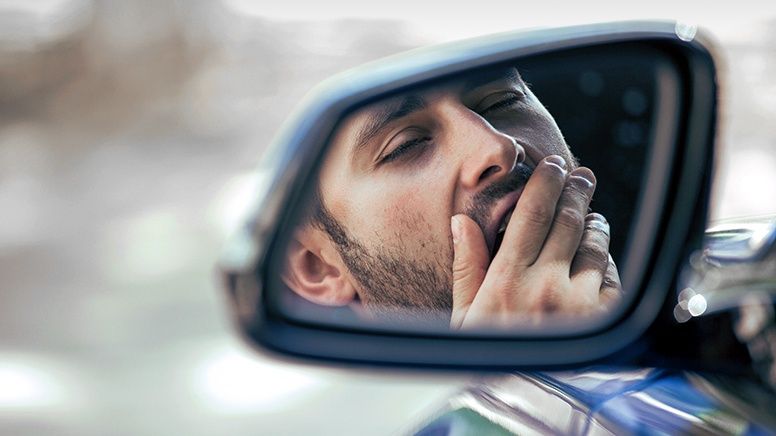
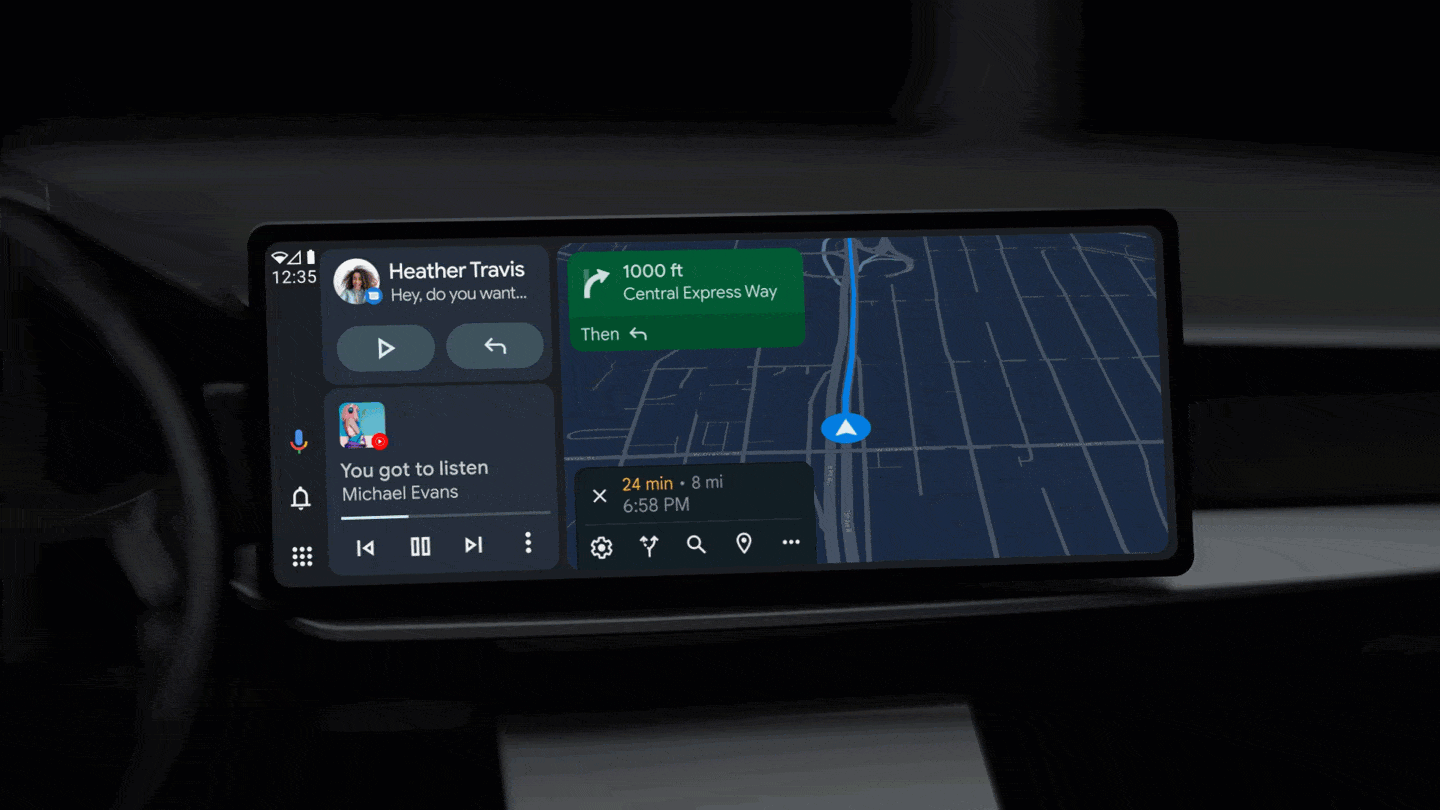


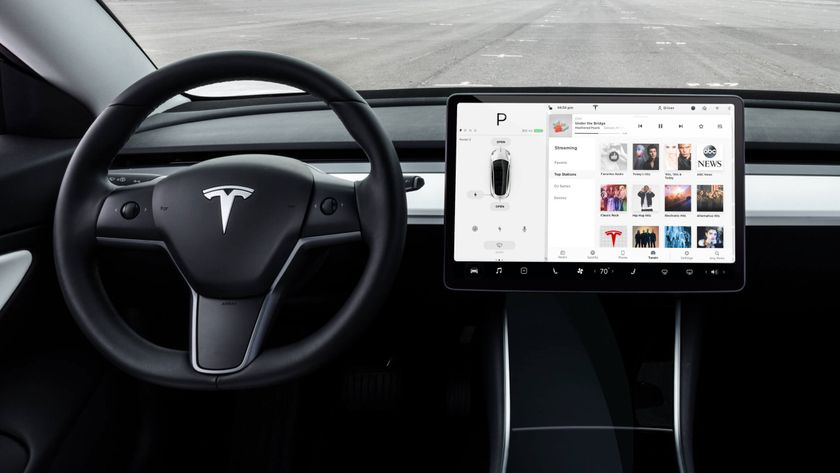
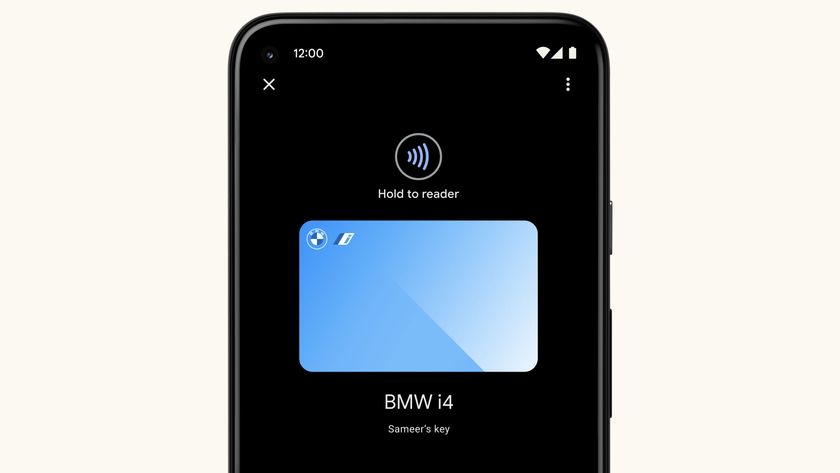



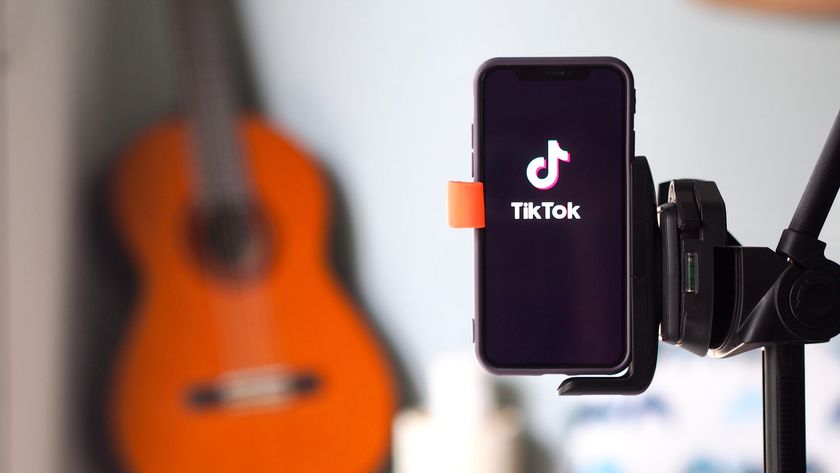

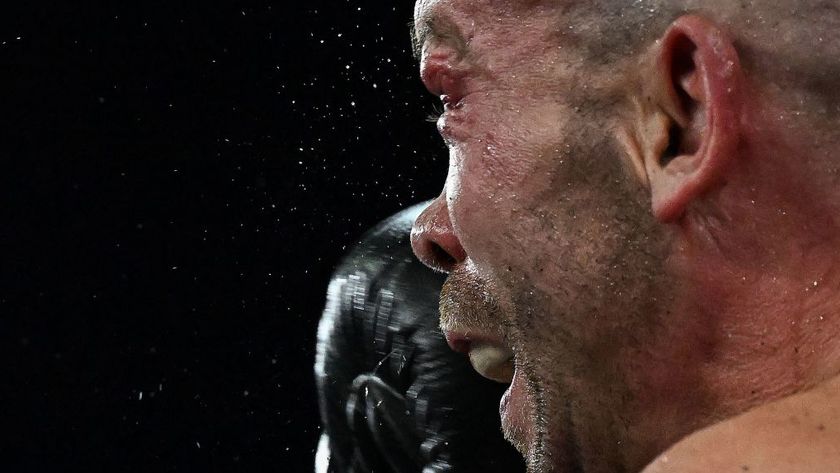

The brand new Alienware Area-51 has just got its first price cut - here's why I'm still hesitant to recommend it

This SD card is the spiritual child of the CD-ROM (and the DVD-ROM) as it can only be written on once
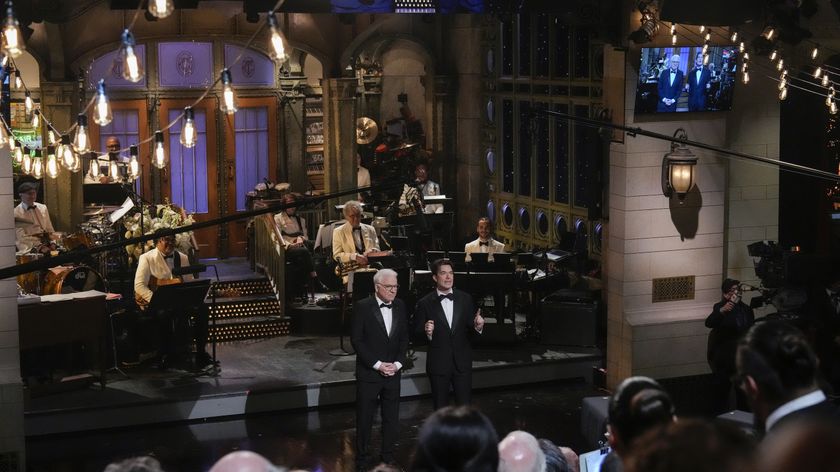
Forget Netflix, I tuned into Peacock to watch the SNL 50 special and it went off without a hitch – here’s why it’s built for live-streaming