iPhone app tracking transparency: how to use the new features in iOS 14.5
Prevent apps from selling your browsing data

App tracking transparency may be the most consequential privacy update added to iPhones in some time. It ensures that any app must ask you for permission before tracking your activity outside of its own app.
Arriving with the iOS 14.5 update, this privacy tool is designed to work seamlessly without much effort on your part.
Despite that, we're here to make sure you get the most out of this tool. Here's how to activate app tracking transparency for specific apps.
- Here's how to fix the most common iPhone glitches in iOS 14.5
- How to turn iPhone location services on or off
- How to unlock your iPhone while wearing a mask with iOS 14.5
How to activate app tracking transparency features on your iPhone
For starters, to use app tracking transparency on your iPhone, you must install iOS 14.5 if you haven't already. So long as you have the iPhone 6S or later, you should be able to download this update.
You can also access this tool on the iPod Touch (7th gen), tvOS 14 devices, and any iPad that can download iPadOS 14.5. That includes devices as old as the 2015 iPad Pro 12.9, so unless your Apple tablet is ancient, you should be able to access this.
With that out of the way, you technically have activated app tracking transparency already. Whenever you open an app, it may ask you whether or not you want to 'Allow [App Name] to track your activity across other companies' apps and websites?' You can answer 'Ask app not to track' or 'Allow'.
If an app doesn't ask you for permission, that inherently means it legally cannot track your out-of-app activities, so don't worry that you missed your chance to protect your data.
Get daily insight, inspiration and deals in your inbox
Sign up for breaking news, reviews, opinion, top tech deals, and more.
How to change your app tracking transparency settings
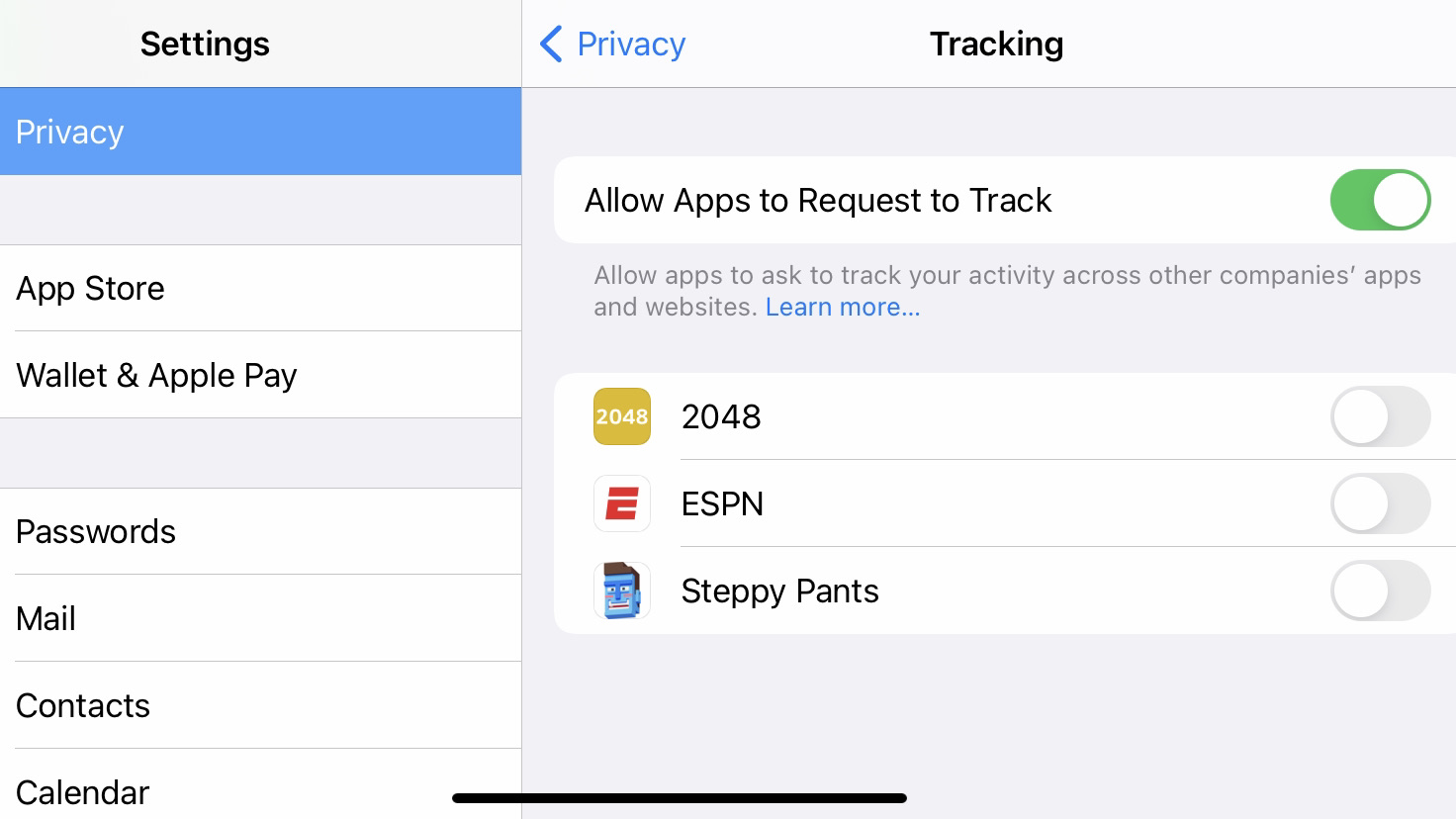
On iPhones and iPads, go to Settings > Privacy > Tracking. On tvOS devices, go to Settings > General > Privacy > Tracking.
On this page, you'll see every app that you either approved or denied data access. Any apps toggled off cannot collect any information outside of whatever user data you provide to them voluntarily in-app.
You can change your decision for individual apps at any time by simply toggling the button from on to off. This doesn't retroactively erase whatever data they've already collected, but they can no longer add new data from your future activities.
In this same menu, you'll see a menu option 'Allow Apps to Request to Track.' If you toggle this off, you'll never see another data permission request. Instead, any app that asks will receive an automatic report from Apple that you deny their request.
How to check what data apps collect
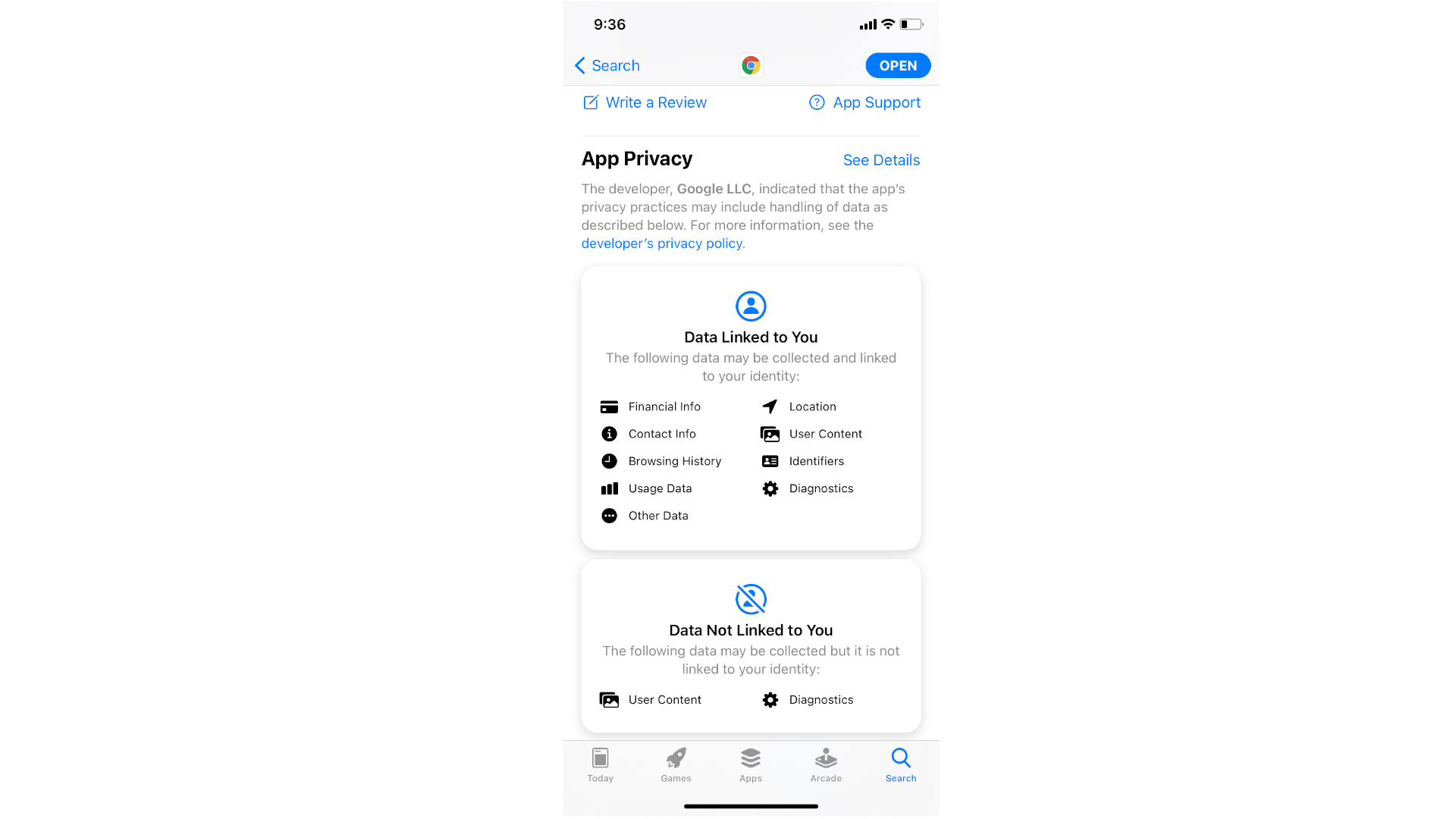
App tracking transparency focuses on preventing an individual app from tracking your iPhone activity across every app. But it doesn't stop apps from collecting information from you directly in-app, then selling it on to advertisers.
If you're uncertain what exactly an individual app knows about you, you'll need to use another iOS 14 feature: privacy labels.
Go to the App Store and search for the app in question. Once you find it, tap it and scroll down to the App Privacy section. You'll see all of the data categories that can be 'linked to your identity' through the app.
Michael Hicks began his freelance writing career with TechRadar in 2016, covering emerging tech like VR and self-driving cars. Nowadays, he works as a staff editor for Android Central, but still writes occasional TR reviews, how-tos and explainers on phones, tablets, smart home devices, and other tech.
