10 tips to keep your phone safe and secure
Hacking, theft and loss – begone!
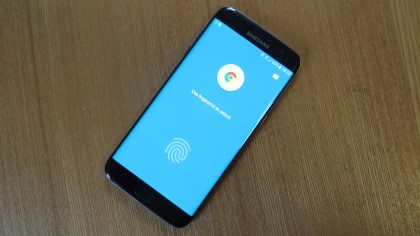
How to keep your phone secure
Many of us live on our smartphones, using them for shopping, socialising, browsing, banking and more – and we stay logged in to our accounts for ease of use, which means anyone who has access to our handset essentially has access to our whole lives.
The worst case scenario is that a lost or stolen phone will lead to theft, of either money or identity – and don't think it can't happen to you.
According to Consumer Reports, 2.1 million phones were stolen in America alone in 2014, with another 3.1 million being lost. Across the pond, 742,000 phones were stolen in England and Wales in 2013, according to official figures.
And even if you can see your phone, that doesn't mean it's safe: malware is also a risk. Motive Security Labs estimated that in 2014 16 million mobile devices were infected with malicious software.
Fortunately, there are steps you can take to ensure that no one gets access to anything they shouldn't – and you can get back to using your phone for beating the next level on Candy Crush.
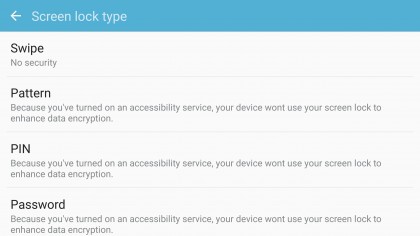
1. Use strong lock screen security
Having some sort of security on your lock screen is just common sense if you don't want people getting into your phone... but not all security options are made equal. A pattern might seem convenient, but it's not as secure as a PIN or a fingerprint (and strange as it may seem, using your face to unlock your phone is even easier to break through).
If you really want strong security consider using a password. It takes longer to type out, but the sheer number of possible combinations make it the most secure option.
Unless your password is 'password'. Don't be that guy.
Whatever option you choose you can set it up on iOS by going Settings > Touch ID & Passcode, then turning Passcode on to enter a six-digit code. Other security options can be found by tapping Passcode Options or Add a Fingerprint.
On Android the options will vary depending on your device, but you're looking for something along the lines of Security or Lock Screen Security in the settings menu.
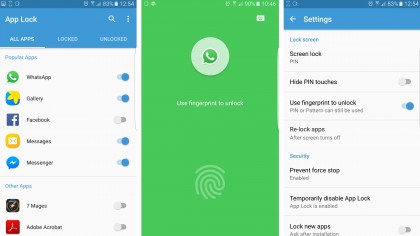
2. Lock your apps
Keeping your phone locked is one thing, but what if you want to add an extra layer of security to certain apps, like your email or banking app? Depending on your handset that's easily doable too.
On Android there are various apps, such as App Lock, which let you add a separate PIN, password or fingerprint lock to apps of your choice. So even if someone gets into your phone, they won't be able to get at sensitive data.
Unfortunately, similar apps are only available on iOS if you jailbreak your device, which itself isn't advisable if you're security conscious. However, more apps are starting to include Touch ID as a way to lock them down, which is great news if you're concerned.
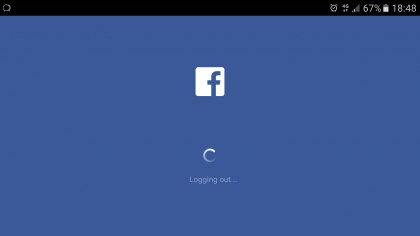
3. Log out of apps and services
Staying logged into apps and accounts on your phone makes it faster and more convenient to use them – but it also means that once someone else has your handset they have instant access to them.
So an easy way to make your phone more secure is to log out of things when you're not using them, especially banking and shopping apps that include bank account data, or your email accounts, from which personal information could easily be stolen.
Logging back in can be a pain, but discovering that someone has used your eBay account to top up their collection of rare spoons is worse.
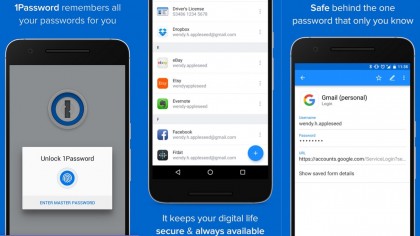
4. Use a password manager
For the most part, once someone has access to your phone it's your passwords that are your last line of defence, so you should make sure they're long, strong and different for each account.
That can make them hard to remember, but with a password manager you won't have to, as it can create new passwords for you and automatically store them. It also takes some of the pain out of having to log back into all your accounts every time you use them, as it handles this automatically too. Just make sure the master password is strong, and that you change it regularly.
There are various password managers to choose from, such as LastPass and Dashlane, and you'll find them on your app store of choice.
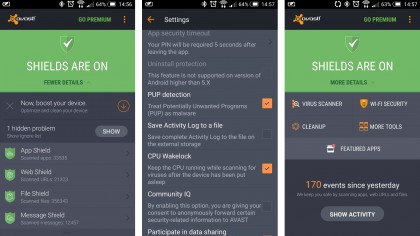
5. Use antivirus
Smartphones are far less at risk from viruses and other malware than PCs, but there is still some danger. An antivirus app can help keep you protected from malicious software by scanning apps, websites and files, thereby keeping your device and the accounts it's logged into secure.
Or it can on Android anyway. There isn't any antivirus software available for iOS devices, although as Apple uses a more closed system iPhones are slightly less at risk to begin with.
To get started with an Android antivirus app head to the Google Play Store and search for them – some big-name brands, like Avira and Lookout, have free antivirus apps available.
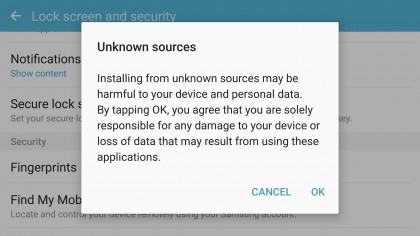
6. Don't jailbreak or use unofficial app stores
There are two ways your smartphone can become compromised: either someone gains physical access to it, or accesses it remotely. Remote access is typically gained via malware, and your device is more at risk from this if you don't stick to the official app stores and services.
There are lots of tempting reasons to root or jailbreak a handset, or to venture off to third-party app stores, but doing so comes at a cost, as you're opening your phone up to potential intrusions that would otherwise be blocked, and to apps that could contain viruses.
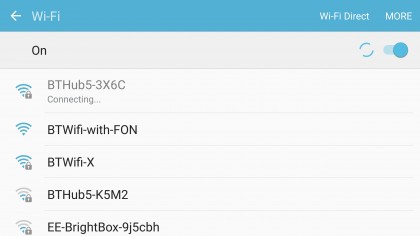
7. Avoid public networks
Another way people can access your device or data remotely is over an unsecured Wi-Fi network. Public Wi-Fi is handy, but it's, well, public, which makes it relatively easy for snoopers to steal your data. So it's best to avoid doing anything sensitive over it, such as banking or shopping – even email connections can be dicey.
4G is safer, but better yet, stick to secured Wi-Fi networks such as your home broadband. Make sure it really is secure too, by using a password and encryption, such as WPA2, which is a standard security option offered by most routers.
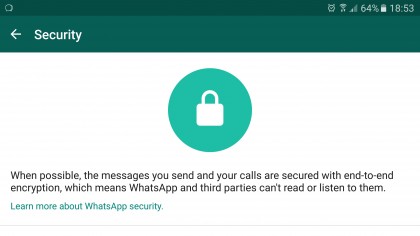
8. Encrypt your communications
If you're really serious about security you can go beyond encrypting your Wi-Fi and also encrypt your communications. From iMessage to WhatsApp, many popular services offer this for messaging as standard. When it comes to email there aren't as many big name options, but there are specialist apps you can turn to, such as ProtonMail.
By encrypting your messages and emails you make it a lot harder for anyone who intercepts them to read them.
Of course, that doesn't stop someone who has physical access to your phone from reading your messages, but coupled with the above security measures you should be in good shape.
For extra protection against physical snoopers you can always delete your messages, or use an app that does it for you, such as Bleep, which both encrypts your communications and deletes messages once they've been read.
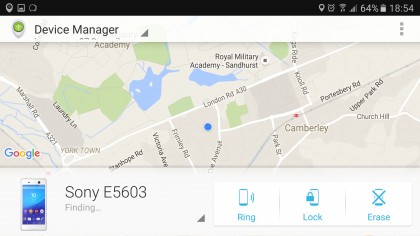
9. Make sure you can remotely track your phone
If your phone is lost or stolen you still have options, as both Android and iOS enable you to track your handset.
On Android just load the Android Device Manager website, or download the app of the same name, then log into your Google account and you can track, ring, lock or even erase any of your devices remotely. It's worth checking this service out ahead of time to make sure it's working on your phone.
The process is similar on iOS. Just log into iCloud from a computer or use the Find My iPhone app to track your handset, display a message on it or lock it. But first make sure you've also set up iCloud on your device by heading to the settings screen, selecting iCloud and using your Apple ID to log in.
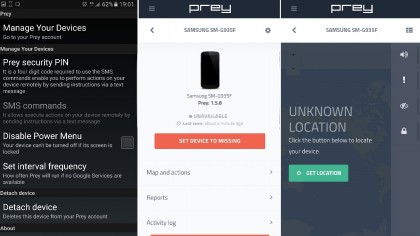
10. Download extra security software
Android Device Manager and Find My iPhone are useful services, but there are more fully-featured apps available.
Apps such as Prey Anti Theft, which is available on both Android and iOS, enable you to remotely take pictures using both the front and back camera, or sound an alarm which will go off even if the phone is set to silent.
An app like this won't stop your device being stolen, but it will increase your chances of getting it back if it is.
James is a freelance phones, tablets and wearables writer and sub-editor at TechRadar. He has a love for everything ‘smart’, from watches to lights, and can often be found arguing with AI assistants or drowning in the latest apps. James also contributes to 3G.co.uk, 4G.co.uk and 5G.co.uk and has written for T3, Digital Camera World, Clarity Media and others, with work on the web, in print and on TV.