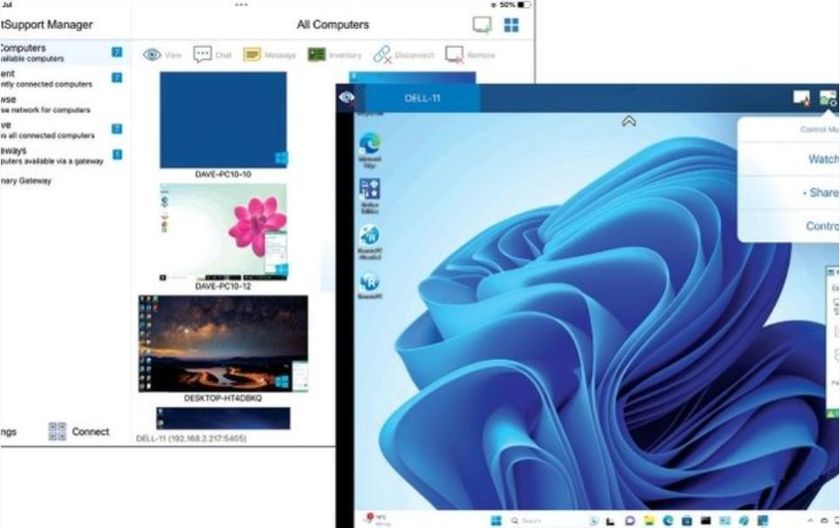Where to find the Stray save file location on your PC
We've tracked down the Stray save file location.

Finding the Stray save file location is especially important if you’re playing on PC. With modding becoming increasingly popular, backing up your save has never been more crucial. Thanks to our guide, you’ll be able to safeguard your adventures in everyone’s favorite cat simulator and make sure that you aren’t caught short by a mod–gone–wrong.
After you've learned how to install Stray mods, you should make sure you still take proper precautions when altering your game. Being an immersive, narrative–driven game with tons of collectibles, the last thing you need is for your hours of scavenging to be erased due to bad luck. Any mod website will tell you that you mod at your own risk, so why endanger your precious save file?
As the feel–good game of the summer, Stray has mesmerized cats as much as humans. The modding community has released a plethora of mods, ranging from letting you put your own cats into Stray to adding splitscreen multiplayer to Stray. There are a lot of great addons to choose from out there, which is why it’s all the more important that you keep your save file backed up, just in case. Here’s our handy guide to doing just that.
Stray save file location
Stray save file location: how to back up your save

First off, you'll need to find the file.
- Go to 'C:/'
- Click 'Users'
- Then click on the folder with the same title as your Windows username
- Open 'AppData'
- Go to 'Local'
- Then 'Hk_prokect'
- Click on 'Saved'
- Then, finally, click 'SaveGames'. You'll find your Stray save files within.
If you can't see the 'AppData' folder, don't worry. This just means that you need to tell Windows to display hidden files and folders. To do this, find the View menu in your file browser. Give it a click, find 'show' and then select 'hidden items'. Alternatively, you can tick a checkbox on the toolbar entitled 'Hidden Items'. We've marked the checkbox in green on the screenshot below.
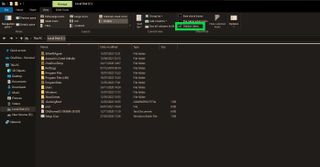
Once you've found your file, we recommend copying it, and creating a folder for your backup saves on your Desktop. We do this at TechRadar and it's a great way to make sure that you always have a clean save ready in case something gets corrupted.
Congratulations, you now know everything you need to know in order to protect your precious cat save from corruption or modding accidents. Time to get back out there and enjoy more of Stray's wistful cyberpunk adventure.
Get daily insight, inspiration and deals in your inbox
Sign up for breaking news, reviews, opinion, top tech deals, and more.

An editor and freelance journalist, Cat Bussell has been writing about video games for more than four years and, frankly, she’s developed a taste for it. As seen on TechRadar, Technopedia, The Gamer, Wargamer, and SUPERJUMP, Cat’s reviews, features, and guides are lovingly curated for your reading pleasure.
A Cambridge graduate, recovering bartender, and Cloud Strife enjoyer, Cat’s foremost mission is to bring you the best coverage she can, whether that’s through helpful guides, even-handed reviews, or thought-provoking features. She’s interviewed indie darlings, triple-A greats, and legendary voice actors, all to help you get closer to the action. When she’s not writing, Cat can be found sticking her neck into a fresh RPG or running yet another Dungeons & Dragons game.