How to choose the best Linux distro for your laptop
Which flavour of Linux should you pick for your notebook?
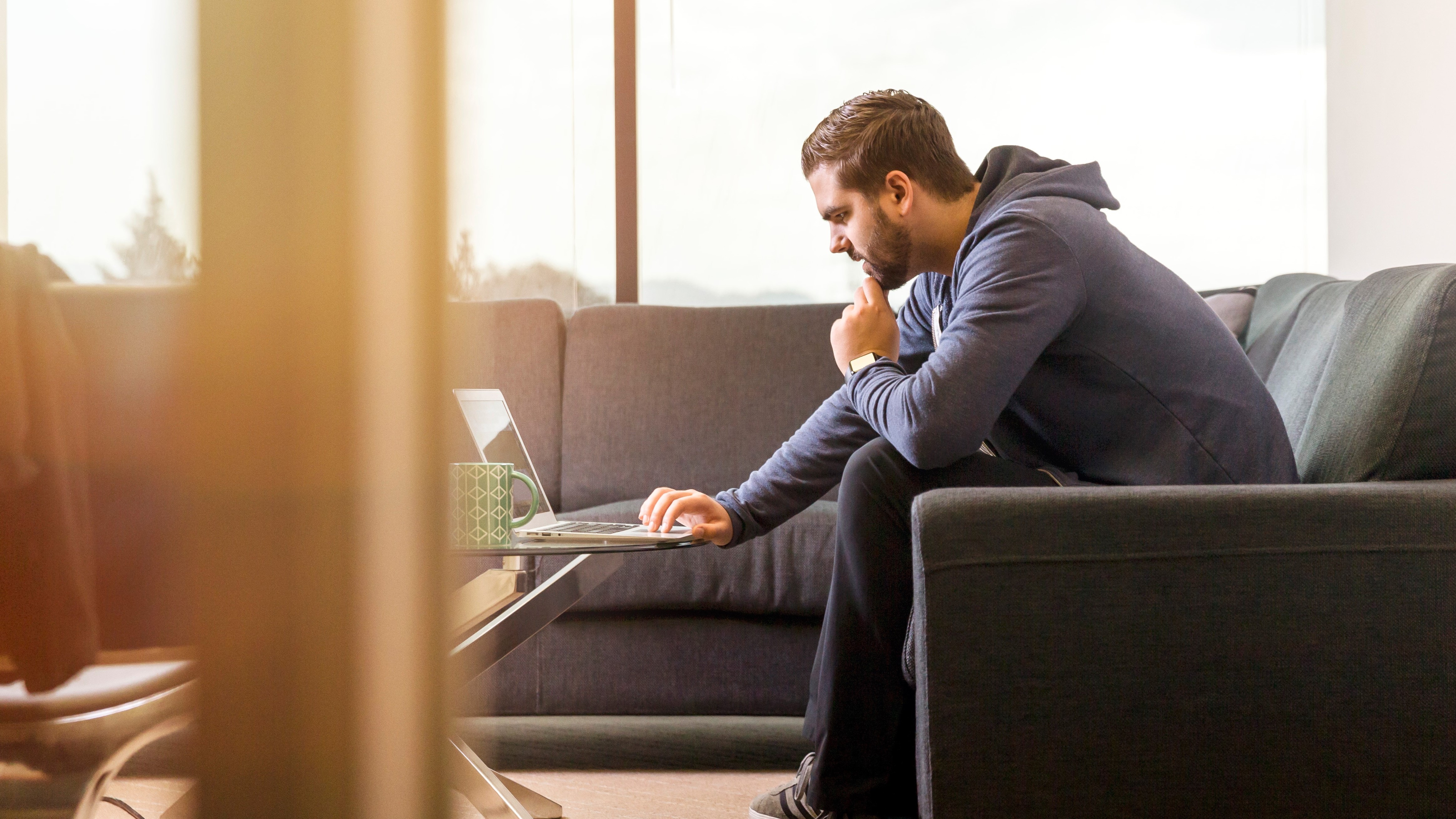
Note: Our best Linux distro for laptops feature has been fully updated. This article was first published in January 2011.
The smart notebook user shouldn't overlook Linux. The question is: which distro should you pick to run on your laptop?
Experienced users might recommend Arch Linux for fast performance, Debian for stability and Ubuntu for its collection of user-friendly, pre-installed apps.
If that's not enough choice to make your head spin, Slackware is also very popular amongst people with older laptops, although it's only really suitable for advanced users.
In this article, we'll look at different usage scenarios that should be familiar to users of portable devices and explore Linux distros that are suitable for these particular cases.
To make everybody's life easier, we've limited this guide to pre-packaged Live Linux distros. We'll also stick to Live installations as much as possible throughout this tour. This is important if you're working on a corporate laptop and can't install software, as you can test drive an OS without special permissions.
- Install a Linux distro on your Surface Book 2 today
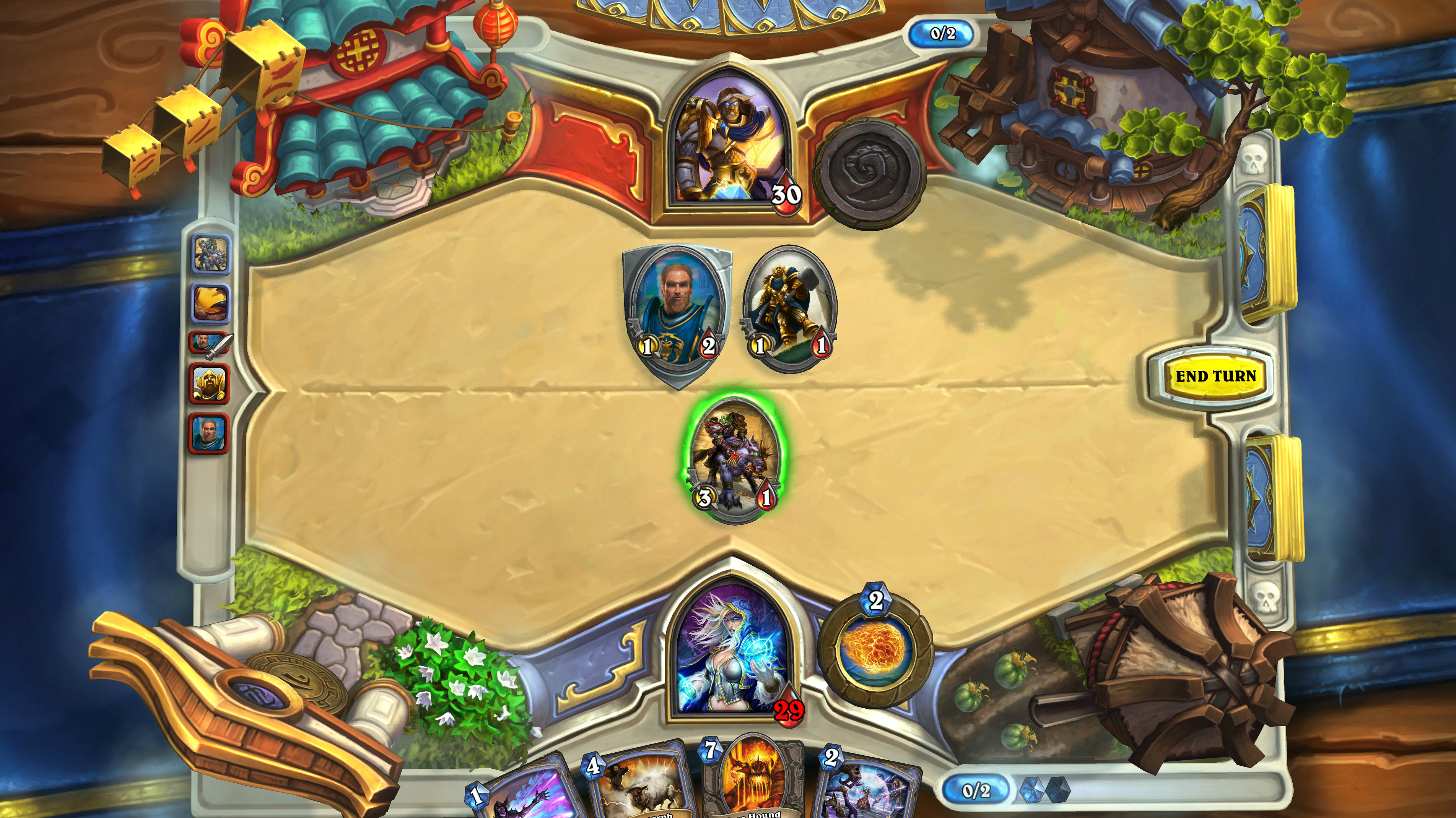
Linux for gaming
Linux is a wonderful platform for gaming, whatever your preferred genre. There's plenty to choose from, including real-time and turn-based strategy titles, puzzle games and first-person shooters.
Are you a pro? Subscribe to our newsletter
Sign up to the TechRadar Pro newsletter to get all the top news, opinion, features and guidance your business needs to succeed!
To get started in the world of Linux gaming, one of the best Live DVDs has to be Fedora Games Spin, which comes as a downloadable 4.1GB ISO you can burn to disc or copy to USB. Log in as the Live system user (no password) and use the Application Finder to browse over 100 games spread across genres as diverse as arcade, adventure and sport.
The concept behind the distribution is boot and play – just pop a USB drive, CD or DVD into your laptop, the distro will boot and you can start gaming. This approach is particularly useful if your laptop has been configured by an overzealous system administrator.
- These are the best Linux training providers and online courses in 2019
Fedora uses hybrid ISOs which can be booted from DVD or copied to a USB stick. You can use the specialist Fedora Media Writer tool to do this. If you copy the Live install to a USB stick, you can then install extras such as Wine and other games through the Yum Extender app.
Steam and 'Play on Linux' (a gaming-friendly frontend for Wine) can also be installed via the non-free RPM Fusion and the PlayOnLinux RPM repositories respectively. Once installed, just reload Yum, let it update and the packages will be accessible.
Steam for Linux is an official gaming client created by Valve, the people behind Counter Strike and Team Fortress. The client supports hundreds of games such as the Civilization series as well as the original Half Life shooter.
To get started, run a regular version of Linux such as Ubuntu, then follow the instructions on Valve's website to install the client. There is a separate SteamOS based on Debian Linux but this can't be booted into a Live environment, rather it must be installed to a hard drive.
Finally, there's the Ubuntu-based Ultimate Gamers Edition – to download the latest version (5.8), ignore the 'Gamer' link on the website and choose 'Ultimate Edition 5.8'. Choose the Gamers Edition from the Download Links section. This also includes Wine and the PlayOnLinux app for playing Windows games on Linux.
If Windows games are what you're after, you'll also need to download Cedega and CrossOver Games. These tools aren't included in any distribution, but for maximum compatibility it's best to download the latest releases from the developers' original websites.
- Get a Chromebook with a Linux distro pre-installed
Making music and movies
When it comes to editing movies you've captured while on holiday, there's no time like the present. You'll find it easier to edit footage when things are fresh in your mind.
To transform your hotel room into a movie editing suite, you should grab a copy of Ubuntu Studio for audio, video and graphic enthusiasts. It can be run as a Live image for those who want to use all its default apps without having to physically install it, and the latest version can be found on Ubuntu (18.04).
If you're looking for a pro audio solution, then check out KXStudio, which also offers a Live DVD as well as a fully installable solution. It's compatible with both Ubuntu and Debian repositories, and comes with lots of applications and plugins aimed at professional audio production.
Other distros worth examining include Music GNU+Linux and VortexBox – the latter will appeal to those looking for a quick and easy way to rip music and run a spare PC as a jukebox or audio server. Currently VortexBox can be downloaded and booted from USB only.
If you want to turn your laptop into a full-blown media centre (with server capabilities), then try LibreElec, an OS designed to run Kodi. This provides an easy way to view and share movies, music and photos.
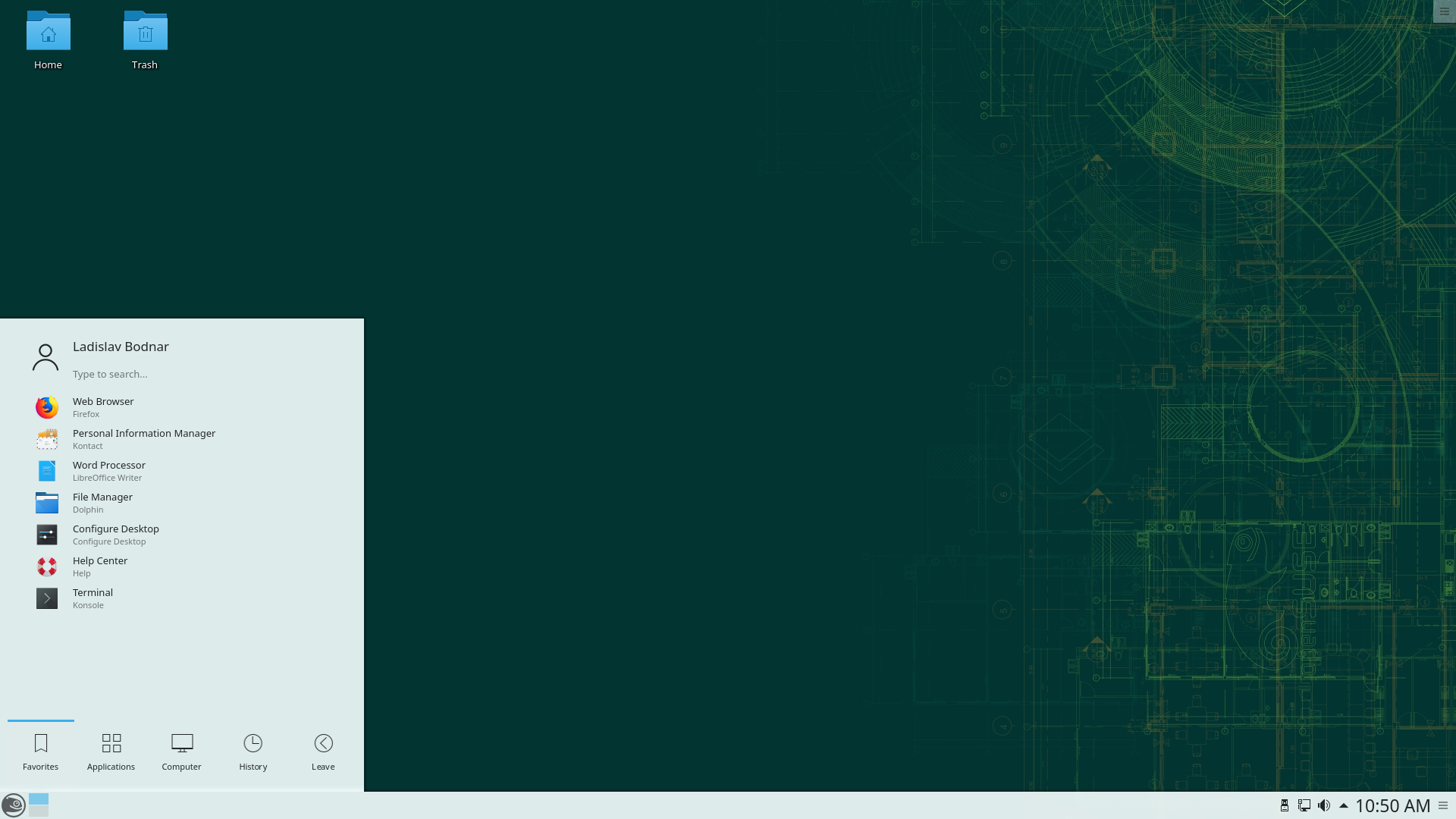
Office work
Linux is ideal for working on the go, when you need a distro that's stable, secure and works well with the apps you want to use.
With this in mind, you needn't look any further than Ubuntu, Fedora or openSUSE.
OpenSUSE in particular looks professional, and is well integrated with the LibreOffice suite and Kontact personal information manager, which includes the KMail email client. It's available in a variety of Live CD flavours, depending on your choice of desktop environment – the default is KDE.
The latest version of openSUSE ‘Tumbleweed’ follows a rolling release model, meaning stable updates are released as they become available. You can use the installation and administration program YaST (‘Yet another Setup Tool’) to add more software if necessary.