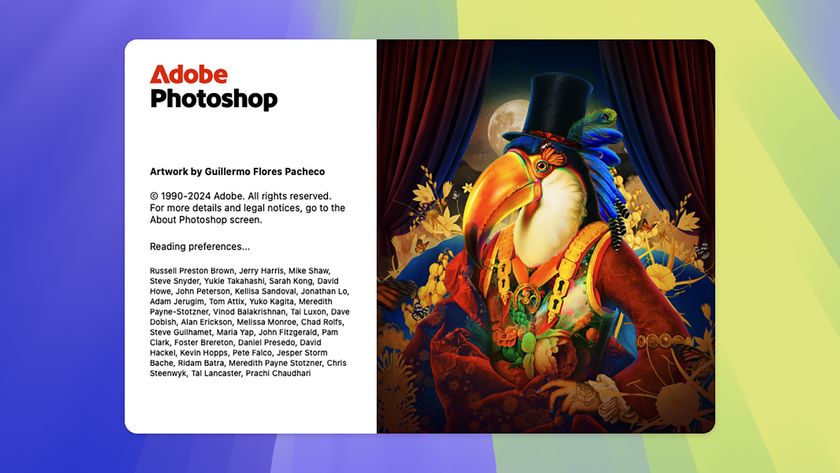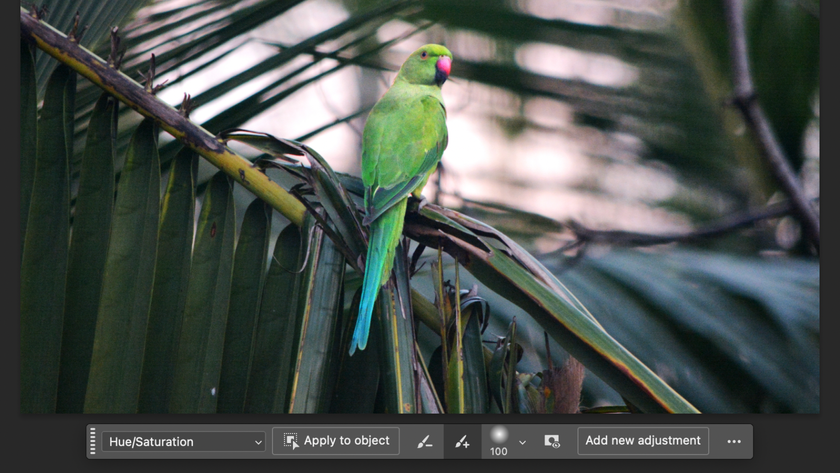How to enable the souped-up PDF reader Google has hidden in Chrome
Unlock Chrome 87's refreshed PDF tool
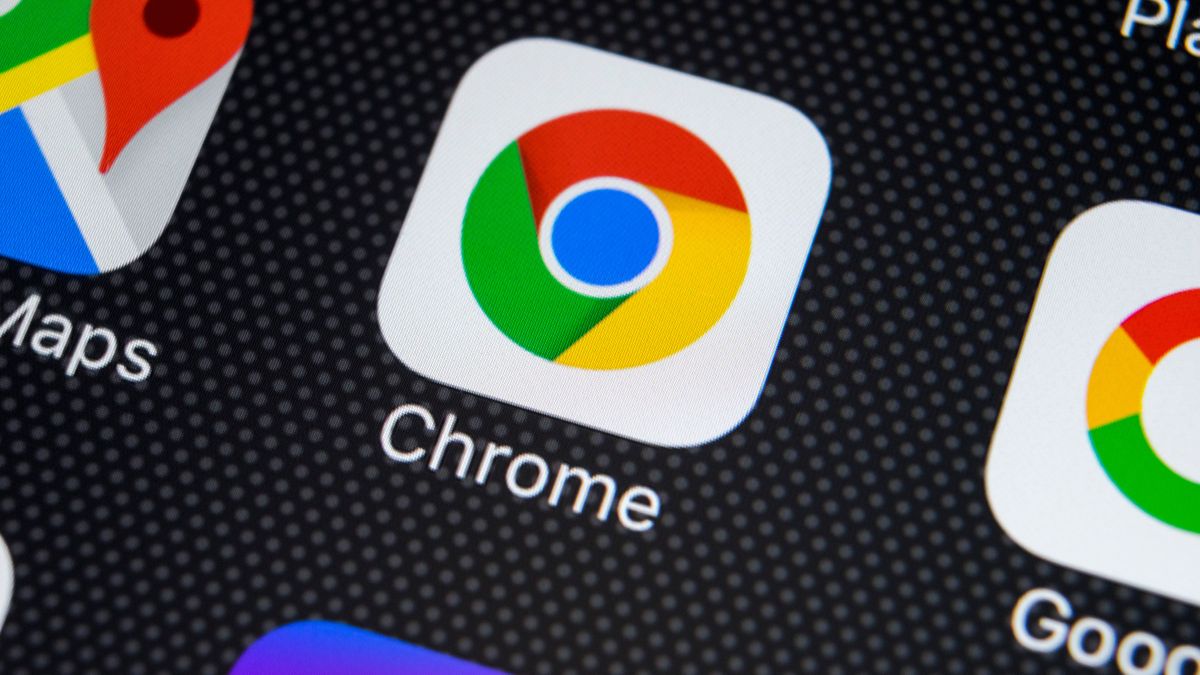
It's long been possible to view PDF files in Chrome, but other web browsers have overtaken Google to offer a better viewing experience. But with Chrome 87, Google is fighting back adding a PDF viewer with a new interface and new features.
But even after you've upgraded to Chrome 87, you may be surprised to find that nothing has changed for you. This is because Google has hidden the revamped PDF viewer behind an optional flag.
- Chrome is finally getting a much-needed anti-hijacking feature
- Google Chrome update could divorce it from Chrome OS
- Chrome for Android is getting an amazing new screenshot option
If you choose to enable the flag, you'll not only find that Chrome's PDF viewer has a refined new look, but also that there are various new options available to you. The update means that Chrome finally supports a two-page view so you can make far better use of available screen space – just look in the three-dot menu at the top right to find the option.
The revamped interface also includes a toolbar let makes it easier to switch between 'fit to screen' and 'zoom' viewing options. There's support for tables of contents for easy document navigation too, as well as a side panel that shows a preview of all of the pages of a document.
Unlike some hidden or experimental features of Chrome, there is no need to be running a developmental build of the browser to access the update PDF viewer– the main release version of Chrome 87 is all you need.
Read all about it
To make sure you have the latest version of the browser, click the three-dot button to the upper right of the program window and select Help > About Google Chrome. If you need to install an update, it will be automatically downloaded, and you'll be prompted to restart Chrome to complete the installation.
With Chrome 87 installed, you'll then need to enable the hidden setting to access the new PDF reader:
Get daily insight, inspiration and deals in your inbox
Sign up for breaking news, reviews, opinion, top tech deals, and more.
- Pay a visit to chrome://flags
- Search for PDF Viewer Update and use the drop-down menu to select Enabled
- Click the Relaunch button to restart Chrome
Now you can load up a PDF file and enjoy the new features and interface.
- Check out our guide to the best browsers and the best free PDF editors

Sofia is a tech journalist who's been writing about software, hardware and the web for nearly 25 years – but still looks as youthful as ever! After years writing for magazines, her life moved online and remains fueled by technology, music and nature.
Having written for websites and magazines since 2000, producing a wide range of reviews, guides, tutorials, brochures, newsletters and more, she continues to write for diverse audiences, from computing newbies to advanced users and business clients. Always willing to try something new, she loves sharing new discoveries with others.
Sofia lives and breathes Windows, Android, iOS, macOS and just about anything with a power button, but her particular areas of interest include security, tweaking and privacy. Her other loves include walking, music, her two Malamutes and, of course, her wife and daughter.
Most Popular