iPadOS 13.5 release date, features and compatibility details
iPadOS 13.5 is ready to download
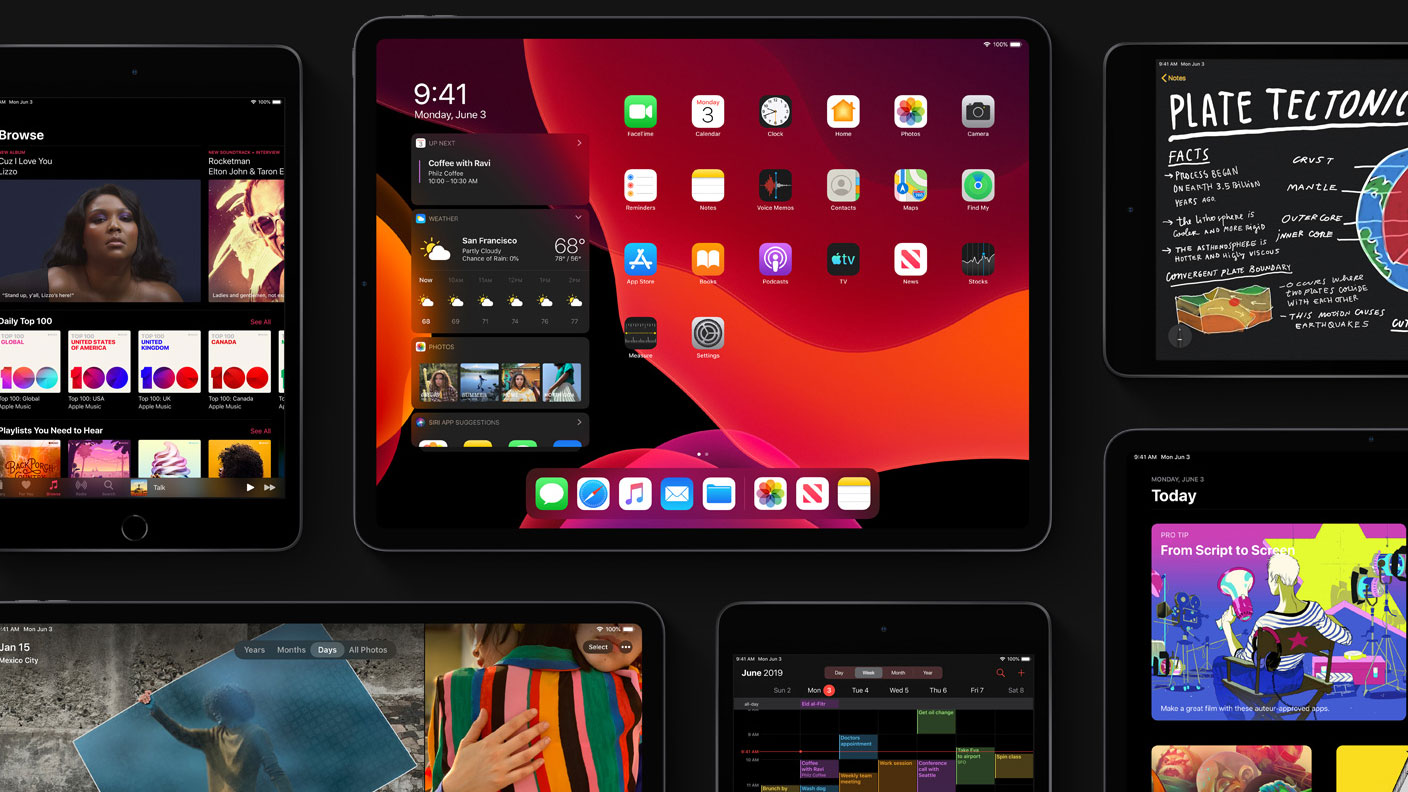
iPadOS 13.5, the latest version of the operating system made specifically for Apple’s iPad tablets, is officially here. This is excellent news for iPad users, who are now getting fantastic new tricks as well as fresh and improved features on their devices, starting with Apple’s new gaming subscription service, Apple Arcade.
iPadOS is a relatively recent revamp of the operating system to make it more tablet-friendly and it's a big step for Apple. That’s because the company hasn’t committed to splitting the iPad’s software from iOS before, which means that, until now, the tablet has been using the iOS since it first came out.
It’s worth noting that to indicate parallel releases and that some features are coming to iPhones at the same time, the iPadOS has been numbered identically to iOS versions.
Basically, iPadOS 13 brings in a number of critical improvements to the iPad UI that deliver a better tablet experience, including better use of screen real estate, new gesture controls and mouse support. Let’s take a look at everything the new iPadOS can do, so you can take full advantage of all its features.
- Looking for the next version? Everything we know on iPadOS 14
iPadOS release date
September 24, 2019, was the download date for the first version of iPadOS. It was called iPadOS 13, and it was revealed alongside the new iPhone 11, iPhone 11 Pro and iPhone 11 Pro Max, as well as the Apple Watch 5 and a new entry-level iPad.
Apple followed up with iPadOS 13.1 swiftly thereafter, released a few other interim versions and, in late October, pushed iPadOS 13.2. Since then we've seen iPadOS 13.3, iPadOS 13.4 and iPadOS 13.5. Most of these updates were bug fixes and optimizations, as Apple's changelog revealed - not just residual issues from the new forked build, but similar problems to those haunting iOS 13.
Which iPads work with iPadOS 13.5?
There's a long list of iPads that are able to download the update, but you'll be missing out if you have the original iPad Air, iPad Mini 2, iPad Mini 3 or something older.
Get daily insight, inspiration and deals in your inbox
Sign up for breaking news, reviews, opinion, top tech deals, and more.
The following iPads can get an update to iPadOS now:
- iPad Pro 12.9 (2018)
- iPad Pro 12.9 (2017)
- iPad Pro 12.9 (2015)
- iPad Pro 11 (2018)
- iPad Pro 10.5 (2017)
- iPad Pro 9.7 (2016)
- iPad Air (2019)
- iPad Air 2
- iPad (2018)
- iPad (2017)
- iPad Mini (2019)
- iPad Mini 4
The 2020 iPad Pro that was unveiled earlier this year also came with iPadOS 13 as a default, and you're able to update that product to the latest software.
Below we'll run you through the original updates that iPadOS brought to your tablet in late 2019.
New iPadOS home screen
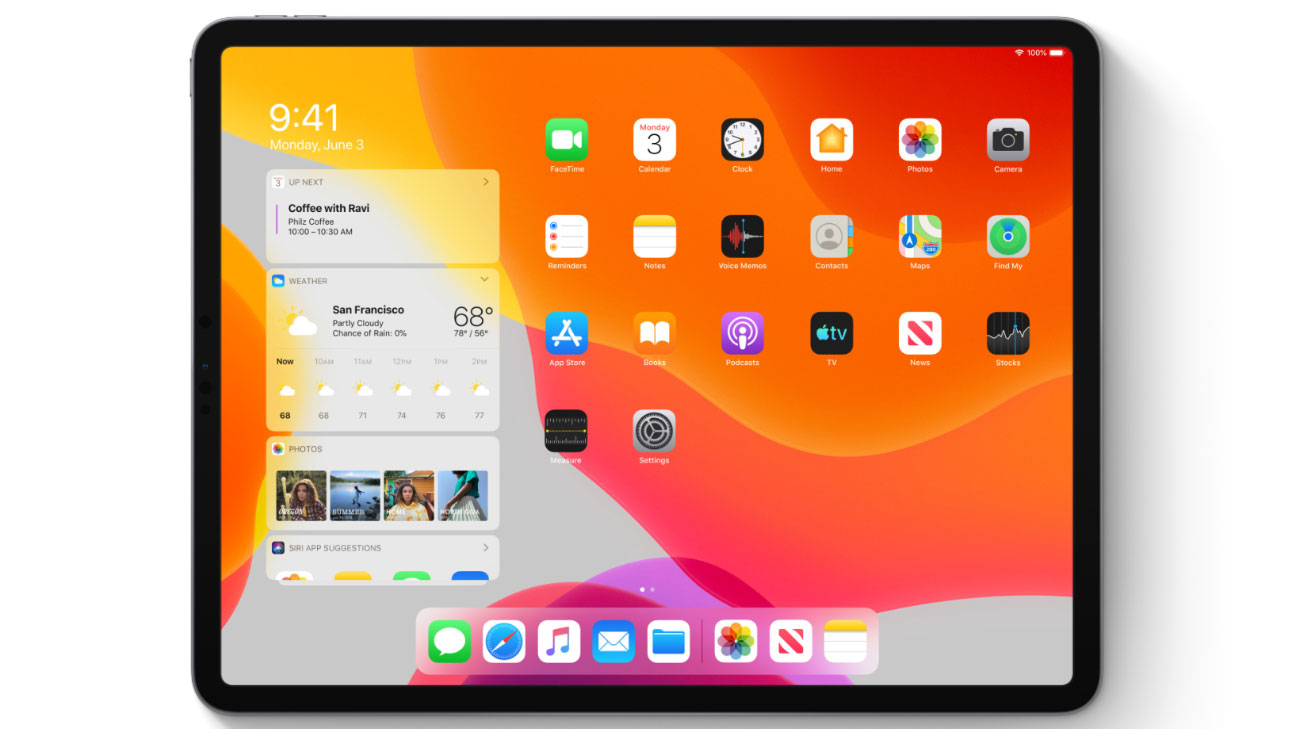
The first big change over you'll notice in iPadOS is on the new home screen. The grid of app icons is tighter, allowing you to fit more on the screen and reducing the amount of dead space on the display.
With a tighter grid of apps, there's now an option to show Today View alongside them, for a more useful overview screen.
It can be added to the Home screen for quick access to widgets with a simple swipe from the left side of the screen, and you can switch out the widgets pinned here to display the ones most relevant to you.
Sidecar is a big new change
If you're wondering what the biggest feature of iPadOS might be, Sidecar is a real contender. It natively bakes in wired (or wireless) support for using your iPad as a Mac second screen, bringing with it a whole host of functionality.
This mode effectively turns any iPad into a portable monitor, one with a powerful internal battery, allowing apps and multiple windows to be dragged onto its screen and interacted with using a mouse, keyboard or Apple Pencil.
In the beta, you couldn't mess around with the resolution but that may have changed now the final software is here. We'll be sure to check that when we have it running on our tablet.
iPadOS has a new way to multitask
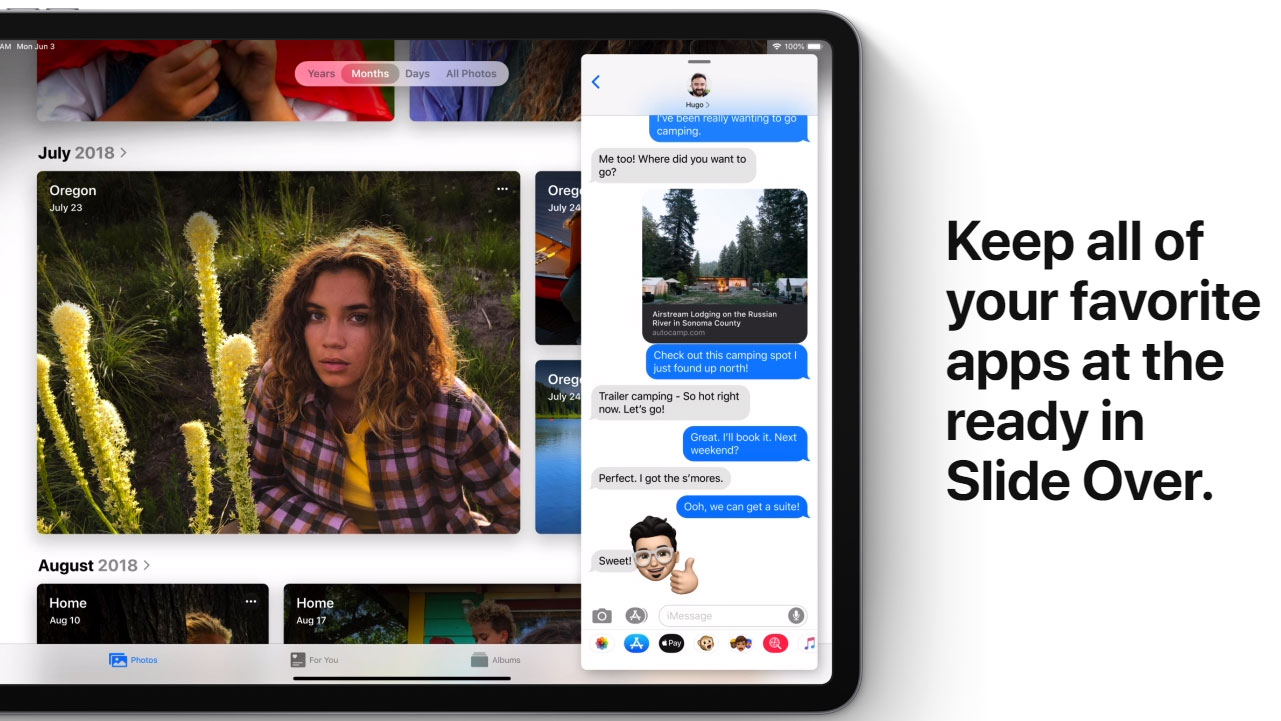
Multitasking also gets an upgrade on iPadOS is a few ways. First up, you'll be able to use Split View to see two app windows at a time for the same app, or two different apps. iPadOS uses a drag-and-drop interface here, making switching between apps and windows easy.
Slide Over lets you quickly pull up an app in a side window, over the top of another app – allowing you to quickly check things such as emails, messages or reminders without having to exit the current app you're using.
Dragging up from the bottom of the screen will allow you to move between apps in the Slide Over panel.
Apple has also brought the Mac's Exposé feature to iPadOS, allowing you to get an overview of all your open apps – making it easy to jump between them, and close down any you no longer need running in the background.
iPadOS gets USB drive and SD card support
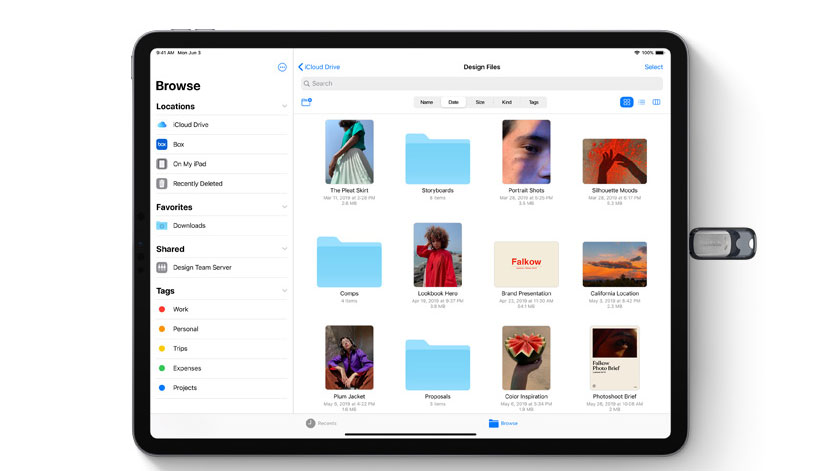
External storage fans rejoice! iPadOS allows you to plug a USB drive or SD card reader into your iPad, and the Files app will be able to read the plugin and allow you to easily manage data between the iPad's internal storage and the external drive.
Files gets a Column View to better take advantage of the iPad's wide screen, and the iCloud Drive allows folder sharing, and will show content from a USB drive or SD card if they're plugged in.
There's good news for photographers too, as support is being built into iPadOS to allow you to plug your camera into your iPad and import images directly into editing apps such as Lightroom.
iPadOS performance boost
Your current iPad could get a performance boost when iPadOS arrives, with Apple claiming that its tablet-specific operating system is quicker than iOS 12.
It says Face ID unlocks are up to 30% faster, while apps launch up to twice as fast as on iOS 12 – and apps themselves should be smaller in download size (by up to 50%), taking up less of that precious storage space.
Desktop-quality websites and browsing on iPadOS
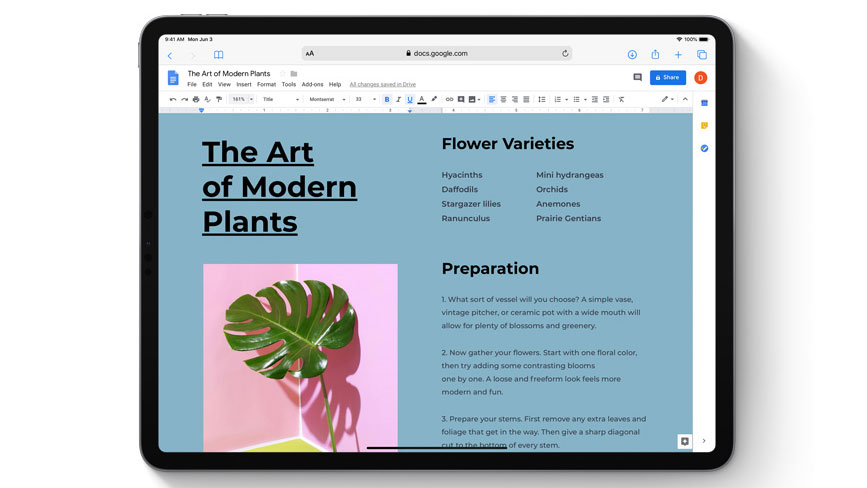
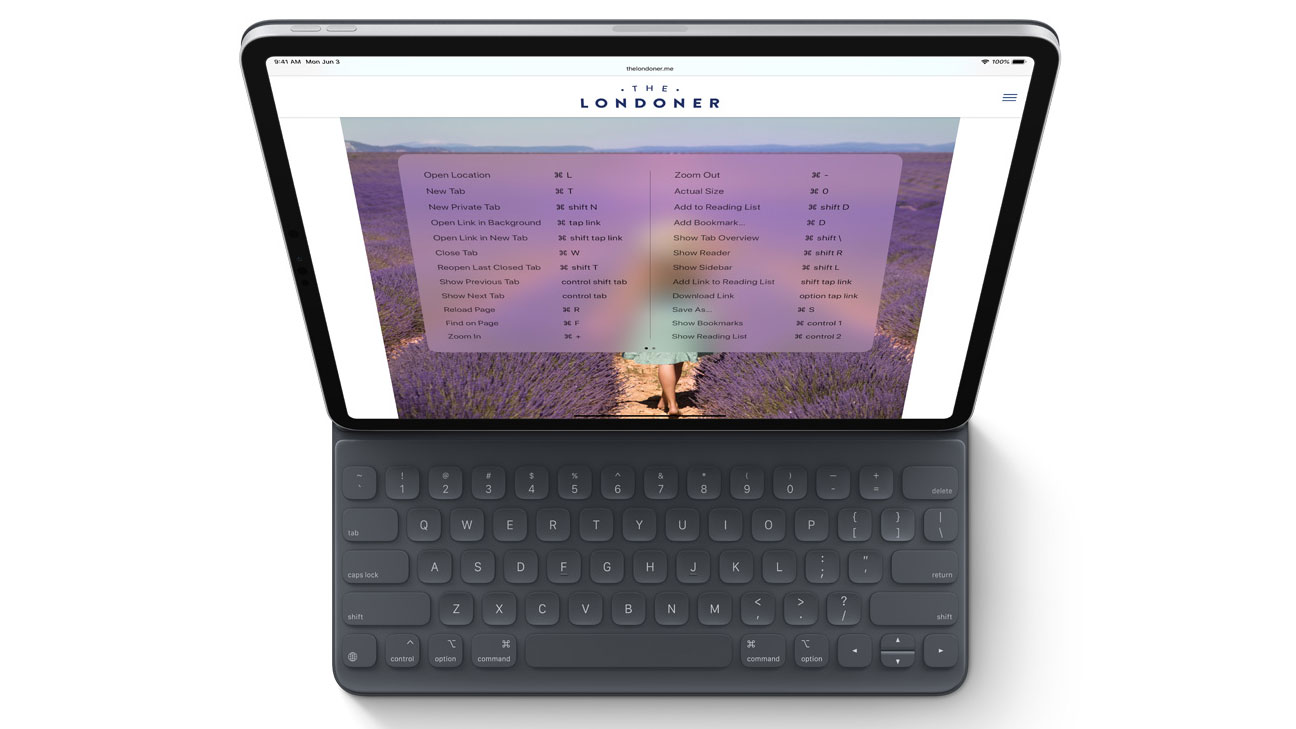
The Safari web browser is also improved with iPadOS, because it's no longer purely tied to iOS and a mobile ecosystem.
That's right: you're no longer just viewing mobile sites, as iPadOS views websites in a modified desktop view that's a bit cleaner and optimized for touch.
It doesn't just work with Apple's websites either – the likes of Google Docs and Wordpress web apps will also work better with Safari on iPadOS.
Apple's browser will also get a download manager, 30 new keyboard shortcuts, and improved tab management when iPadOS lands later this year.
New iPadOS gestures
One of the bigger features across the whole of iPadOS are the new gestures. The ones we've seen are pretty simple: three-finger pinch to cut, three-finger splay to paste, three-finger swipe to undo. Easy.
In some apps, you'll also be able to two-finger-pinch the keyboard to shrink it to iOS mobile size and move it around. Plunk it next to the side of the screen and boom: you can type on it with one thumb.
Add to that the new gestures for the home screen and multi-tasking, and there may be a learning curve required to get used to all the new interactions which come with iPadOS.
Markup and much more on iPadOS
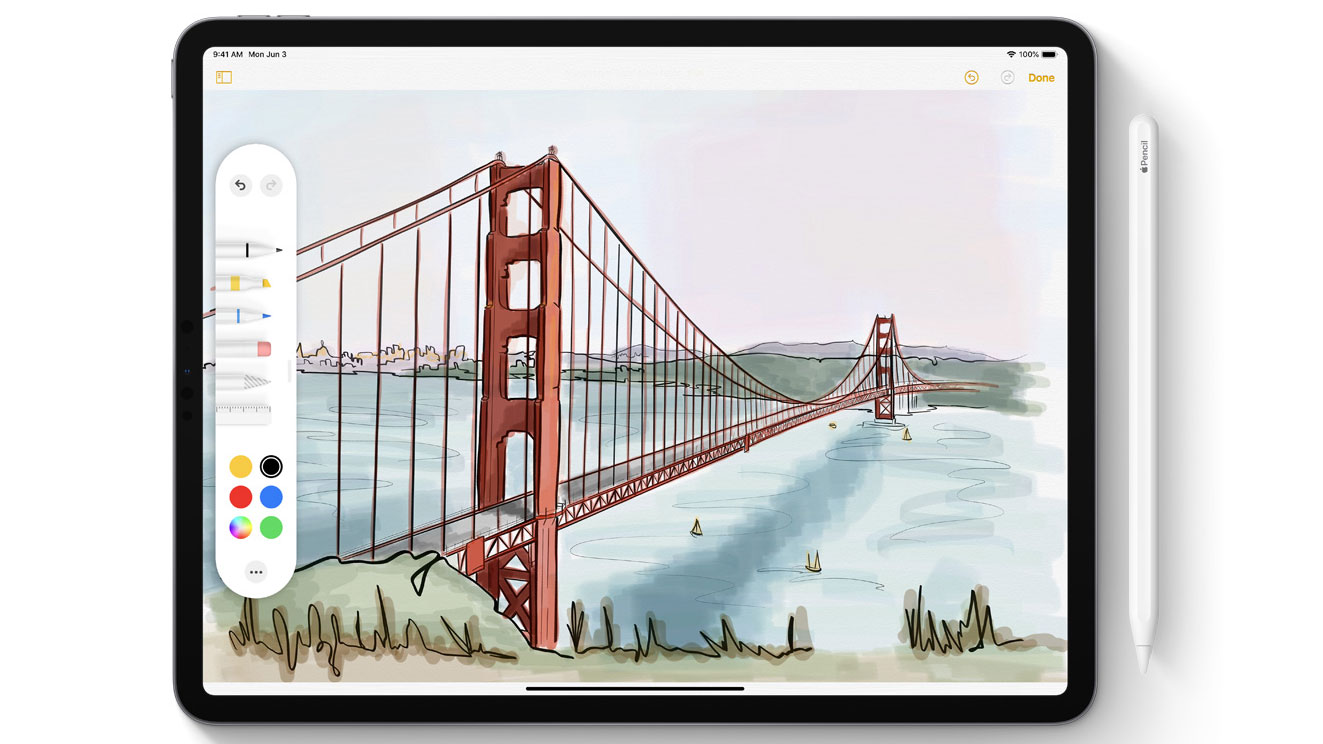
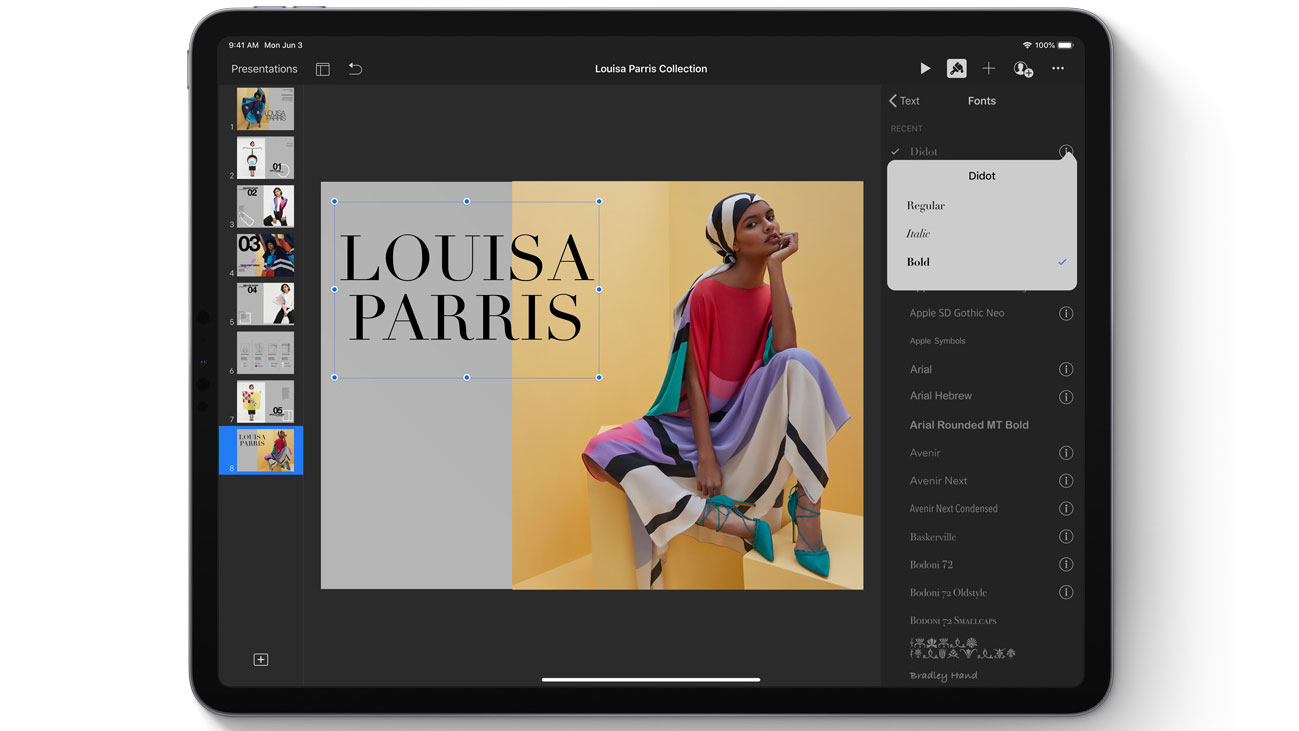
Markup also gets an update, and you'll be able to mark up entire web pages, documents and emails.
A simple swipe up from the corner with your Apple Pencil launches markup and brings up the newly-redesigned tool palette, which can be dragged around and repositioned anywhere on the screen.
And speaking of the Pencil, Apple has reduced the latency of its input from 20ms to 9ms, which means you'll get a more natural, pen-like experience when using it.
Plenty of new features that are coming to iOS 13 are also headed to iPadOS, like Dark Mode, custom fonts, the new Photos organized by machine learning, and the SwiftKey-like slide-and-type QuickPath keyboard feature.
Mouse support for iPadOS
iPadOS does support connecting a mouse to your iPad, though it's not something you'll find front-and-center on the official iPadOS features list.
Developer Steve Troughton-Smith initially tweeted out instructions he'd discovered to connect a mouse through new Accessibility settings, and Tom's Guide successfully activated a mouse on an iPad.
While it doesn't seem to be the smoothest thing, we're excited for a serious leap in the iPad family's productivity potential and accessibility.
- These are the world's very best iPads
David is now a mobile reporter at Cnet. Formerly Mobile Editor, US for TechRadar, he covered phones, tablets, and wearables. He still thinks the iPhone 4 is the best-looking smartphone ever made. He's most interested in technology, gaming and culture – and where they overlap and change our lives. His current beat explores how our on-the-go existence is affected by new gadgets, carrier coverage expansions, and corporate strategy shifts.
