Best monitors for home working of 2025: Expert recommendations for WFH
We put the best working from home monitors to the test
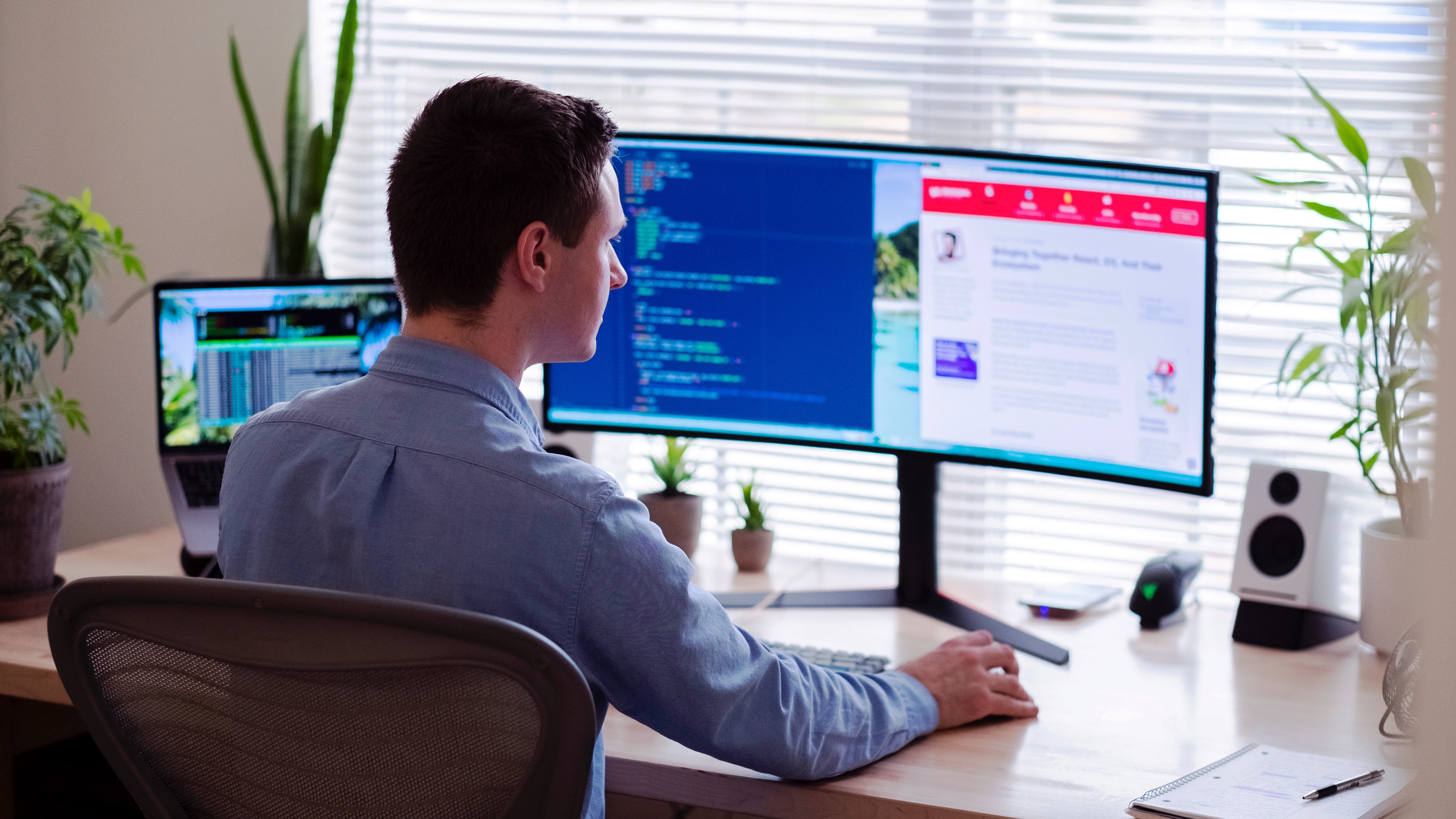
When reviewing the best monitors for working from home, we look for displays and screens that boast good sizes, good resolutions, and extra features like eye-care technology and USB hubs for all your peripherals.
My team and I have tested plenty of screens ideal for WFH, like the best monitors and the best business monitors. At a minimum, I expect to see Full HD (1080p) and 24-inch screens on any monitor designed for home working.
For us, the Dell P2725HE is the best monitor for working from home. This 27in 1080p display not only comes in at a reasonable price, we also found performance exceptional during our review - and we love the added benefit of a USB-C hub for connecting extra devices. Check out the reviews below for all our top-rated WFH monitors.
For more WFH essentials, I've also reviewed the best laptops for working from home and the best headsets for working from home.
The quick list

Best monitor for working from home overall
Our top recommendation for most home and hybrid workers, the Dell P2725HE is a stellar 27in FHD display with an affordable price tag.

Best budget monitor for working from home
It might technically be a gaming monitor, with a 180HZ refresh rate to prove it, but this stunning screen comes loads of features at a budget price.

Best 4K monitor for working from home
The BenQ PD3225U is a beautifully designed and beautiful-looking display that brings high resolutions into the home workspace.

Best home working monitor for Mac
If you're using a Mac or MacBook Pro, the BenQ MA320U offers a glorious experience, with features you won't find on Apple's own displays.

Best home working monitor for business
The Dell UltraSharp U2723QE is a super-sharp display that's tailored to business use thanks to its outstanding connectivity.
Best monitor for working from home overall
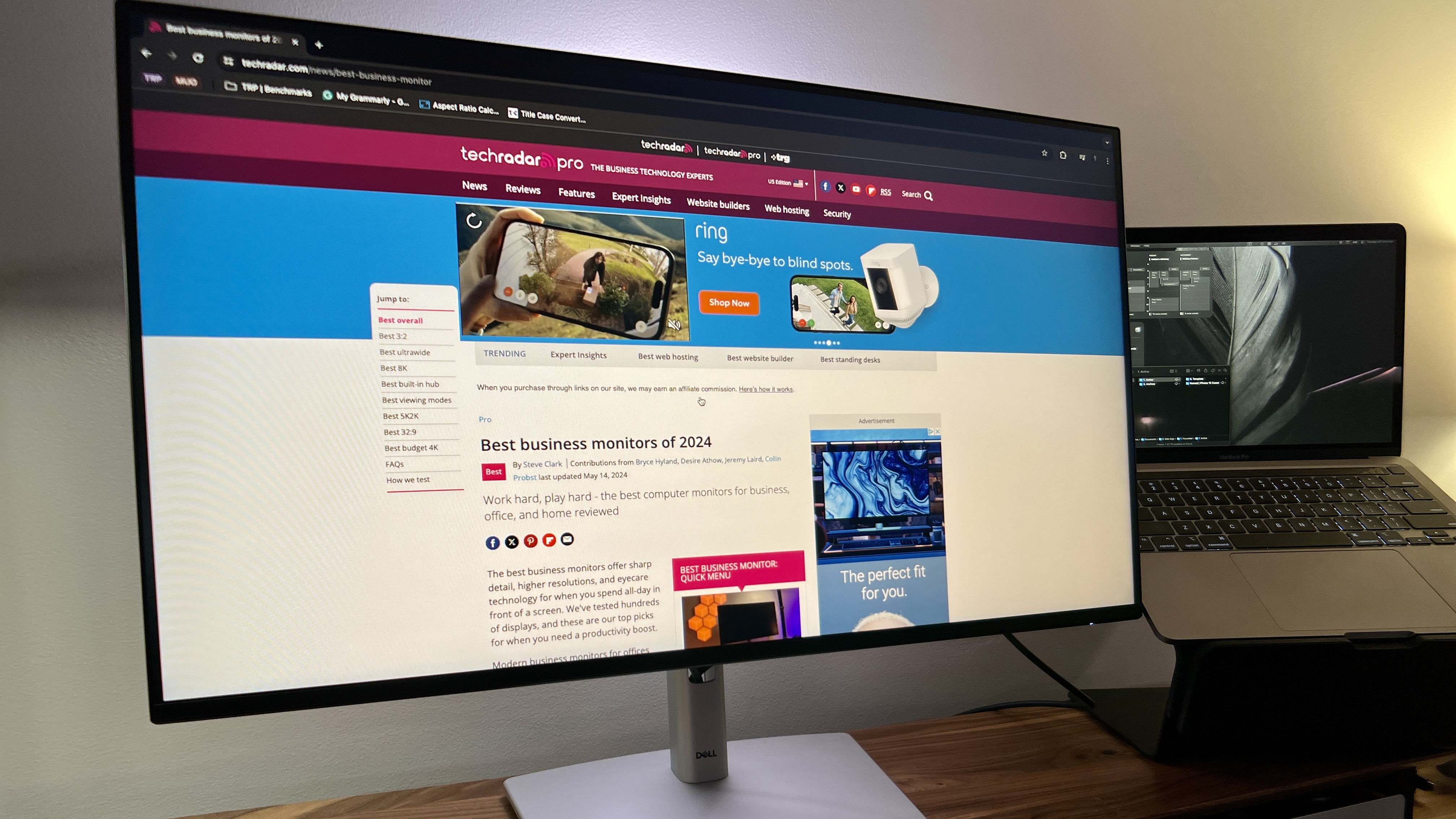
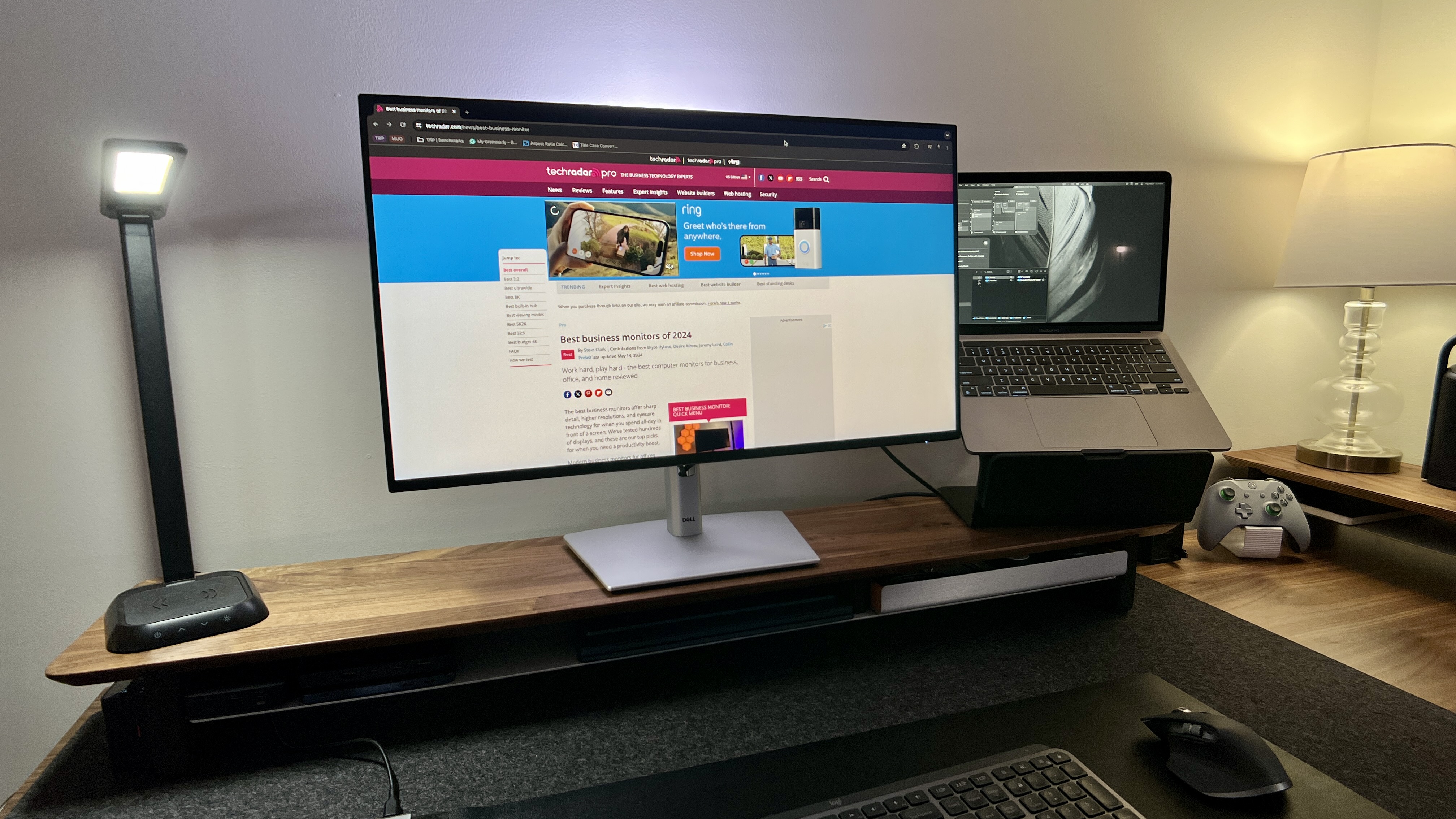



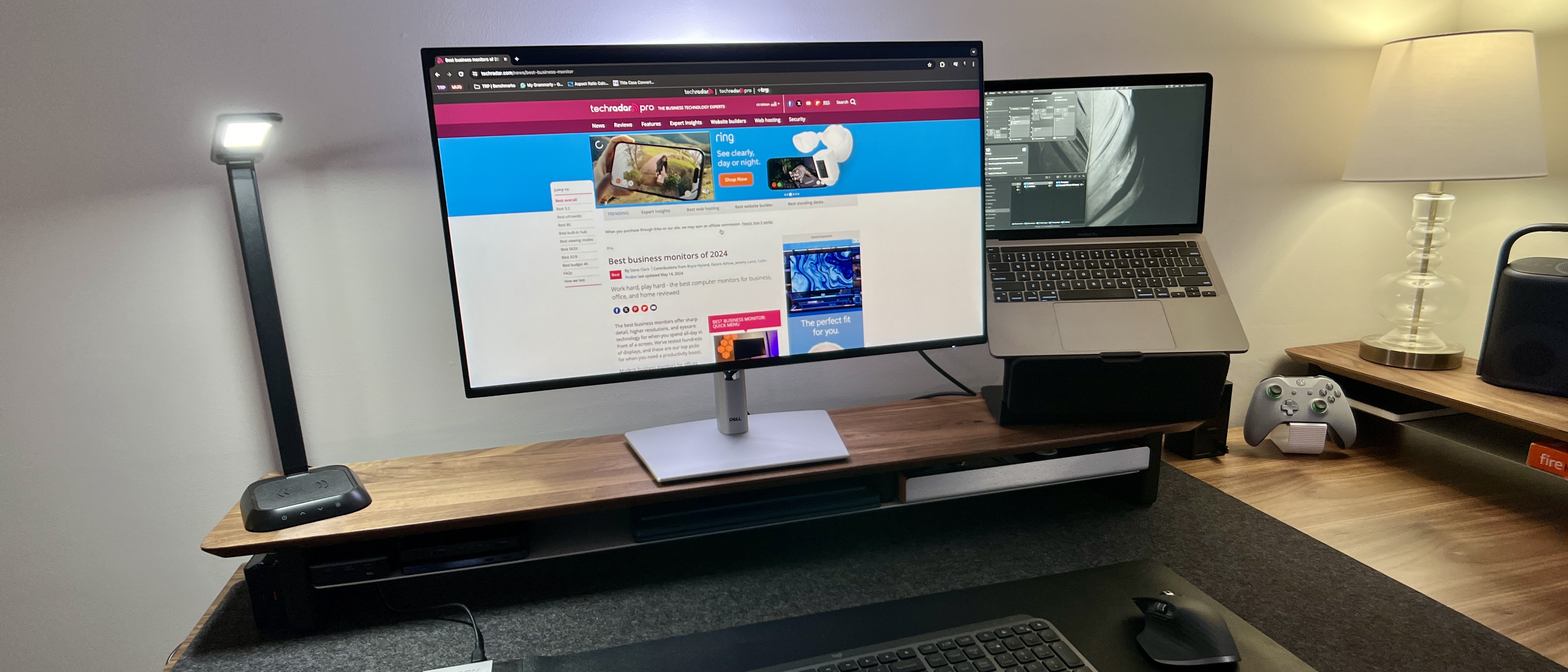
Specifications
Reasons to buy
Reasons to avoid
Dell has been a fan-favorite for years for business monitors. Working from home doesn’t seem to be going anywhere anytime soon, so they have also become great professional work-from-home monitors. Now, you won’t want to spend hours gaming on this on your downtime – or lunch break – anytime soon, but for professionals working from home, this monitor is very hard to beat regarding what you get for the money.
The P2725HE has a built-in USB-C hub, meaning you can skip the dock, the dongles, and the adapters and cable mess. You can plug any USB-C computer – or tablet – into the monitor directly, and it will charge. You will also have access to the other USB ports on the back of the monitor, including ethernet.
There is the classic Dell stand with its height adjustability, or if you so choose, you can mount this monitor using the VESA bracket on the back. This is a solid monitor for the money, and in professional use cases, it’s pretty hard to beat.
Read our full Dell P2725HE review
Best monitor for home working on a budget








Specifications
Reasons to buy
Reasons to avoid
We didn't expect ourselves to be recommending a gaming monitor as our top budget pick - but considering the sheer amount of features on offer for the price, the Arzopa M1RC is an exceptional monitor.
The display is a broad 27in, which should help you focus on your latest project, and we found the large screen combined with the thin bezels really made for an immersive experience (even in online meetings). It also boasts a 2560 x 1440 (QHD) resolution and 180Hz refresh rate. For anyone looking to game after work, this is a nice hybrid pick.
Performance was good in our tests. Benchmarks were balanced, though hardly jawd-dropping. And, as expected, we found it well-tuned for gaming, so more than capable of handling office software and tasks. Yes, it might be overkill for opening spreadsheets or using word processors, but considering the price, this is a stellar budget pick.
Read our full Arzopa M1RC review
Best 4K monitor for working from home

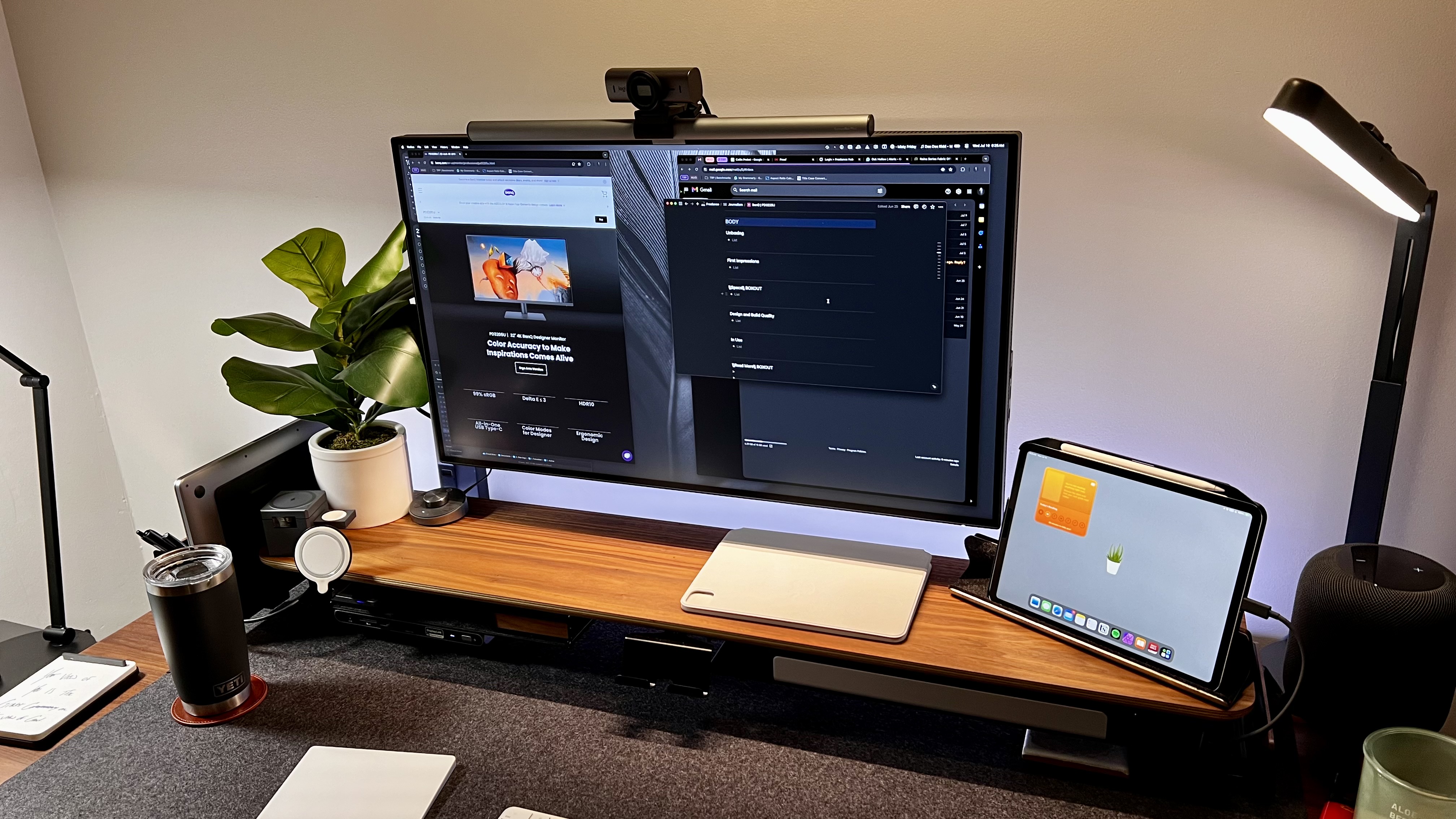


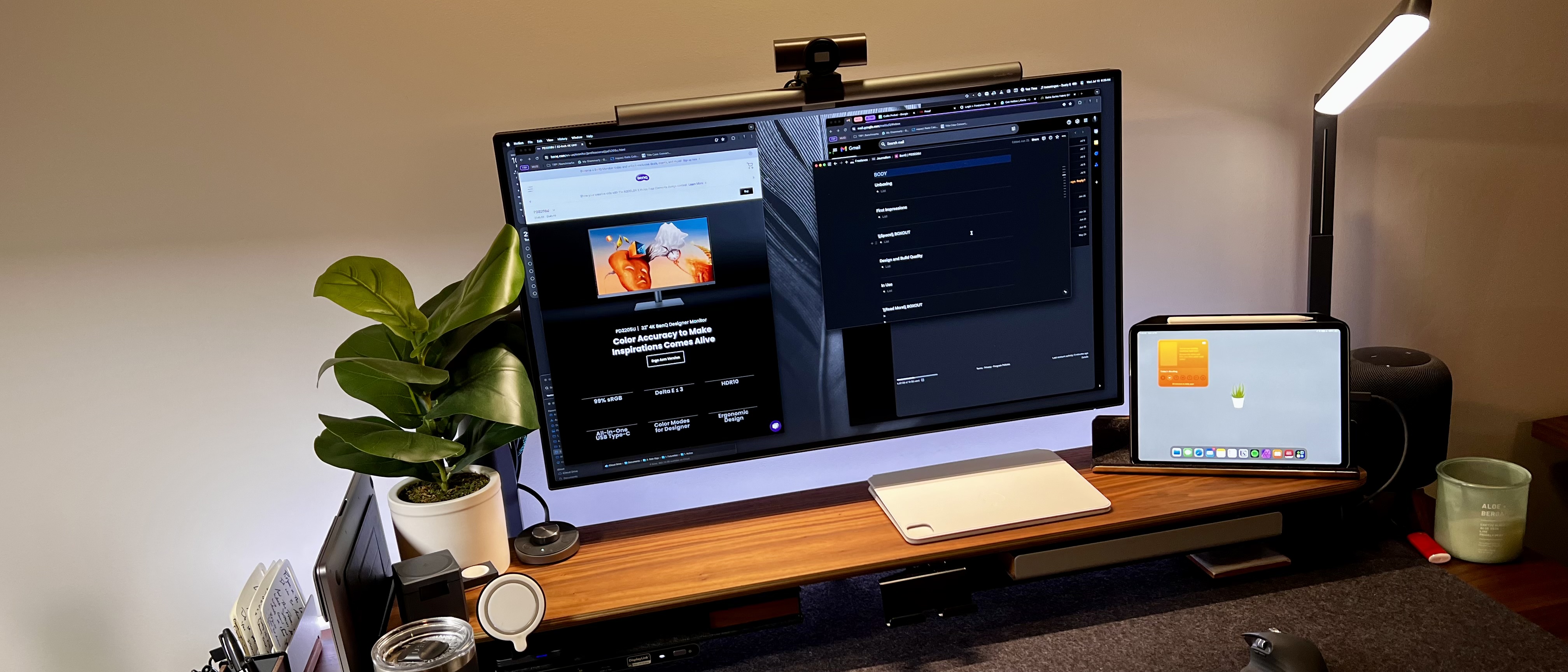
Specifications
Reasons to buy
Reasons to avoid
The BenQ PD3225U is a great pick for those looking for a 4K monitor for working from home. The design is sleek and modern, with an ergonomic stand that should easily fit into any workspace.
The screen is a pleasingly large 32in that makes the most of the 3840 x 2160 resolution - in our own tests, we found no great need for a second monitor once we had this set up. We were also happy to see full support for macOS, with the option to download DisplayPilot 2. This streamlines the controls, so your Mac can make adjustments to settings like brightness.
We used this monitor as our primary work unit for a month, and didn't even miss our original set-up. if this were our only monitor, we'd be perfectly happy with that. It is expensive, and Windows users won't get as many features for this Mac-focused (but multi-platform) display. But for general home office work at high-resolution, it's hard to beat.
Read our full BenQ PD3225U review
Best home working monitor for Mac






Specifications
Reasons to buy
Reasons to avoid
The BenQ MA320U has to be one of our favorite displays - a beautiful 32in 4K display that's made for Mac, Mac mini, and MacBook devices. And using it within the Apple ecosystem, we found the process seamless to set-up and easy to use. We especially like the DisplayPilot 2 integration, letting you control various monitor settings directly through your Mac.
The native KVM switch and two HDMI ports also add extra functionality that will be welcomed by anyone working at home on a Mac. If there's a downside, it's that the display doesn't support Thunderbolt 4, so you'll need an all-in-one monitor or a USB hub for improved connectivity. We also found the speakers weren't up to much compared to other screens. However, we find these minor complaints for an otherwise excellent monitor for working from home if you're already using a Mac.
Read our full BenQ MA320U review
Best home working monitor for business




Specifications
Reasons to buy
Reasons to avoid
We're big fans of the Dell UltraSharp U2723QE. Not only does it boasts a pleasant 27in panel, 4K resolution, and a fantastic color space coverage for photo and video editing. Notably, for home and hybrid workers, the device also features low blue light emissions, reducing eye strain and fatigue when using the screen during the working day.
In use, we found the UltraSharp U2723QE showed beautiful images that are bright, well-balanced, and incredibly accurate. As an all-in-one monitor hub, you have the option of using USB-C and DisplayPort ports for daisy-chaining your monitors. KVM, Picture-In-Picture, and Picture-By-Picture modes also add to this productivity-boosting device.
It's not entirely perfect - the included USB cable is laughably short, and we noticed a faint shadow along the top and bottom edges of the screen - although they didn't disrupt our workflow. As an all-in-one hub with impressive color coverage, it ticks pretty much every box.
Read our full Dell UltraSharp U2723QE review
For on-the-go productivity, we reviewed the best portable monitors.
Best monitor for home working: FAQs
What monitor is best for working from home?
This greatly depends on what your needs are based on the following:
- Resolution
- Ports
- Screen Size
- Aspect Ratio
For most people, we find the Dell P2725HE is the best display for working from home - the screen is a broad 27in, it's bright enough for home offices and indoor working, and the price is reasonable and affordable. However, if you need 4K resolution or Thunderbolt connectivity, you'll want to look at alternatives like the BenQ PD3225U.
What resolution do I need to work from home?
For most office apps, a 1080p monitor will be absolutely fine. We've never had any issues with this resolution when using Microsoft and Google apps, joining video calls, and even light photo editing. A 1920 x 1080 or Full HD monitor mirrors the screen resolution of many of the best laptop for working from home.
So, while 4K monitors have become quite popular, they are not necessary for everyone, especially if you aren't working with graphics, images, or colors. In those cases, check out our reviews for the best monitor for photo editing.
What features does my monitor need?
The features needed really depend on what you are going to do with the monitor. If you are going to have this be your main workstation without any dock, you'll want some ports so you can still plug in different accessories. If you have a dock, then you can probably get away with a monitor with fewer ports.
How do I configure my monitor for home working?
Once you have plugged in an external monitor, here’s what you need to do to extend your desktop with an external monitor properly:
How to configure your external monitor on Windows:
Right-click on the desktop, choose “Display Settings,” then scroll down to "Multiple Displays" and select "Extend desktop"
You can arrange your monitor location relative to your laptop by moving the boxes on that screen. Once you have finished this configuration, you can move your mouse cursor between monitors, and your workspace will effectively be doubled. Now you can enjoy running your web browser full screen and your productivity apps or video calls on the other.
How to configure your external monitor on a Mac:
Go to System Preferences and select Displays, then click on the Arrangement tab. You have to uncheck “Mirror Displays” there. You can then arrange the screen location relative to your Mac's screen.
How to choose the best monitor for working from home
Why you can trust TechRadar
When deciding which monitor is best for working from home, there are a number of considerations to make. These the specs we recommend checking, based on reviewing over 100 monitors for a wide range of uses.
Size
There are no limitations to what you choose, but setting up an improvised workspace at home can limit how big you can realistically go. A 24-inch monitor is a good starting point for limited desk spaces; you can place it almost anywhere. For those with a dedicated home office space, a 27-inch or a 32-inch might be workable, or you can even go up to a 34-inch ultrawide for the ultimate home office.
Resolution
If you choose to keep your laptop as your main work display, sometimes a secondary 1080P Full-HD display for video conferencing is all you'll need. If your work requires high information density, like spreadsheets or specialized software with complex user interfaces, 2K, also known as QuadHD, is a good intermediate step before going UHD. Creative professionals that need crisp text and a high DPI display will be better served by going straight to a 4K monitor like the best monitors for video editing.
Connectivity
All the digital connections, such as HDMI, DisplayPort (DP), and USB-C / Thunderbolt, will give you a stable picture. You only get limited resolutions, bulky cables, and noisy outputs if your laptop has an analog VGA connector. Adapters between HDMI, DP, DVI, and USB-C are inexpensive and plug-and-play. However, it’s better to stick to what your computer provides. If your computer has a DP output, go for a monitor with a DP input. Likewise, with USB-C and HDMI.
How we test the best monitors for working from home
We review monitors based on a number of factors including price, design, and performance. We consider the size of each display, along with panel type, resolution, refresh rate, color coverage and HDR support. We also consider connectivity, including HDMI, DisplayPort, USB-C and wireless interfaces.
Pixel density and color accuracy are particularly important for digital design monitors, but so are ergonomics, so we assess stand adjustability and stability. Finally, build quality and value for money are judged against competitors in the market.
You can learn more about our review process in our guide to how we test, review, and rate professional and business monitors on TechRadar Pro.
For more professional displays, we reviewed the best monitor for MacBook Pro.
Are you a pro? Subscribe to our newsletter
Sign up to the TechRadar Pro newsletter to get all the top news, opinion, features and guidance your business needs to succeed!

Steve is B2B Editor for Creative & Hardware at TechRadar Pro. He began in tech journalism reviewing photo editors and video editing software at Web User magazine, and covered technology news, features, and how-to guides. Today, he and his team of expert reviewers test out a range of creative software, hardware, and office furniture. Once upon a time, he wrote TV commercials and movie trailers. Relentless champion of the Oxford comma.