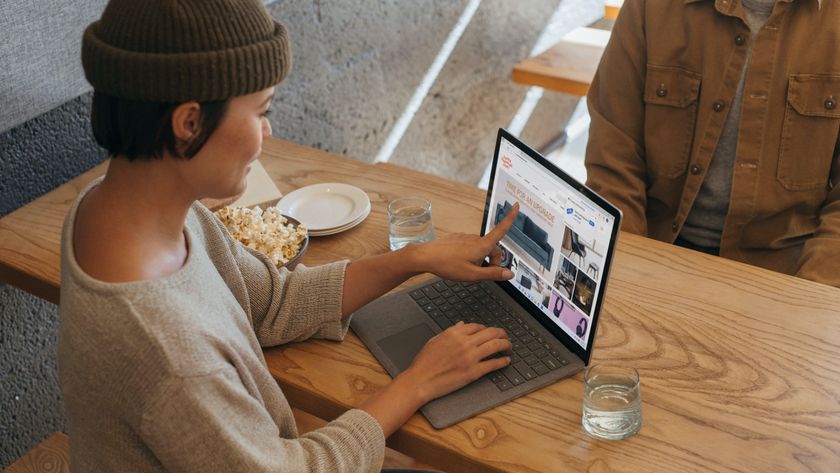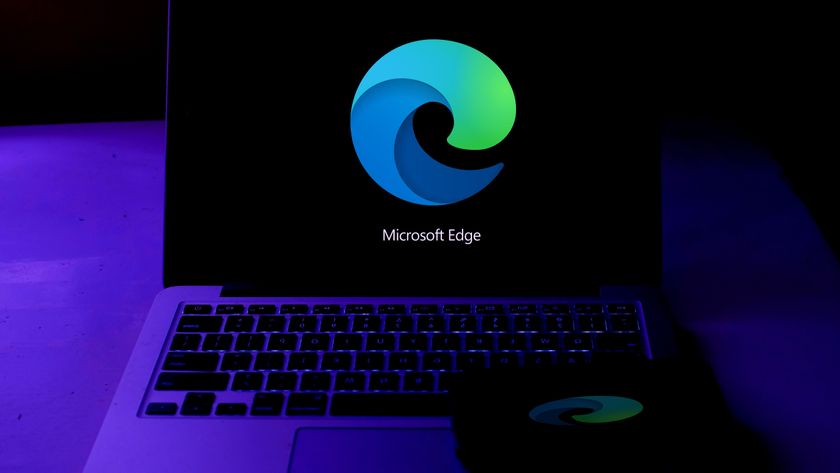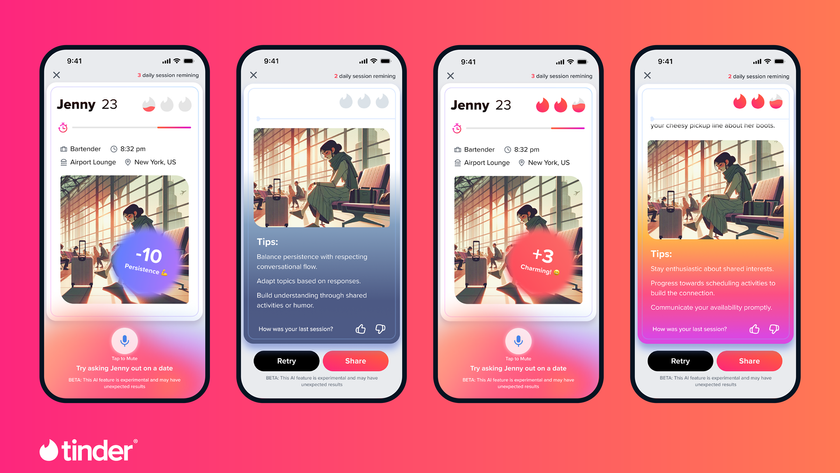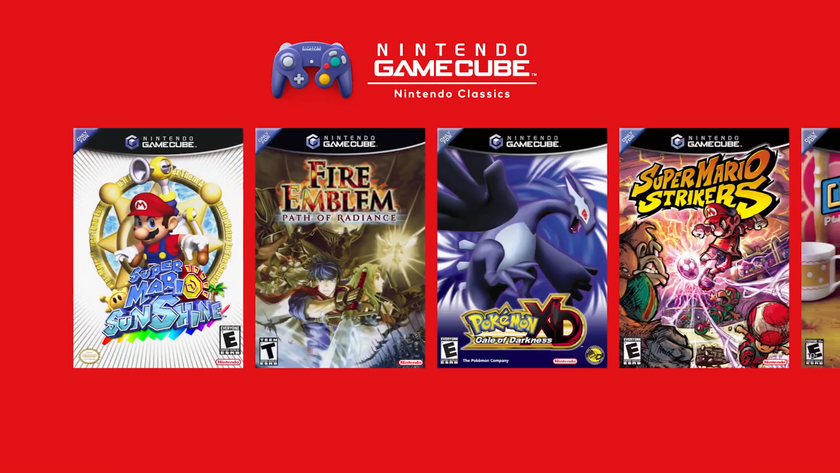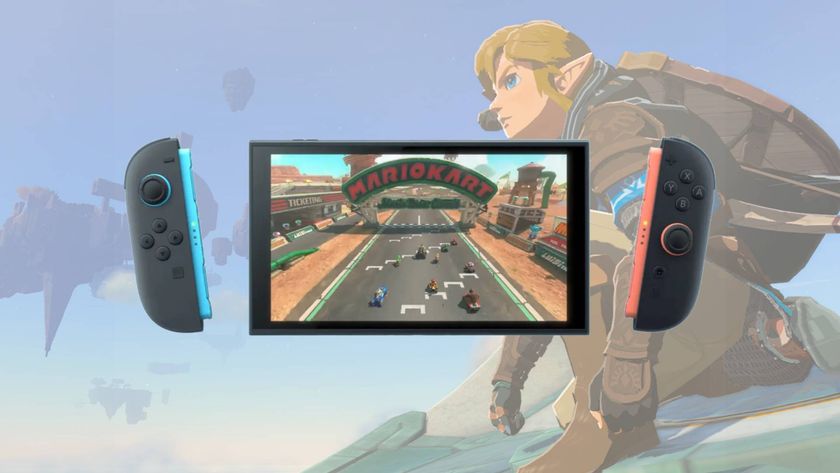Microsoft Edge gets a great new time-saving feature
Type shortcuts directly into the address bar

Microsoft Edge now lets you save time by typing commands directly into the browser's address bar.
Google recently added a very nifty feature to Chrome that is designed for power users and keyboard shortcut fans alike. Chrome Actions further extended the capabilities of the omnibox to make it more than a combined address and search bar.
Now Edge is getting in on the action (little surprise now the browser is based on the Chromium engine). The new time-saving feature gives users the option of typing commands into the address bar to save having to navigate through menus, or remember where certain settings can be found. Edge's take on Actions is called Pedals, and it works in very much the same way.
- Find out how to enable dark mode in Edge
- You can also try Chrome dark mode
- Finish the set with Gmail dark mode
If you would like to check for updates for Edge, for example, you can simply type 'update edge' into the address bar (without the quotation marks). Similarly, if you want to cover your tracks online, you can just type 'delete history', hit 'Enter', and rest safe in the knowledge that your browsing history has been wiped out.
Microsoft is yet to provide a list of all available commands, but if you start to type something in to the address bar, suggestions will appear, helping you to learn just what is possible.
While you might initially think that typing out a command would be slower than using menus, it's important to remember that some settings and options are deeply buried, and they are not always in the most logical of places.
For touch typists whose fingers rarely leave the keyboard, this development is one that is going to be a real time-saver, and one that is likely to be welcomed by anyone who has been frustrated by trying to locate a setting they need to change.
Get daily insight, inspiration and deals in your inbox
Sign up for breaking news, reviews, opinion, top tech deals, and more.
Ready for action
To take advantage of this feature, you will need to be running the Canary build of Edge which you can download here. This particular version of the browser is updated on a daily basis, and while it is not as stable as the main release, or the Beta and Dev builds, it does provide exciting early access to new features and options.
However, even with Edge Canary installed, you will need to take steps to manually enable the Actions / Pedals feature.
- Launch the browser and pay a visit to edge://flags
- Search for the word pedal
- Use the drop-down menu to enable the Omnibox Suggestion button row setting
- Repeat for the Omnibox Pedal Suggestions setting
- Restart Edge
- Check out our complete guide to the best web browsers
Via Techdows

Sofia is a tech journalist who's been writing about software, hardware and the web for nearly 25 years – but still looks as youthful as ever! After years writing for magazines, her life moved online and remains fueled by technology, music and nature.
Having written for websites and magazines since 2000, producing a wide range of reviews, guides, tutorials, brochures, newsletters and more, she continues to write for diverse audiences, from computing newbies to advanced users and business clients. Always willing to try something new, she loves sharing new discoveries with others.
Sofia lives and breathes Windows, Android, iOS, macOS and just about anything with a power button, but her particular areas of interest include security, tweaking and privacy. Her other loves include walking, music, her two Malamutes and, of course, her wife and daughter.