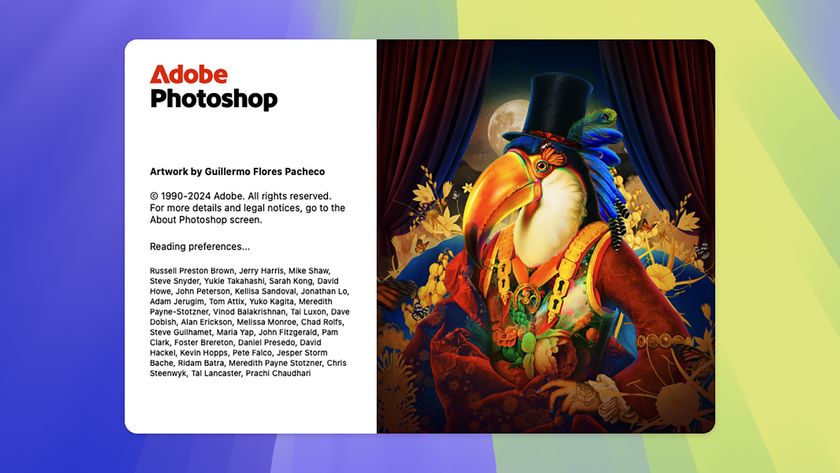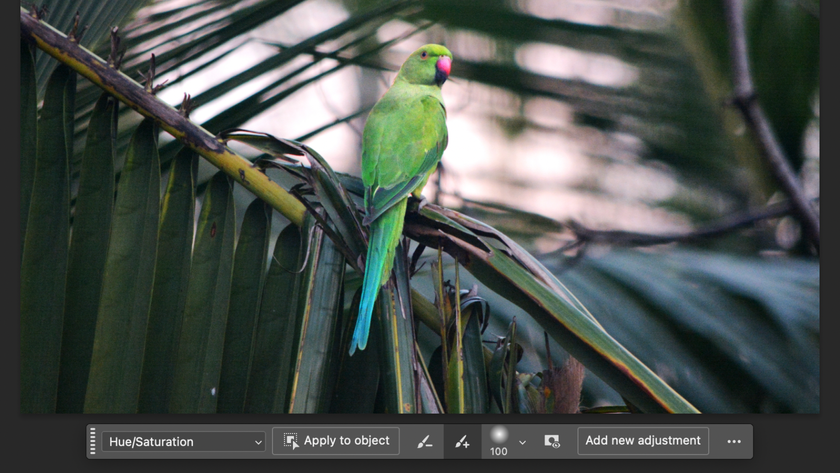Photoshop vs GIMP: the difference between the two powerful photo editors
Which is the right photo editor for you?

Ask someone to name a photo editor, and it's likely that Photoshop will be the name that leaves their lips. Such is the power of Adobe's image manipulation software that it has not only become an industry-standard tool, it has become a verb – much to the chagrin of Adobe. With nearly 30 years of history behind it, Photoshop has grown immensely, and there really is little it can't do in the right hands. But while the software is almost unbelievably powerful, it is not necessarily for everyone.
GIMP is frequently touted as a free photo editor that's a viable alternative to Photoshop, but does it really stand up to this comparison? We compare the two programs to find out.
GIMP vs Photoshop: the basics
There are a couple of hurdles to overcome if you want to get on the Photoshop wagon, and the first is the price. This is not a cheap piece of software by any stretch of the imagination; it is a professional-level tool, and it has a price tag that reflects this. Secondly, there is the learning curve. Photoshop isn't a program you just jump into and are immediately producing incredible results – although there are a number of automated and semi-automated tools to help you. People dedicate entire careers to mastering Adobe's famous software, and to get the most out of it you really have to be willing to put in the hours.
That's not to say that GIMP is a simple piece of software by any means. In the right hands GIMP can do most of what Photoshop is capable of. It may do things in a slightly different way, it may not be quite as refined, and it may take a little more legwork, but if you know where to look, you have powerful arsenal of tools at your disposal.
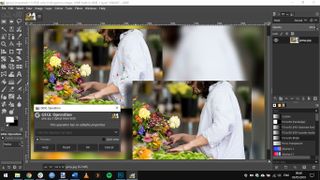
Interface
Both GIMP and Photoshop have a great deal to offer, and this means their interfaces are littered with buttons, windows, toolbars and menus – to the point that it can be a little overwhelming. Thankfully, both offer the option of reining things in a little and hiding at least some of the tools you either don’t use very often or don’t need at all. GIMP has evolved in recent years from a multi-windowed interface to a more familiar (for Windows users, at least) single window look.
With both programs, you will need to spend time not only learning what all of the tool do, but where you can find them. In fact, this can be half of the battle with using Photoshop or GIMP – knowing where to find the tools you are trying to use! As you become more familiar with the layout of the options, you'll find that your workflow improves and you'll also have more time to experiment rather than just sticking with the tools and options you know already.
Features
Neither Photoshop nor GIMP skimp on features. The chances are that – unless you're a designer or a very serious hobbiest – you simply won't use half of what's on offer in each of them. Photoshop has just about every tool imaginable, and GIMP does a very good job of trying to replicate its selection. However, the free program simply does not manage to life up to the capabilities of Photoshop. While GIMP has a healing brush tool, Photoshop has no fewer than three healing tools. This isn't to say that you won’t be able to get the same results in GIMP, just that you will have to do a little more manual work to do so.
Get daily insight, inspiration and deals in your inbox
Sign up for breaking news, reviews, opinion, top tech deals, and more.
Both image editor support RAW files, which is great news for serious photographers, but you may find that GIMP is a little less reliable in this department. A key advantage of Photoshop for photographer is its unparalleled non-destructive editing, while designers will appreciate CMYK support.
But while both programs are immensely powerful, their incredible range of features can be further bolstered through the use of plugins.

Plugins
Some people would argue that image editing is all about plugins, and you're somewhat spoiled for choice whether you opt for Photoshop or GIMP. Photoshop is famous for its exhaustive range of plugins, and it would be easy to spend more on extending the capabilities of the program than you do on the program itself – although there are plenty of free plugin available as well.
GIMP supposedly works with Photoshop plugins, but support isn't guaranteed, so you may find that some don’t work at all or are a little unstable. That said, there are plenty of alternatives to Photoshop plugins should you find that one of your favourites does not work properly.
Ease of use and performance
Both GIMP and Photoshop take time to get to know, and time to master. 'Ease of use' is a difficult term to apply to the programs because just how simple they are to use really depends on what you're trying to achieve. That said, there are a wide range of tutorials online for both image editors, covering just about every tool, scenario and problem you could imagine. There's a wider range of tutorials available for Photoshop, and they are generally of a higher standard, but GIMP users aren't left entirely to their own devices. Where Photoshop does win, however, is support. The fact that you are paying for the software gives you access to a dedicated team of experts at Adobe who can help you out should you get stuck.
Photoshop and GIMP are both standalone products, but Photoshop benefits from fitting into a Creative Cloud workflow. If you use other Adobe products to manage your photo library and perform imaging work, you'll find that Photoshop slots very neatly into your working process. GIMP truly is a standalone program, though, and there are not accompanying or supporting tools to use alongside it. This means that if you want to use a photo management tool in addition to GIMP, you will have very different working experience rather than the unified interfaces provided by Adobe.
One more thing you will need to consider if you are still torn between these two programs is the hardware you have. While both can be very demanding of a computer, Photoshop really requires a powerful system if you are to get the most out of it and not become frustrated by slow performance. GIMP will run rather more happily on older, slower computers, but as with any program, it appreciates faster hardware. Your operating system also matters. GIMP is available in Windows, macOS and Linux variants, while Photoshop is only available for Windows and macOS.
- Check out our full guide to the best free photo editors

Sofia is a tech journalist who's been writing about software, hardware and the web for nearly 25 years – but still looks as youthful as ever! After years writing for magazines, her life moved online and remains fueled by technology, music and nature.
Having written for websites and magazines since 2000, producing a wide range of reviews, guides, tutorials, brochures, newsletters and more, she continues to write for diverse audiences, from computing newbies to advanced users and business clients. Always willing to try something new, she loves sharing new discoveries with others.
Sofia lives and breathes Windows, Android, iOS, macOS and just about anything with a power button, but her particular areas of interest include security, tweaking and privacy. Her other loves include walking, music, her two Malamutes and, of course, her wife and daughter.
Most Popular