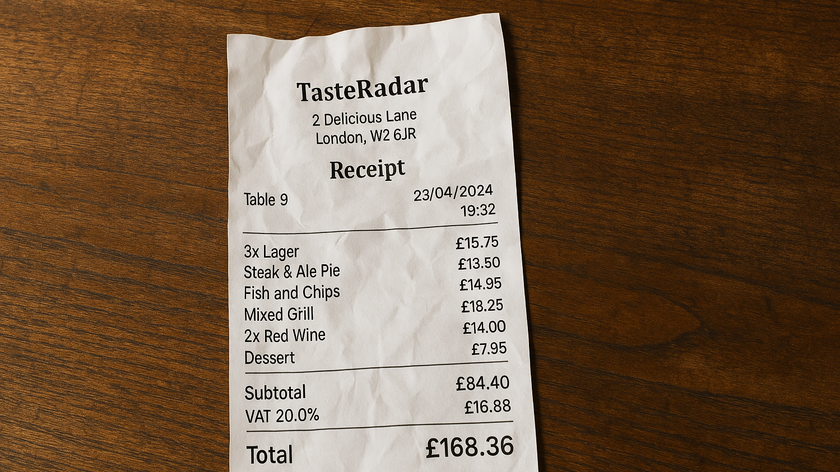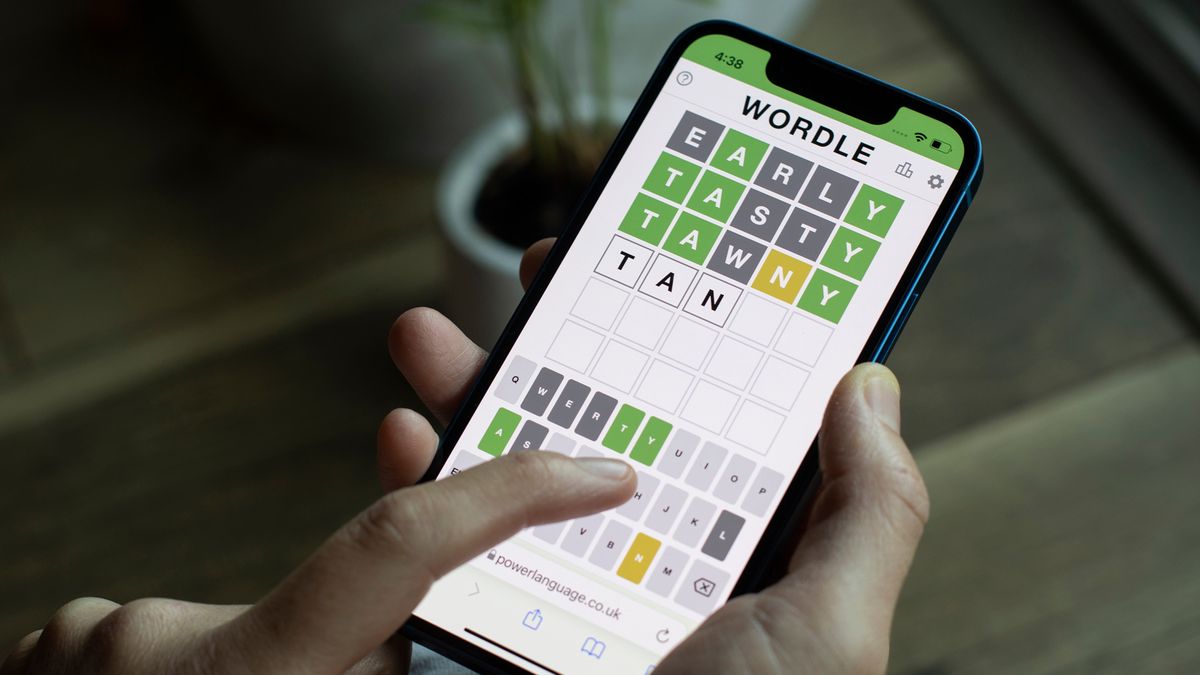
Wordle is the word-a-day game taking the internet by storm. The popular word game presents a daily challenge in which you must guess a five-letter word in six guesses or fewer.
Wordle will then keep track of your stats, including win rate percentage, and a breakdown of the number of tries it takes you to reach the correct Wordle answer each day.
While Wordle's strict rules already make the game quite challenging, there's actually a secondary mode tucked away in the options menu – for those wanting an even greater challenge. It doesn't change up the words you'll be guessing in any way, but it does impose further restrictions that could make your Wordle experience that much tougher.
Under normal rules, Wordle will notify you of letters you've guessed correctly. A green tile indicates you've got the right letter in the right place, while a yellow tile tells you that letter is in the word, albeit in a different spot. Meanwhile, a greyed out tile tells the player that letter isn't in the word at all.
That's also the case on hard mode, but there's one big difference. With hard mode, you're forced into using all the yellow tiled letters you've accrued so far. So for example, if you've guessed the word to be "CHIMP" and "I" and "M" flag as yellow, you'll be required to use those letters in your next guess.
To many of you, this may not seem like much of a restriction. After all, using the correct letters gives you a better chance of guessing the word, right? Well, yes and no. The more yellow letters you have in your guess, the fewer new letters you'll be able to play with on subsequent guesses, and this can be especially strict when you consider you only have six guesses to begin with.
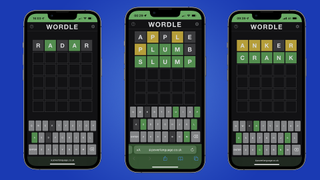
How to access Wordle hard mode
Activating hard mode on Wordle is simple enough, and just requires you to head into the site's settings menu. You can do so by tapping or clicking the cog icon in the top right of the screen. It's just right of the title, and next to the option to view your overall statistics.
Get daily insight, inspiration and deals in your inbox
Sign up for breaking news, reviews, opinion, top tech deals, and more.
Once you're in the settings menu, the very first option, "Hard Mode," is what you're after. By turning that on, you'll now be required to use all correct letters you've uncovered in subsequent guesses.
The settings menu also contains options for a dark theme and a color blind mode for those who may need it. The former might be a good option to reduce eye strain if you tend to spend a lot of time thinking about each guess.
And that's it! With hard mode activated, you can back out of the settings menu and experience your daily Wordle challenge with added restrictions. Do note that there doesn't seem to be any added benefit to playing on hard mode, and it can be turned off at any time by simply re-entering the settings menu and tapping the option once again, reverting Wordle to its default rules.

Rhys is TRG's Hardware Editor, and has been part of the TechRadar team for more than two years. Particularly passionate about high-quality third-party controllers and headsets, as well as the latest and greatest in fight sticks and VR, Rhys strives to provide easy-to-read, informative coverage on gaming hardware of all kinds. As for the games themselves, Rhys is especially keen on fighting and racing games, as well as soulslikes and RPGs.