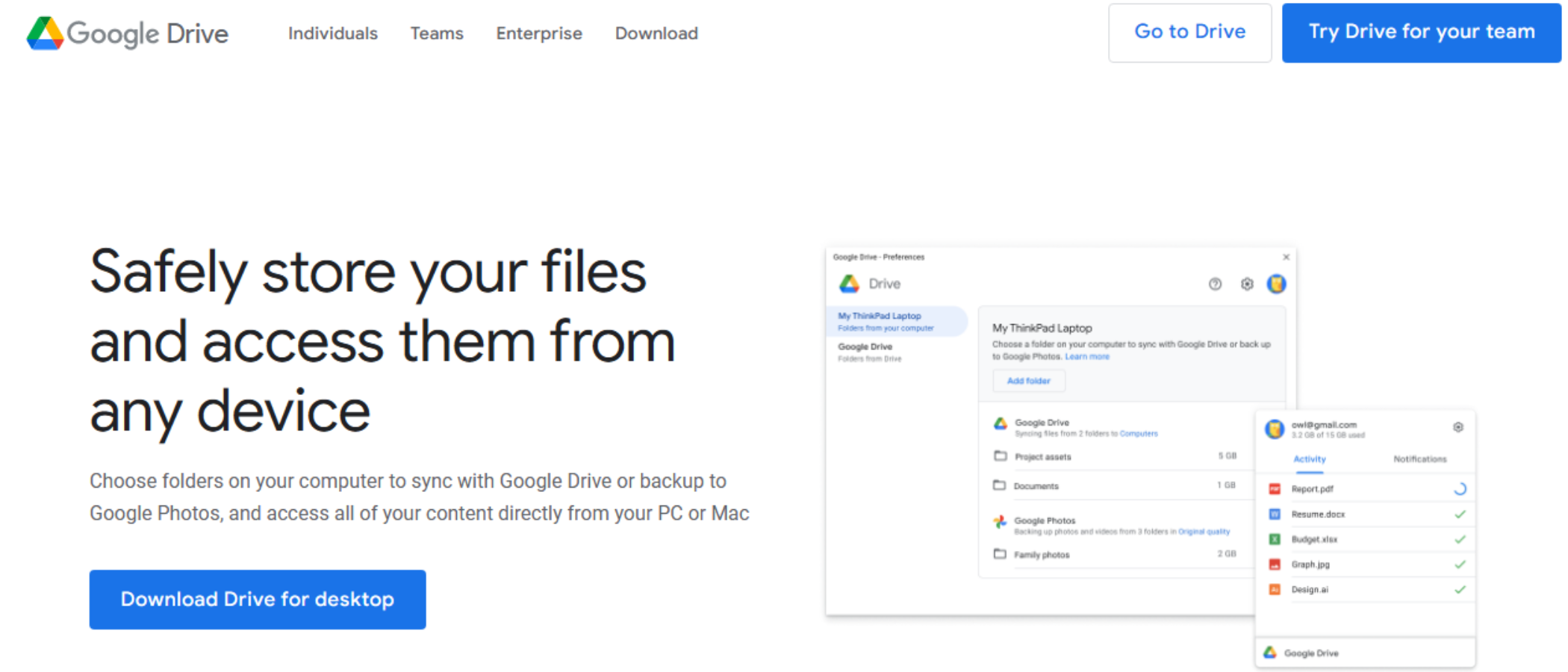TechRadar Verdict
Google Drive provides a powerful, robust cloud storage service for both personal and business needs. With new features being added constantly, and not to mention a free web-based office suite thrown in, besides storage space for all your local files, it is an easy choice for many users.
Pros
- +
Speedy and simple to use
- +
Comprehensive app selection
- +
Free online office suite
- +
15GB free cloud storage
Cons
- -
Not a full backup solution
- -
Tied tightly into Google's ecosystem
- -
No end-to-end encryption
Why you can trust TechRadar
Google Drive is one of those ubiquitous apps. It’s everywhere and, in our experience, it just works. Simple but powerful, it offers some of the best cloud storage online, on desktop, and mobile. While it doesn’t have every last bell and whistle, it makes up for this in speed and efficiency. Looking at how advanced its web apps are currently, it's hard to find a fault anywhere with the Google Drive package.
Google Drive features
For those looking for the best free cloud storage, Google Drive includes a somewhat generous 15GB at no cost. This is spread across all of your Google apps, including Gmail and Google Photos.
Extra space is served through what's called Google One, with pricing starting at $1.99 a month or $19.99 a year for 100GB on the Basic plan. The Standard plan, with 200GB, costs $2.99 a month or $29.99 a year. The top-tier 2TB Premium subscription costs $9.99 a month or $99.99 a year.
Google One works in a similar way to Apple’s subscription bundles. However, while Apple One brings with it more of the company’s subscription services like gaming, newsstand and music streaming, Google One adds more limited functionality. All paid plans can be shared with up to five other users, while Standard and Premium versions get a respective 3% and 10% cashback on future purchases in the Google Play Store. Premium subscribers also get access to Google One VPN on Android and iOS.
For businesses, there's Google Workspace, which is essentially all of Google's apps and includes Drive and Gmail with some extra infrastructure and features for managing teams of people. You can choose between 30GB, 2TB, or 5TB storage, priced at $6, $12, or $18 per user per month.
The Enterprise tier allows you to customize your plan as per your business’s needs although you'll need to contact Google directly for a quote. Every plan gets access to the Google Suite of apps.
There’s no unlimited cloud storage or lifetime cloud storage options, which is disappointing - but there’s not much else to complain about with this clear pricing structure and prices that are about average.
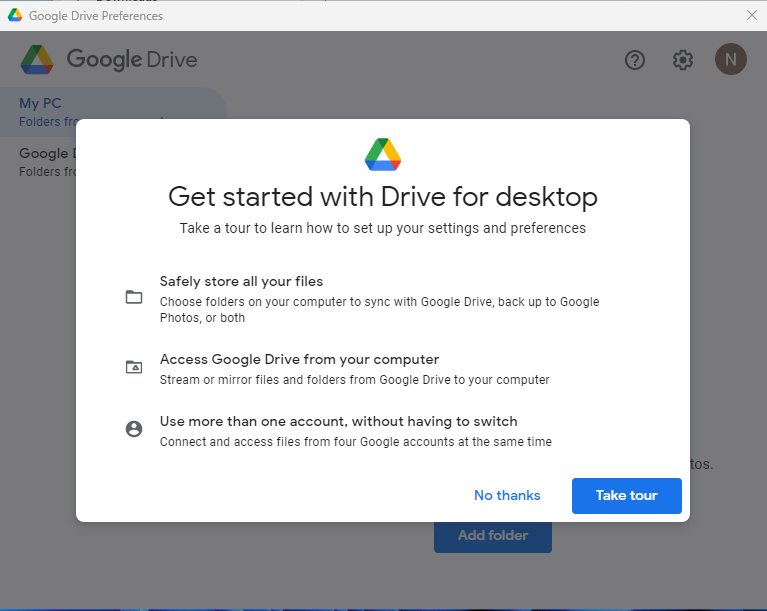
Google Drive: Interface & experience
Every Google app has a familiar interface with lots of white space, a dash of color, and bold graphics. What the Google Drive interface lacks in sophistication it more than makes up for with intuitiveness and speed. Finding files is quick and simple, whether you're searching for keywords and file types from the top search bar, or browsing through folders and shares from the navigation bar on the left. Google Drive applies its Optical Character Recognition automatically to PDFs and images, letting you search through the text as if they were any other document.
Files can be easily copied, moved, starred, and arranged as you like. You can make use of a thumbnail view, or a more conventional list view on the main web interface, and files can be shifted around via drag-and-drop just as if you were using a regular desktop app. We felt it was impressively straightforward, especially once you get past that everything is working inside a browser instead of a more conventional file system.
On that note, there aren’t many drawbacks to the Google Suite as a whole. It might not be right for those wanting dedicated offline access, but otherwise shines in the web browser. On the go, there are smartphone and tablet apps for Google Docs, Sheets, and Slides, as well as offline access tools in the cloud storage app.
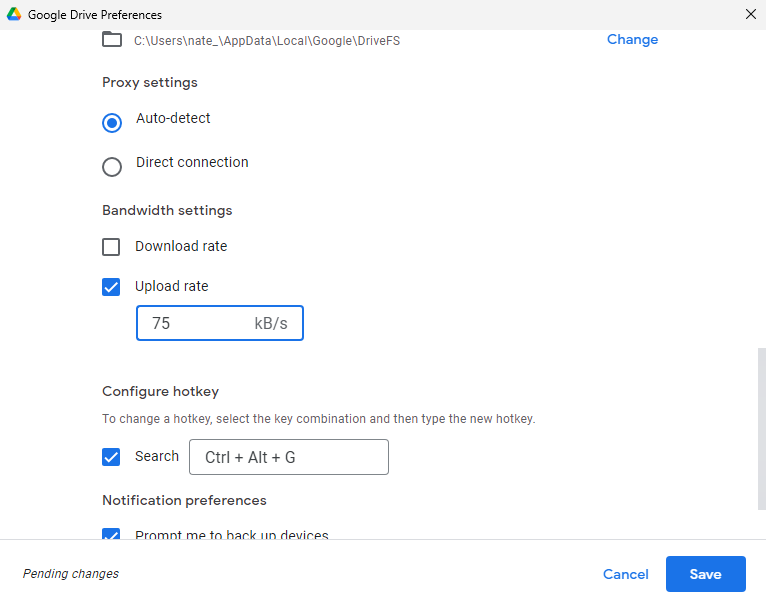
If you choose to store a local, offline copy of documents you can always edit these even when not connected to the internet. Naturally, this means any changes you make won't be synced to Google Drive until you're next online though.
Google indicates that Drive has AI processing that brings documents and shares you're likely to want next up to the top of the file list. However, we found this somewhat hit and miss overall. Still, it's easy enough to sort through the folders you've created or search more specifically. The view we particularly like is Recent, which is essentially just a list of files in reverse chronological order, and works well enough in most cases.
In the mobile apps for Android and iOS, files can be instantly accessed with an interface design that very closely mirrors that on the web, with no need to swap between different mindsets as you change devices.
For Windows and macOS, along with accessing Google Drive through a browser and uploading files there, you can also download the Backup and Sync tool which lets you sync your Google Drive locally, a lot like Dropbox, as well as upload files to the web from other commonly used folders.
Because apps like Docs, Sheets and Slides are accessed online, it makes sense to use the browser version of Google Drive, although we suspect some users will still like to sync files to their computer’s file management system to keep things in check. Previous versions of the desktop client were clumsy and lacking in features, but the latest version is just as easy to navigate from within a web browser.
Hidden away in the settings of the Google Drive client is the option to backup files from your computer. For those with a reasonable amount of storage space, this can add reassurance that, should something go wrong with your computer’s hard drive, copies are saved in the cloud. It’s not in the same league as the best cloud backup tools, but for a basic consumer-facing tool, Google performs well.
When you install the Google Drive app, it will automatically be mounted as a virtual drive. On Windows, appropriately enough it assigned itself the drive letter 'G', though you can change this. Items backed up to your virtual Google Drive won't take up space on your machine.
If you choose to mirror content the virtual drive contains a shortcut to the dedicated My Drive folder in your home directory. Any local files placed here will automatically sync to your Google cloud drive.
We like the extra granularity when it comes to control. Google Drive’s desktop client offers bandwidth throttling, which is especially useful for houses with poor connections. While this is fairly common for other cloud backup services, some similar platforms like iCloud Drive don’t allow for this level of control.
In our testing, upload and download speeds were as expected across the board including desktop and smartphone apps and browser access. It’s likely that your own broadband connection will pose the biggest limiting factor here.
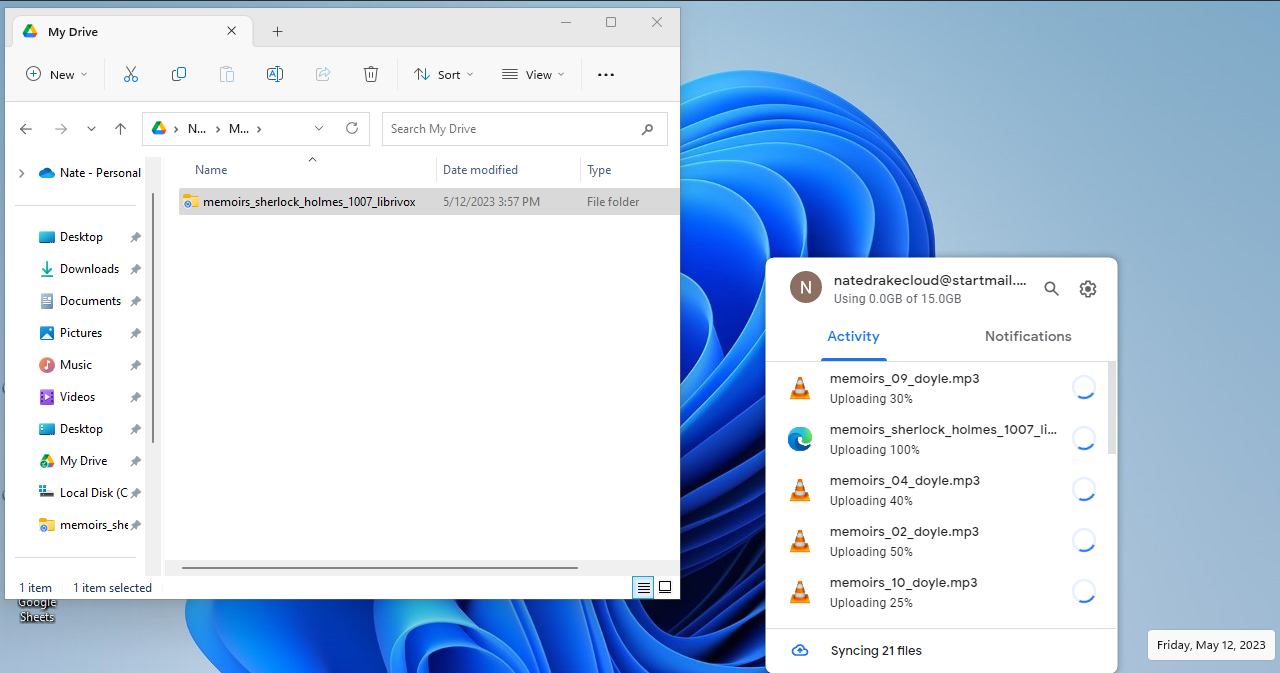
Google Drive: Features
Google Drive impresses easily when it comes to the key areas you look for a cloud storage solution to offer. The web interface and mobile apps allow you to get at your files (and edit them) from anywhere. Also, the sharing options strike an excellent balance, walking the line between functionality and ease-of-use.
Sharing permissions can be set at the admin level of course, which allows different contacts access to different files, and you can also share files and folders as needed with regular links or email invites.
We like the commenter permissions, letting you choose between read-only and editing rights, ideal for collaborating on an important document.
The Team Drives component is really well done, although it is only available on the Business and Enterprise plans, with customized spaces where groups of colleagues can work together on files and folders collaboratively. Managing access to Team Drives is simple, with the ability to see who can (and can't) get to and edit the files. There are thoughtful touches as well, like the way each Team Drive can be themed differently, or the feature to email all the members of a Team Drive in one shot.
There is integrated access to Docs, Sheets and Slides, each of them a slick web app that is mature and polished. These genuinely compete with the dominant player, Microsoft 365 Office apps. And they do an admirable job of converting Office files into the Google Drive equivalents too. If you don't want to convert Microsoft Word, Excel, and PowerPoint files, you can just store them in Google Drive instead, syncing them between computers and devices as needed.
With file versioning, advanced search, offline access, and variety of preview and layout options, Google Drive is an impressive offering. The desktop syncing isn't quite as simple as you get with Dropbox, but you can sync any folder you like to the cloud from Windows and macOS, as well as keep certain files and folders exclusively on the web (with no need for local copies to take up room on your hard drive). The slick notification feature for changes to files and collaborations works really well, too.
Google Drive: Security
Drive stores files and transfers them using encryption, but take note that it's not end-to-end encryption. This means that Google can see your files, if it wants to.
Generally, Google has a decent record with security, and offers various levels of two-factor authentication, with numerous checks to catch unauthorized account access should it occur. Basically, if someone wants to get at your files, they're going to have to work very hard to get them.
The Google Drive app contains an acknowledgment that it was developed using open source components but as the program itself isn't open source there's no way to be certain how exactly your data's secured.
Files and folder sharing tools are quite specific and difficult to get confused, as you can see at all times who has access to what. For those on a Business or Enterprise plan, the ability is gained to analyze Google Drive usage via comprehensive audit logs so you know every 1 and 0 is accounted for, along with customized admin alerts for specific events occurring on files in Google Drive.
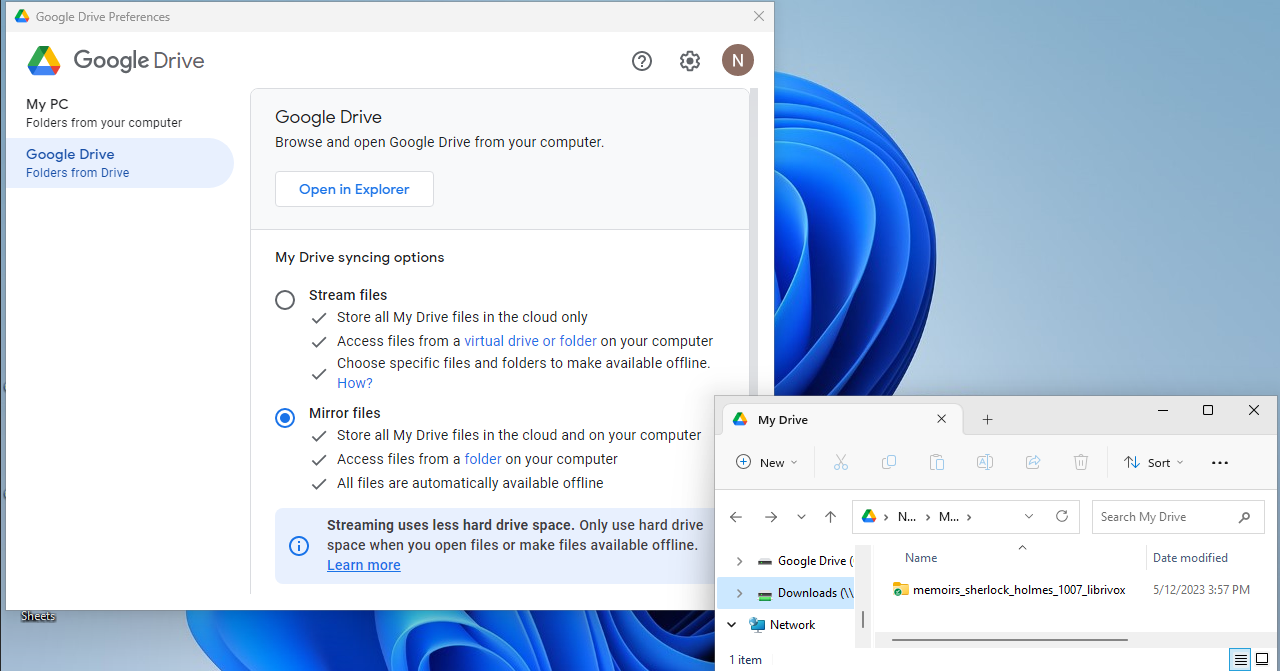
Google Drive: Our tests
We tested Google Drive across three key areas, measuring sync speed, file recovery and versioning. These tests were undertaken on a Windows 11 virtual machine running the Google Drive desktop client. The virtual machine was connected to the internet via VPN server, which in our speed tests consistently showed an average upload speed of 70 Mbps
- Test 1 - Sync speed
For our initial test, we copied a folder containing 22 files into the application directory and measured how quickly the desktop client was able to sync the files to the cloud.
Despite Google's huge market dominance, we were surprised to find that our test files didn't sync particularly quickly with the tech giant's servers. We copied our test folder into the Google Drive folder. The app showed the files as they uploaded but the process took almost 4 minutes on a connection with a 70 Mbps upload speed - over twice as long as other cloud storage providers we've reviewed.
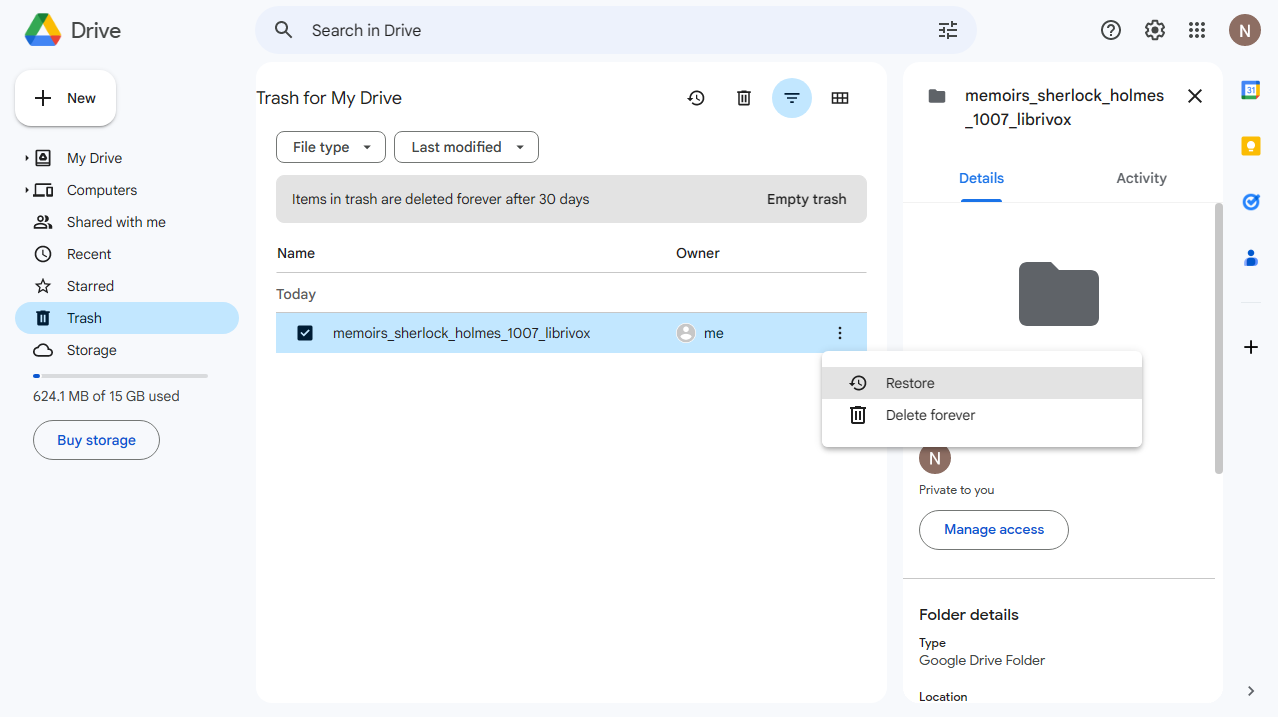
- Test 2 - File recovery
In our second test, we deleted the test folder from the application directory, removing it from the device. We then checked to see if the files had been removed from the cloud drive and if it was possible to recover them.
As soon as we deleted the local copy of the synced folder from Google Drive, a notification appeared saying it had been sent to trash. We were also told we had 30 days to recover it and were presented with a link to Open Trash.
Upon clicking this, we were able to see the deleted folder and choose Restore. The restored folder was synced back to the device in less than a minute.
- Test 3 - Versioning
File versioning lets you switch back to a file’s previous version or original state. In this test, we copied a Microsoft Word file to the cloud application folder. Once it synced, we then deleted all the text except the introduction, then saved and closed. We then tried to restore the document back to its original form.
Although we all know that Google Docs is more than capable of handling multiple versions of files, we decided to put Google Drive through its paces by avoiding G Suite altogether.
Instead, we copied the Word document to Google's My Drive folder then stripped out all the text except the introduction. When we accessed Google Drive via the web interface, we found the file and saw Manage Versions.
Google displayed the original version of the file. It also took the opportunity to remind us that it will only store different versions of files for up to 30 days or 100 versions, whichever happens sooner. We clicked Download to recover the original, unedited file.
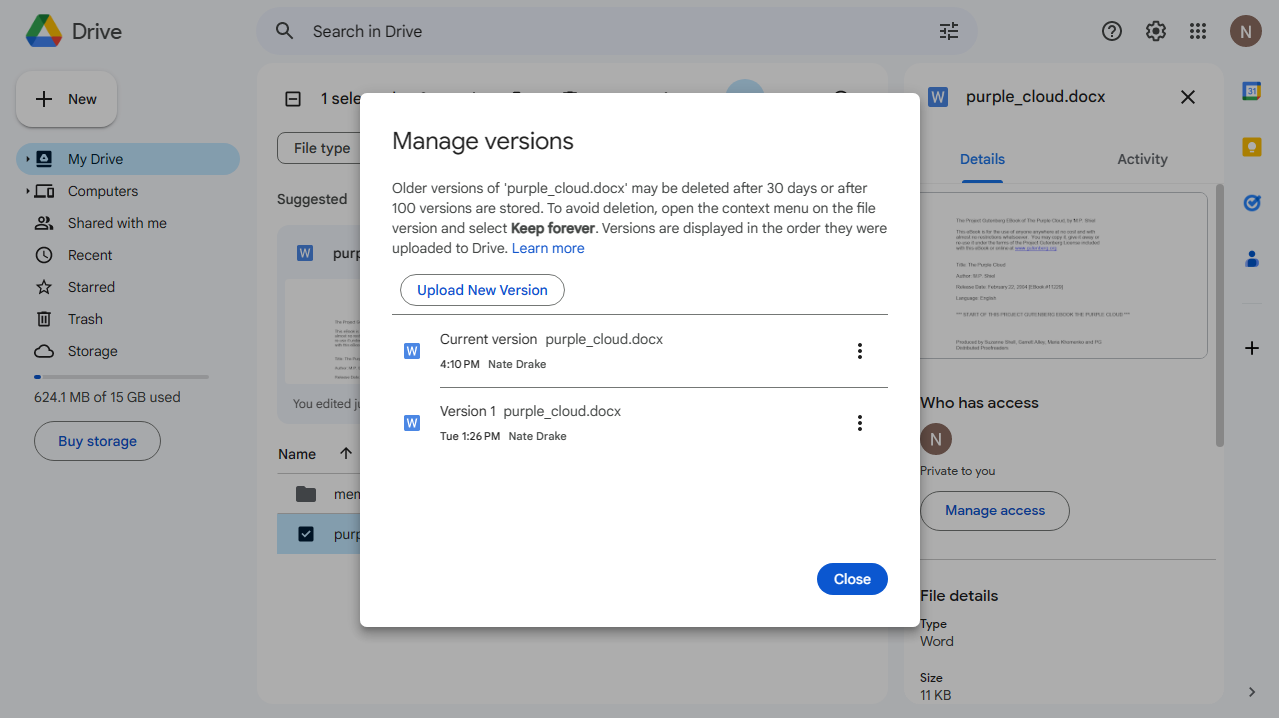
Google Drive: Verdict
Google lives and breathes the web (unlike some of its competition), which is a natural fit for robust and reliable cloud storage. Add in the simple appearing, but powerful apps for Windows, macOS, Android and iOS, and it's a comprehensive package for both consumers and businesses. Of course this also ties in nicely to Google's other excellent apps, including Google Calendar or Gmail.
Google Drive certainly doesn't have everything. Notably, bare metal backups and end-to-end encryption are missing. As such, it simply won't provide the full cloud backup experience. Any files you place into the virtual 'G' drive, are stored on Google's servers, but you have to trust that the data can't be intercepted.
Google's business model also mostly relies on showing advertising so again you also have to trust Google not to use your personal data for marketing purposes.
Our tests showed that Google's file mirroring function worked perfectly (if a little slower than we expected). We also think Google offers great peace of mind, given that deleted files can be recovered for up to 30 days after being erased. The software also supports recovering multiple versions of files, even if you decide not to open them in G Suite.
However, what it has offers so much – across online apps and sharing options and file management, making it one of the most impressive cloud storage services at the moment. As it's very web-focused, it’s a versatile app available from any online computer or device.

Dave is a freelance tech journalist who has been writing about gadgets, apps and the web for more than two decades. Based out of Stockport, England, on TechRadar you'll find him covering news, features and reviews, particularly for phones, tablets and wearables. Working to ensure our breaking news coverage is the best in the business over weekends, David also has bylines at Gizmodo, T3, PopSci and a few other places besides, as well as being many years editing the likes of PC Explorer and The Hardware Handbook.