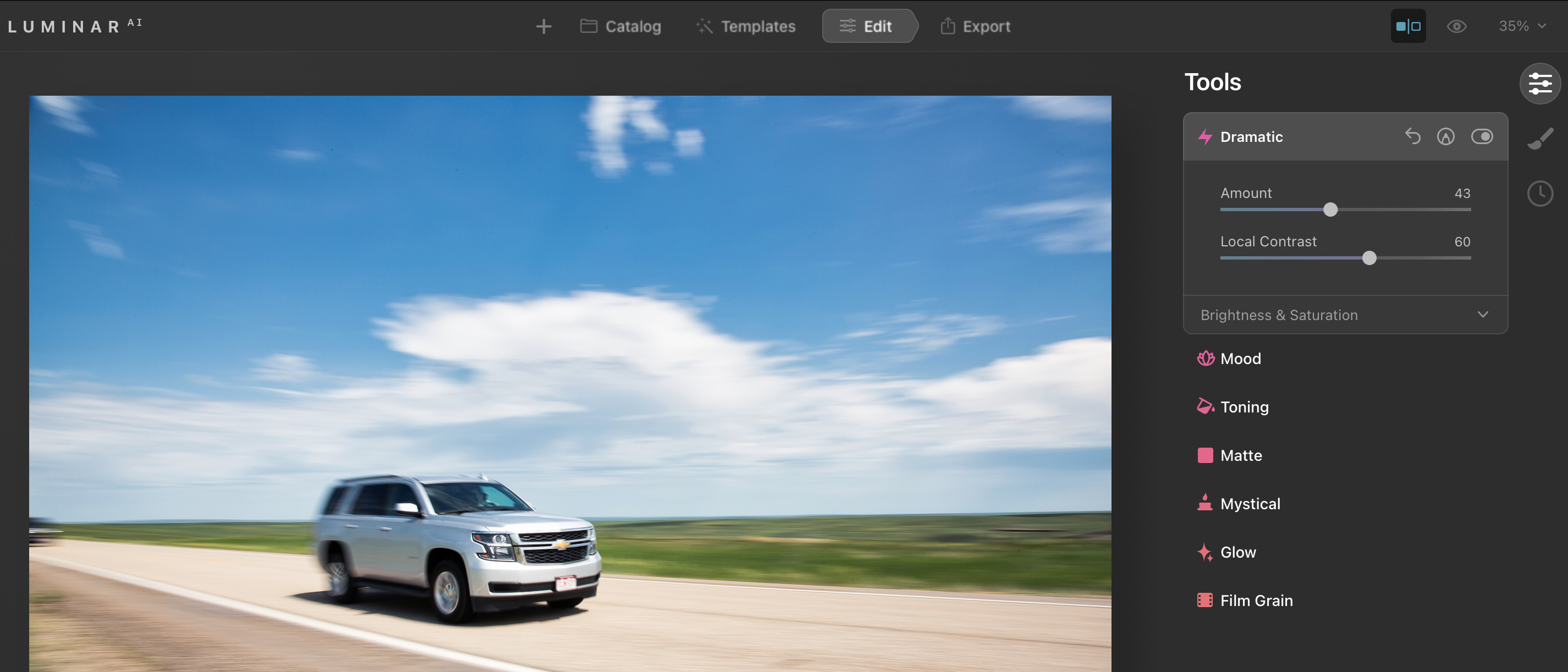TechRadar Verdict
A terrific new option for photographers who know their images would benefit from some edits, but don't have the time or knowledge to make them happen. The lack of cataloguing and some occasionally iffy performance means pros will want to look elsewhere. But for everyone else the results and time saved will likely make Luminar AI worth the money.
Pros
- +
Excellent quality results
- +
Easy to use
- +
Good value
Cons
- -
Some effects can become very same-y
- -
Performance could improve
Why you can trust TechRadar
Luminar AI claims to be the world's first photo editor to be fully powered by artificial intelligence – and it's here to fill the obvious gap between basic image editing apps and pro-leaning programs like Photoshop.
So who is it for? It’s not unusual for talent and ambition to be mis-matched, and there are few places that’s truer than in photography. Want to take the perfect picture of the Milky Way, colorful and defined in an ink-black sky? Of course you do. Can you make it happen? Not without practice, the right gear and a good helping of luck. Want to make a portrait subject look cover-ready? Not without a makeup artist, a set of powerful lights and the knowledge to use both.
This is where Luminar AI comes in. It offers a spectacular-sounding gamut of automatic edits that promise to take your photos from also-rans to prize-winners. That said, most of the images it’s capable of producing will fall foul of the rules of most self-respecting photography competitions – more on that in a minute.
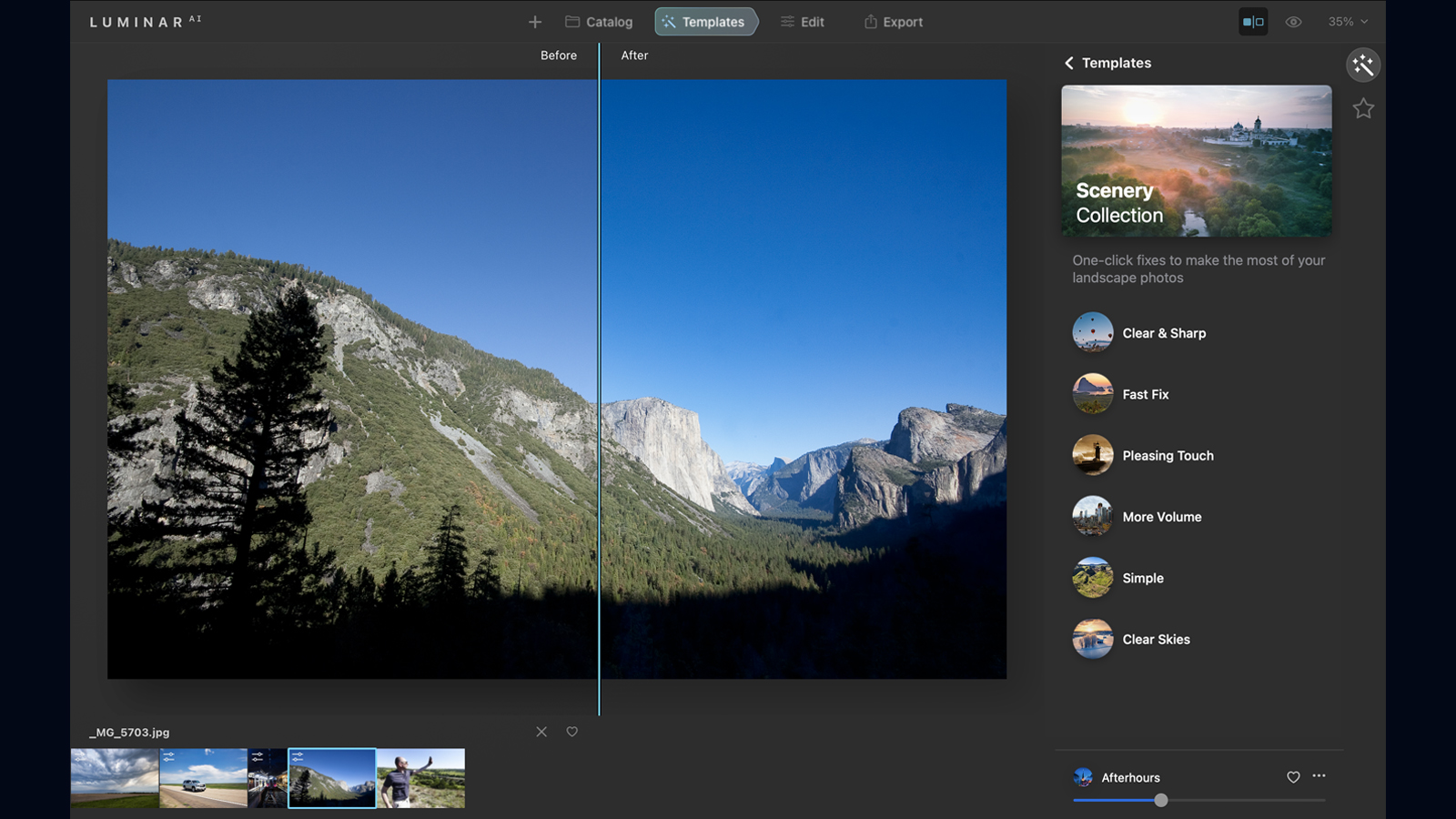
The premise is simple – if you don’t know your curves from your composition, simply point Luminar AI at an image and it will instantly understand what your picture is of, what’s wrong with it, and apply a fix.
Or, if you know what you want your picture to look like but don’t know how to get it there, Luminar AI can do that too – drop in a new sky, change the weather, smooth skin blemishes, or automatically fix your images to be more pleasingly composed, fix color balance or selectively sharpen images to draw your viewers’ eye to the subject.
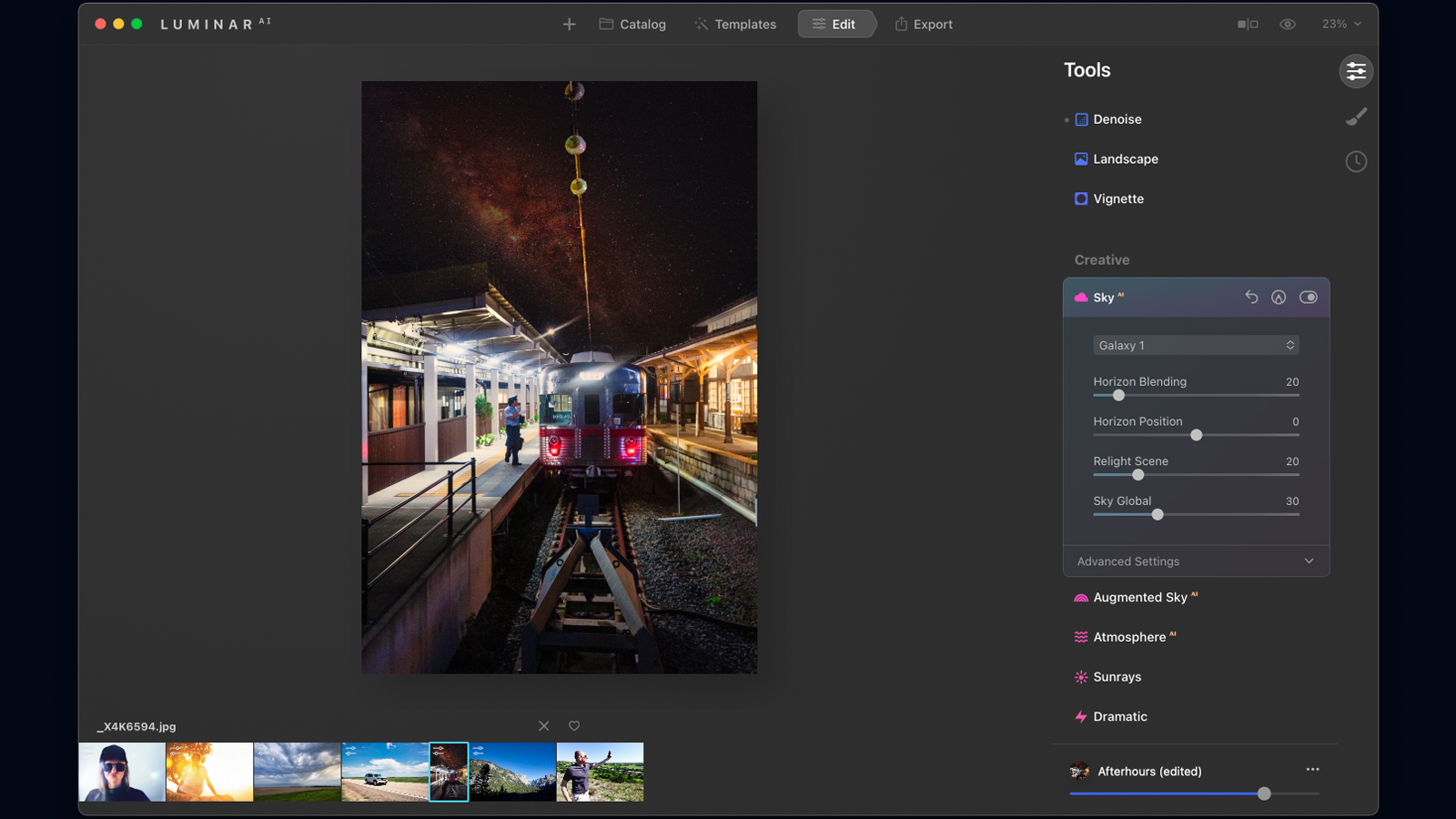
The main UI owes a passing nod to Lightroom, at least structurally. You don’t open images one at a time; instead you add them to a catalog; a slightly flawed process because our version of Luminar (1.0.1) had a propensity for forgetting where images were, flagging them with a not-found warning icon and forcing us to re-import the original shot, losing any edits we’ve made. Hopefully that's a bug that will be ironed out with a firmware fix.
The way Luminar edits is broken down into Templates – which are one-click wonders that instantly spice up your photography – and Edits, where effects are automatically applied with your hand on the tiller, feathering in the changes Luminar thinks are best.
In Templates, Luminar suggests what kind of image you have, and then gives you a series of recipes that spice it up, ranging from simple saturation-and-sharpening boosts to Instagram-friendly low-contrast filters.
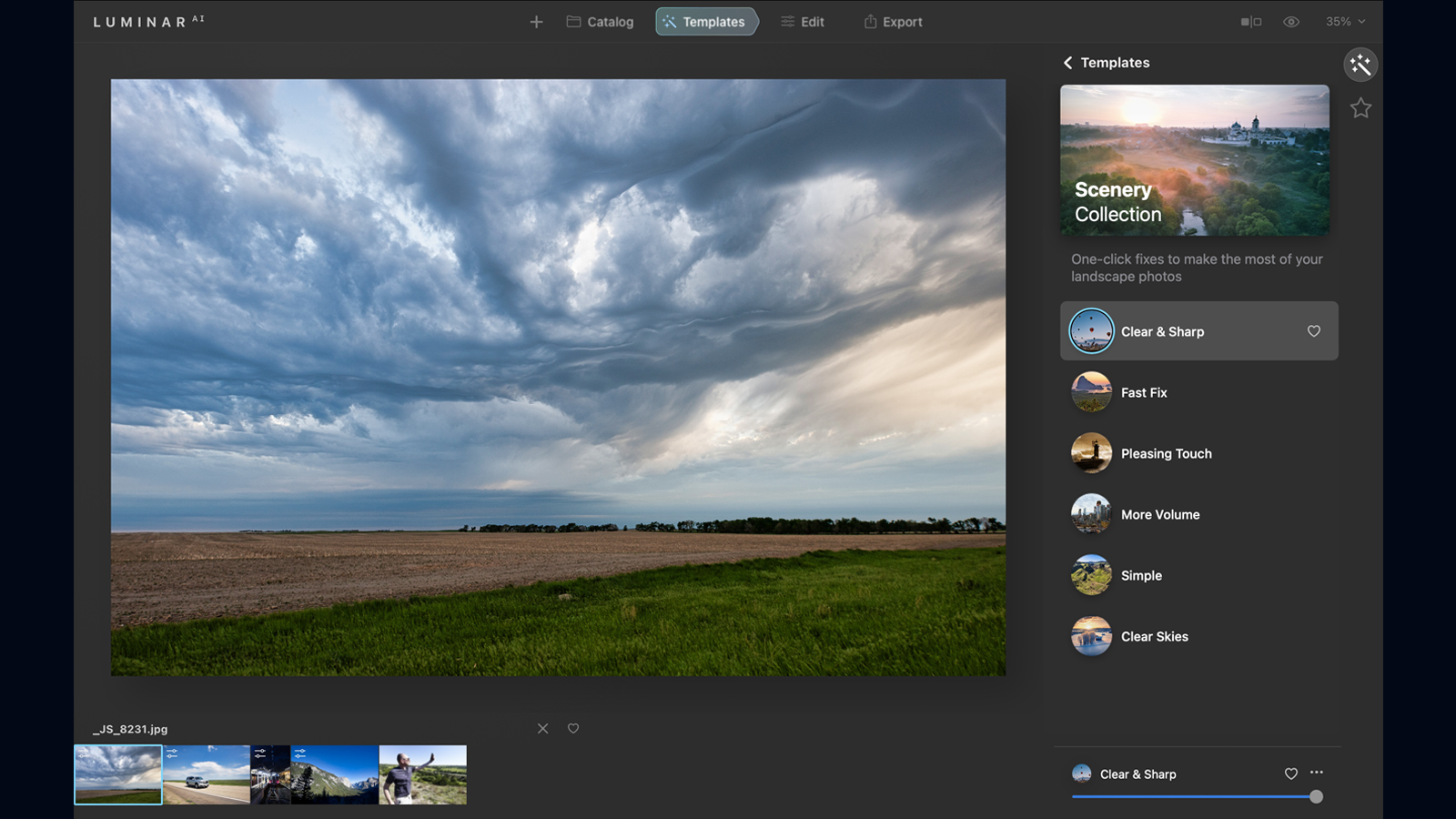
We tried Luminar with a set of unedited raw images and were pleased with the results. Using the suggested templates, we ended up with results which, much to this photographer’s chagrin, were pretty close to the professional results arrived at via protracted Photoshop sessions.
The tools are kept simple. Choose your effect (they’re given unhelpfully non-descriptive names such as “Clean light” and“Forest Stream”), and then tailor how strongly its applied with a slider beneath. It works well, the results are good, and if you click the small ellipses icon just over the effect slider you’re launched into Luminar’s Edit panel, where you can adjust the nuts and bolts of your chosen effect.
We enjoyed similarly good results editing portraits. Luminar AI does a nice job of detecting facial features and boosting them (whiter eyes and teeth, for instance), without damaging the rest of your image. More contentious-sounding tools, such as the skin blemish remover, are actually applied subtly, allowing Luminar to largely deliver on its claim of top-quality images in next to no time.
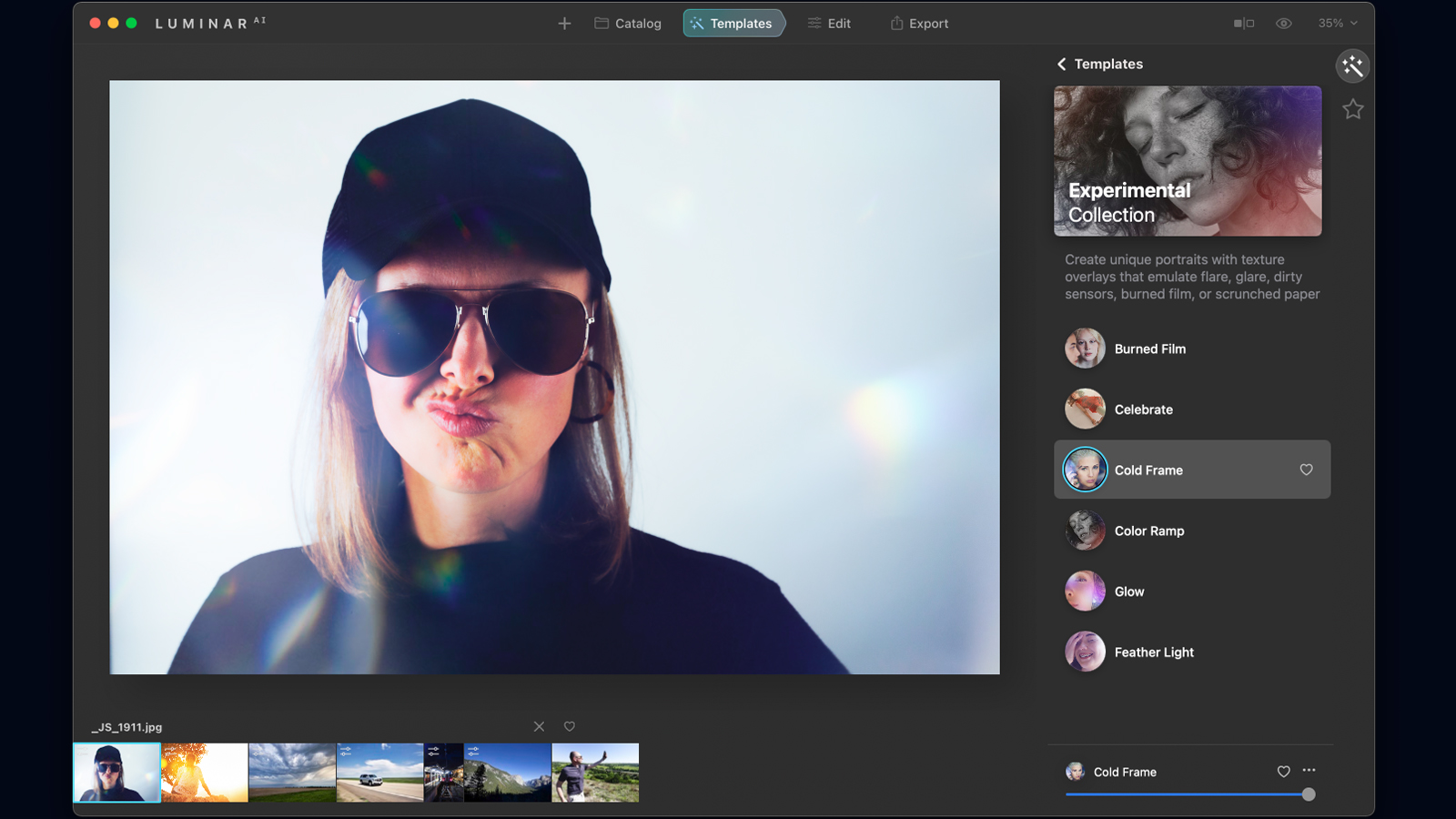
It’s worth treading carefully, though. We noticed, for instance, that one of the pre-built portrait templates included a nudge of the face-slimming slider; it’s hard to imagine the mother of the bride feeling pleased that you’ve taken her jowls down a notch.
Some of the more Instagram-friendly templates, which apply lens-flare style overlays to your images, are also worth approaching with care. These lens-fare effects aren’t applied dynamically – they’re the same transparent overlay – so if you use the same effect for a number of images, people will spot the repetition.
This is particularly true given Luminar AI’s burgeoning (and understandable) popularity – suddenly the same handful of dramatic Milky Way shots are popping up all over the internet.
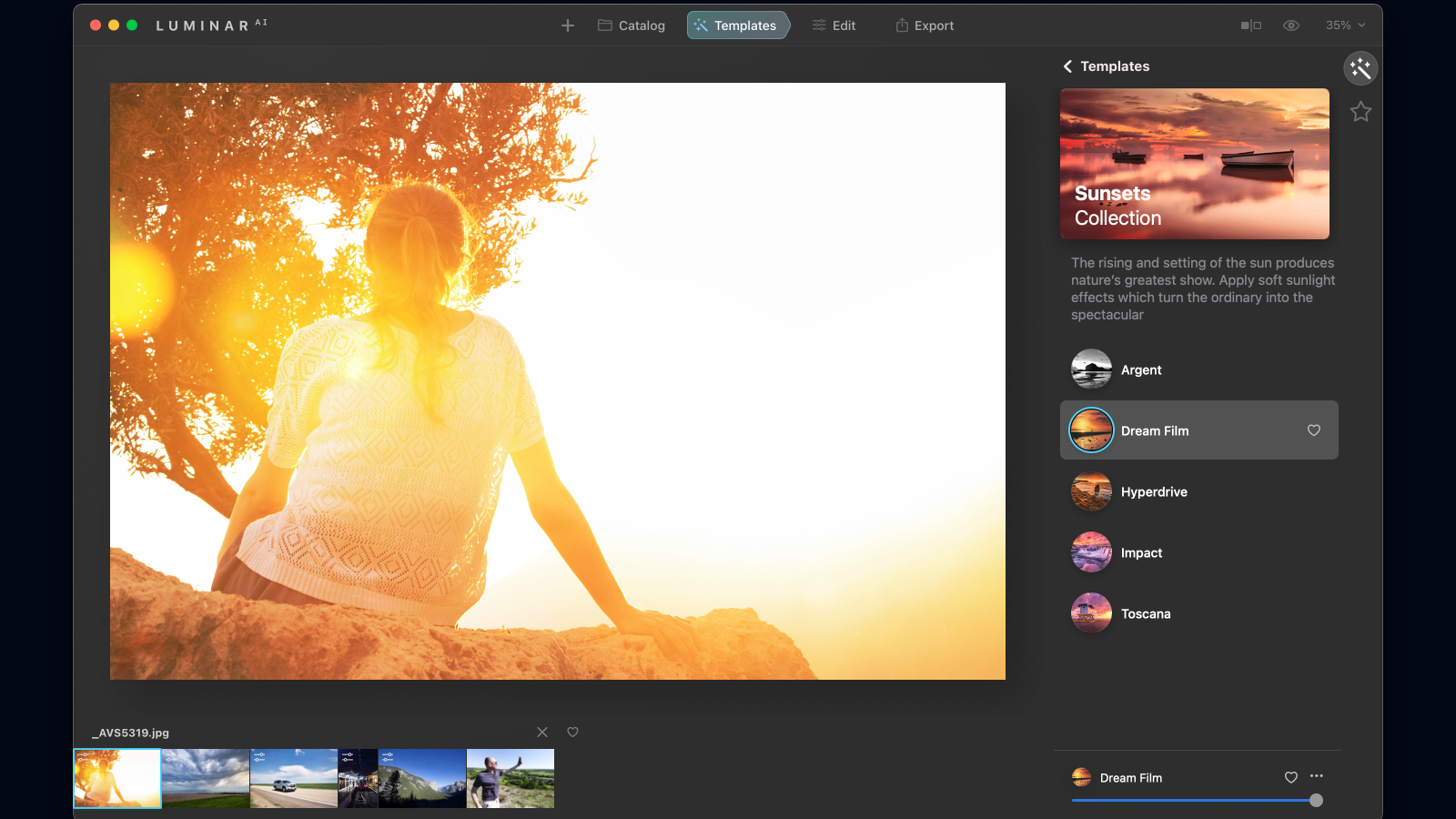
Still, there are some solid fundamental tools. The inclusion of a before-and-after slider is appreciated, as it lets you keep a bit of perspective over exactly what’s happening to your image. We also liked the ability to perform an edit on one image, and then synchronize the changes to other images in your catalogue.
There are a few other niggles. Performance can be a little iffy. Zoom into an image and pan around, and Luminar takes a second to render your new view properly, showing you a pixellated preview for nearly two seconds in the interim. It doesn’t sound like much, but if you’re scanning around an image to make sure your edits have been effectively and subtly applied, it’s a nightmare.
Worse, Luminar effectively deletes your 100% previews the second you click the mouse and drag somewhere else, re-rendering every time, even if you’re inspecting an area of a shot you’ve already looked at.
We’d also appreciate better previewing of whole-image effects. In Lightroom – the obvious competitor to Luminar AI – mousing over a preset triggers an instant preview of what will happen to your image, allowing you to quickly scan through a number of options before deciding one. Luminar feels decidedly stickier, forcing you to choose a template based only on its name, then laboriously applying it to the image before you can decide if you actually like it.
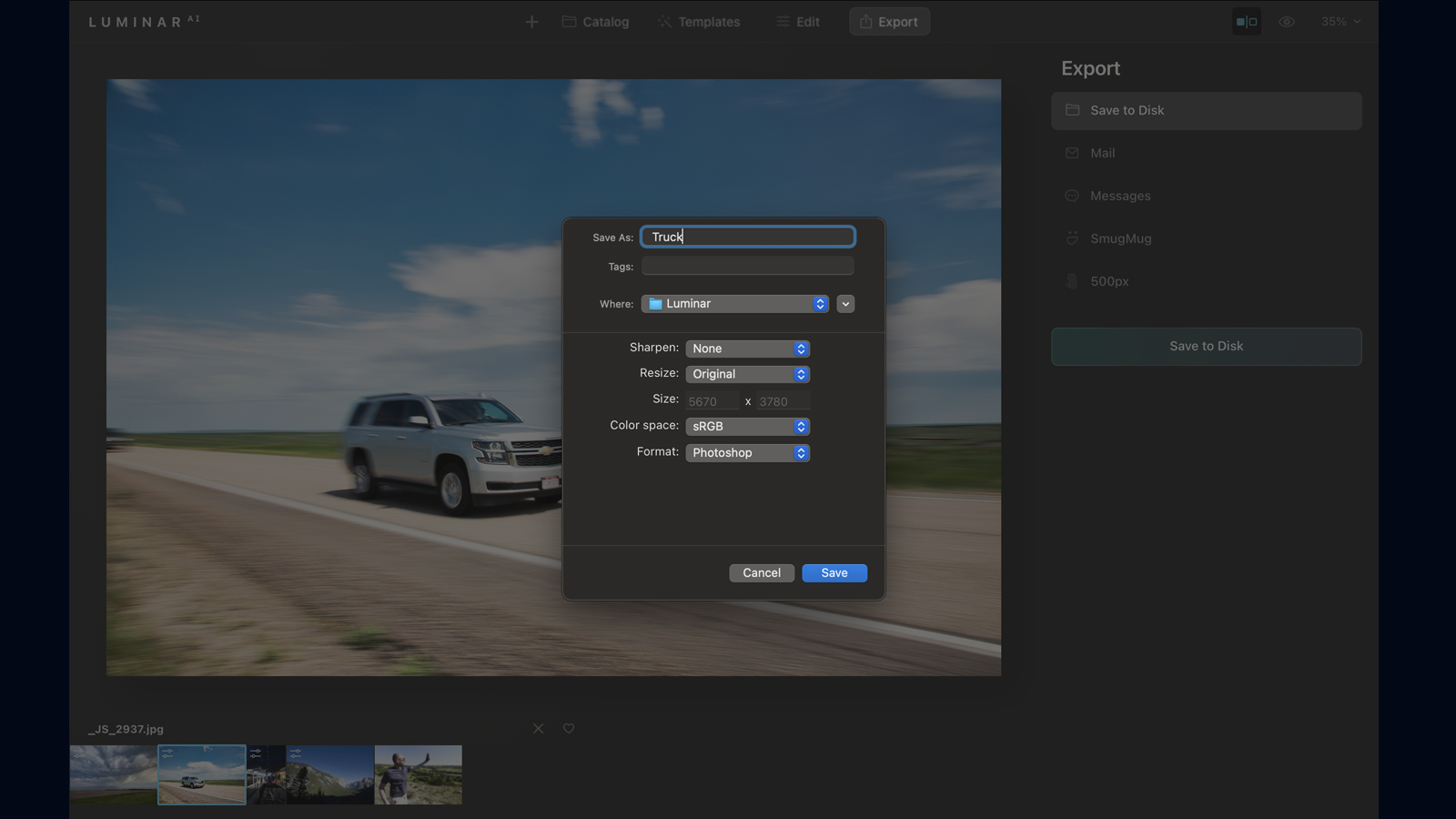
Export options are reasonably good – the usual culprits are available, format-wise, and color-management options run the gamut (hah!) of sRGB, ProPhoto or Adobe RGB. CMYK would have been nice for those prepping for high-volume printers, but it’s admittedly a touch niche, particularly with the option to export to PSD for more fine-grained color management.
Luminar AI's print engine leaves a lot to be desired – there's no color management, no options for adding borders and no printing more than one image per page, which means serious photographers will need a different application to produce hard copies. It’s also worth point out that, except for adding keywords when you export an image, Luminar AI makes no concessions in terms of catalogue organization. There’s no keywording, and therefore no keyword search, no image flagging, no sorting by folder, and so on.
All of which brings us to one of Luminar’s great strengths, which is that it can be installed as a plug-in. Speaking of which, if you like Luminar AI’s edits but not the application they come wrapped in, you can use it as a plugin in Lightroom Classic, Photoshop and macOS Photos.
For our money, Luminar AI is at its most appealing as a powerful and effective upgrade from the photo editor that came bundled with your computer. If you don’t know your curves from your contrast – and don’t plan to learn – the ability to lean on its pre-built templates to produce some really good-looking images in a few seconds is worth the money, as well as being worth the few minor irritations the application brings.
As a plug-in, we’re a little less enamored – Lightroom offers better organizational tools, more fine-grained editing and better printing and export options. But if you want to generate some smashing-looking images with little effort, Luminar AI is easily up to the job.
Should I buy Luminar AI?
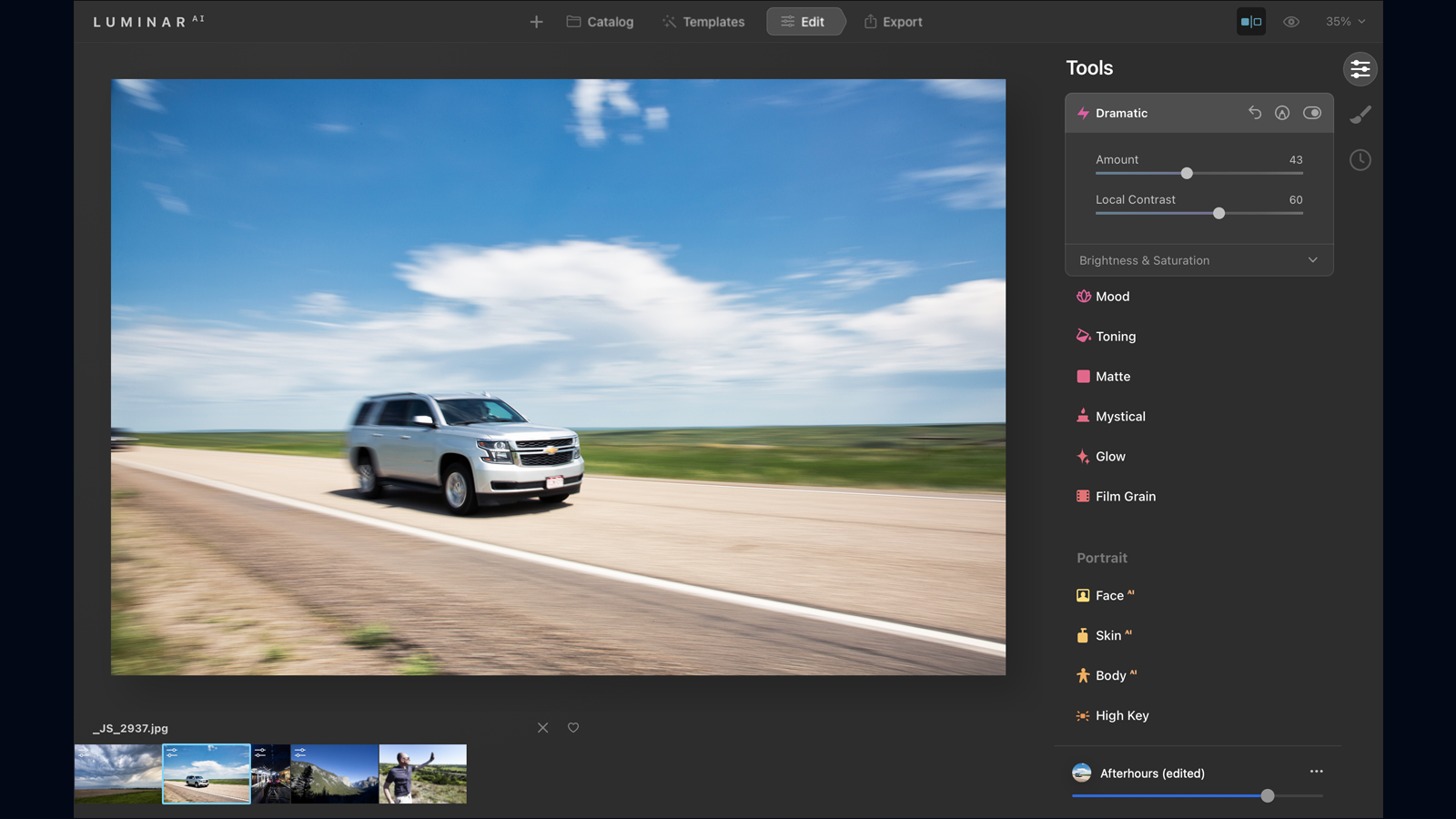
Buy it if...
You want a photo editor, but don’t want to engage in the nitty-gritty
Luminar AI makes the kinds of changes an experienced photo editor would in a fraction of the time, from a clear, easy to use interface.
You want professional results quickly
The reliance on AI means Luminar is able to make good-quality edits to select areas of an image (a mouth, or a sky, for instance), via a series of preset templates. These can vary a little in their aesthetic quality, but are generally excellent.
You want to concentrate on your photography
Image editing takes time, both to learn and to do. If you’d rather be out with your camera and lean on someone else to do the editing legwork, Luminar AI is a great option.
Don't buy it if...
You want to learn the ropes
A lot of what Luminar AI is doing is really complicated, and to replicate you’ll need to learn tools such as sharpening, curves, saturation, masks and more. These are complicated but important for photographers looking to progress. So while Luminar AI is a great option for terrific images now, it’s less helpful for photographers who want to learn retouching.
You’re a performance junkie
Luminar makes short work of applying a template to an image, but actually navigating around an image can be really sluggish, which feels frustrating.
You need organizational help
Luminar AI is an editor, not a cataloguing tool. If you’re looking to clean up a messy image collection there are better options, like Adobe Lightroom and Capture One.
- These are the best photo editors right now
Dave is a professional photographer whose work has appeared everywhere from National Geographic to the Guardian. Along the way he’s been commissioned to shoot zoo animals, luxury tech, the occasional car, countless headshots and the Northern Lights. As a videographer he’s filmed gorillas, talking heads, corporate events and the occasional penguin. He loves a good gadget but his favourite bit of kit (at the moment) is a Canon EOS T80 35mm film camera he picked up on eBay for £18.