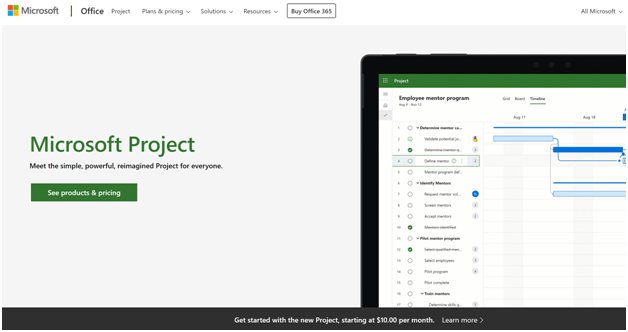TechRadar Verdict
Looking for a powerful project management solution? Then Microsoft Project is well worth considering.
Pros
- +
Project budget forecasting
- +
Cloud and on-premise variants
- +
Advanced Gantt charts
- +
Supports detailed task descriptions
Cons
- -
Cloud version expensive for large teams
- -
Lacks a decent mobile application
Why you can trust TechRadar
Microsoft Project is one of the more advanced project management platforms available today. It features cutting-edge technologies that allow you to identify the best way to schedule projects and find optimal solutions for distributing workloads across your team.
Although Microsoft Project is intended for small and large businesses alike, as you’re about to find out during this Microsoft Project review, it isn’t the most user-friendly project management solution on the market. If ease of use is important to you, you may be better off with a different system.
Plans and Pricing
There are a couple of different ways to access Microsoft Project software, but the most popular is the Microsoft Project cloud-based solution. This can be accessed through three different subscription packages which are, confusingly, named Project Plan 1, Project Plan 3, and Project Plan 5. They vary in price from $10 for Project Plan 1, $30 for Project Plan 3 and $55 for Project Plan 5, per user per month—billed annually, with one month free trial
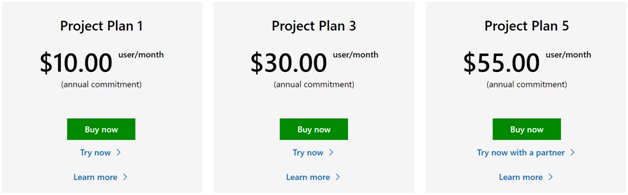
All three subscriptions support collaboration and help you to organize your workflow through Gantt charts, board view, grid view, and a project home. The project home is a quick start, all-in-one view to see a top-down view on your projects.
However, Project Plan 1 can only be used as a browser-based application while Plan 3 and Plan 5 come with a downloadable desktop client for up to 5 PCs per person. Project Plan 3 is also worth upgrading to if you want to be able to assign specific resources to different tasks, or if you need access to reporting and timesheet functions. Another limiting factor of Project Plan 1 is that it has read-only access for Microsoft’s Roadmap feature.
Project Plan 5 will be appreciated by experienced project managers who need to model project proposals and compare them to key business metrics. The top tier Microsoft Project subscription also supports demand management, allowing you to create a standardized way to evaluate project ideas from your colleagues.
Additionally, you can also access the cloud-based version of Microsoft Project by signing up for a Microsoft 365 subscription which grants the ability to utilize Microsoft Project Online. Consider going down this path if you want to get hold of other Office productivity tools like Word or PowerPoint.
On-Premise Versions
If you’d prefer to pay for a one-time license instead of signing up to a rolling subscription plan, you can go for an on-premise version of Microsoft Project instead. There are three of these: Project Standard 2019, Project Professional 2019, and Project Server. The first two cost $620 and $1,030 respectively, but you’ll have to request a quote directly from Microsoft if you’re interested in purchasing Project Server.
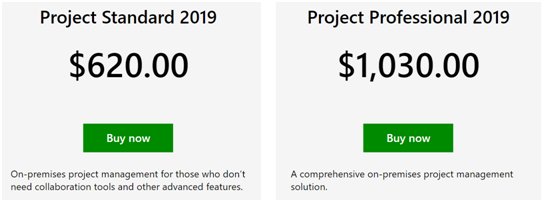
All three on-premise versions of Microsoft Project are good for installation on a single PC at a time. They lack the collaborative features of the cloud Microsoft Project editions but Project Professional supports syncing with Project Online while Project Server comes with cutting edge optimization tools.
Features
Like any good project management solution, customizable Gantt charts are included with Microsoft Project, allowing you to visualize project workflows and resources. But Microsoft Project isn’t short on advanced project management features, either.
An example is the high-level project budgeting toolkit which comes with this platform. Through this, you can do “Earned Value” calculations that return estimated cost and return figures for a proposed project. This is an excellent feature that can help you strategize about which projects to take on.
You can use Microsoft Project to keep tabs on all the work being done throughout your organization by tracking tasks assigned to specific people as well as general goals that need to be met. It’s possible to supervise resources too, and there’s a lot of room for detailed information. For example, additional panels can be added to your charts that do things like account for how material costs will change over time.
If you’re an experienced project manager, you can take your Microsoft Project system to the next level with interactive dashboards that communicate the current status of your projects. However, to do this you’ll need some programming skills and a separate subscription to Microsoft Power BI.
Interface and In Use
If you’ve ever used Microsoft Excel or another Microsoft productivity tool, the chances are that you’ll feel at home when navigating around Microsoft Project. Like other Office programs, tools and shortcuts can be found in a bar at the top of the screen.
However, “at home” doesn’t mean “comfortable”. Although Project might look similar to Excel, you’ll need to have a grounding in project management concepts to fully understand what’s going on in the Microsoft Project interface. On the left part of the display, you’ll find a spreadsheet related to task and resource data. Meanwhile, on the right-hand side is an interactive visualization of your schedule. Taking some time to familiarize yourself with this program before confidently taking on any given task would be a wise choice, even for those who would consider themselves “advanced” in skill and knowledge of project management tools and software.
There’s no mobile app which replicates the function of the desktop or browser-based Microsoft Project experience. There are, however, a couple of closely related applications. Firstly, Microsoft offers the Project Portfolio Dashboard web app which allows you to design comprehensive Project reports on your iPad. And then there’s the iOS and Android Project Microsoft Planner application which can sync your personal tasks and schedule from Project Online. This is, sadly, something of a downside as most other project management tools have phenomenal mobile applications, allowing your projects to go with you anywhere, on any device. However, if you are solely a computer user, and prefer to leave work at the office, this could be a blessing in disguise.
Support
Microsoft certainly didn’t achieve its status as one of the world’s leading tech brands without offering some pretty great customer support. If you encounter an issue with your Microsoft Project subscription or installation, you can get help from a support agent over the phone, through project blogs, via the tech community, and more.
The Competition
Where Microsoft Projects lacks friendly tutorials to help you get set up quickly, competitors such as Monday.com or Zoho Projects are so intuitive that they hardly need tutorials in the first place. Microsoft Project is more powerful than these alternatives, but its steep learning curve means it’s only a good option if you need the advanced tools bundled with this project management solution.
Final Verdict
Although it won’t be winning any prizes for simplicity, Microsoft Project remains an excellent project management tool for experienced professionals. Its ability to forecast project costs and assign resources based on intricate details mean it can simply go further than and do more than the alternative project solutions.