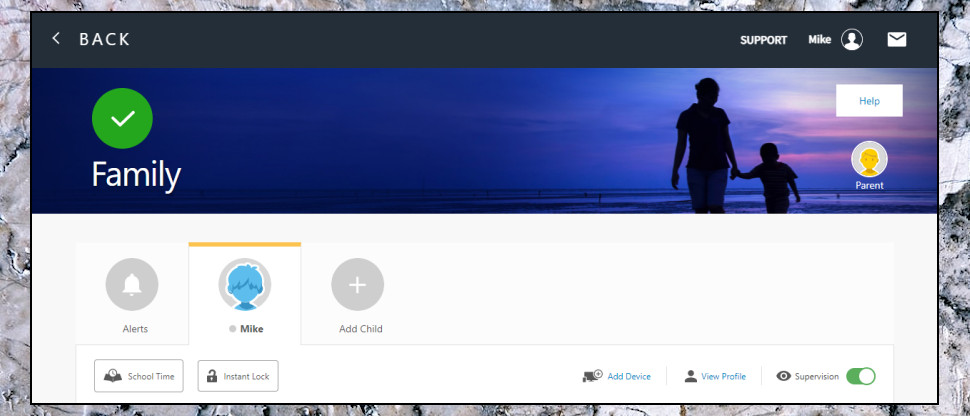TechRadar Verdict
If you can get by with Norton Family's weak app management, the rest of the product is a content-filtering, location-monitoring, child-protecting triumph. Go take it for a trial run immediately.
Pros
- +
Excellent location and geofencing tools
- +
View YouTube search history, videos watched
- +
Sensibly chosen default settings
- +
Windows support
Cons
- -
Can't restrict app use by category, time or schedule
- -
'Video monitoring' restricted to YouTube and Hulu viewing in a browser only
- -
One or two small interface issues
Why you can trust TechRadar
Norton Family is a one-stop parental control product with apps for Android, iOS and Windows.
A wide feature set includes support for limiting screen time, blocking inappropriate web content, restricting app use, checking your child's current device location, and getting alerts when they arrive at or leave home, school, and any other locations which matter in your life.
There's real depth to some features. Many parental control apps list the videos your child watches, for instance, but usually, you just get a title. Norton Family displays a thumbnail image from the video and the description, a quick and easy way to see if it's an issue.
- Interested in Norton Family? Check out the website here
School Time is another unusual plus, giving you the power to instantly restrict web access to educational sites for anything from 30 minutes to 8 hours.
There are significant limits to what Norton Family can do on each platform. You can only block apps on Android, for instance. IOS users can mostly run whatever they like, although you'll still get to see what they're doing in Norton's alerts and reports. That's not entirely a Norton issue, though - Apple's security model means iOS doesn't allow any app to have the same level of system control as Android.
Pricing is reasonable at $50 to cover unlimited devices for a year. Bark charges $99 to protect unlimited devices, Qustodio and Net Nanny cover 5 devices for $55, Kidslox asks $55 to cover 10. There are some cheaper options, though, particularly Kaspersky Safe Kids, which you can install on as many devices as necessary for just $15 a year.
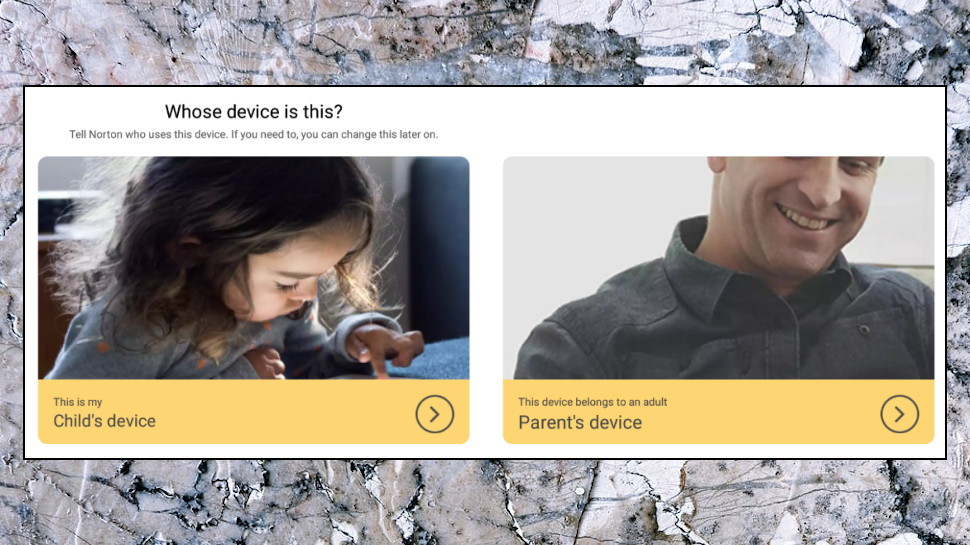
Setup
Sign up for Norton Family and you're able to immediately create basic profiles for each of your children, with a name, an age-related choice of restriction level (<8, 8-11, 12-14, 15-17), and an optional photo. Choose your child's device platform (Android, iOS, Windows), opt to send them an email link to download the app, and the first step is complete.
Now all you have to do is install and set up the app on each platform. Could take a while if you've a lot of hardware, but there's nothing especially tricky involved.
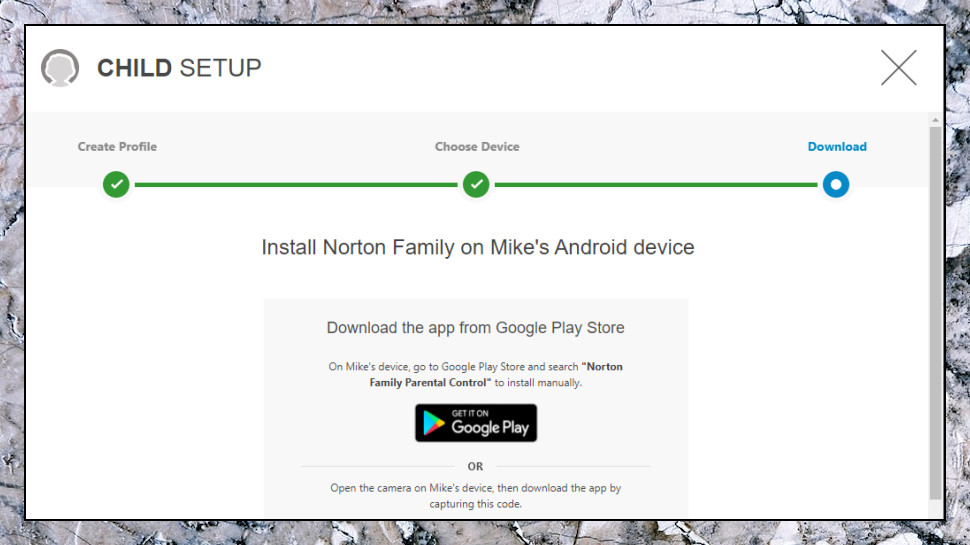
After installing Norton's app on our test Android device, for instance, we logged in using our parent's account and told Norton this was our child's device. It displayed the child profiles we'd created earlier, and we chose the one who owned this device.
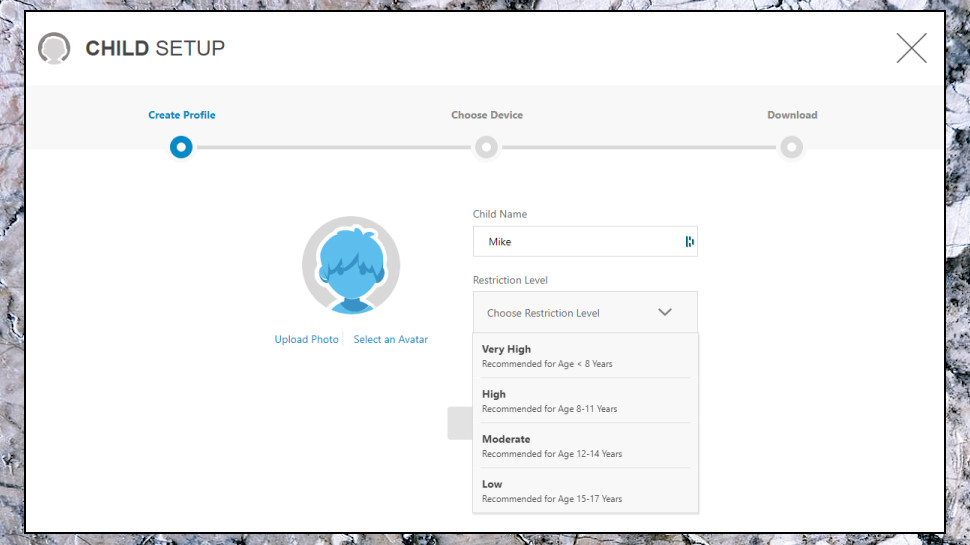
The app then explained it needed several permissions to take proper control of the device: device admin, app usage, location, display over other apps, accessibility, and phone. Many parental control apps jump into the setup process without properly explaining what they're doing, so it's good to see Norton lay everything out on a single page, with a brief explanation of why each permission is necessary.
This helps the setup feel more organized, too. The typical Android parental control setup might tell you it needs to set location permission, then display the relevant Android setting, then move to Accessibility, then display that setting - you must follow the preset order, and you've no idea what's coming next or how many steps are left. Here, you can see all the required permissions on the same screen, choose them in whatever order you like, and see a reassuring green tick next to everything you've set correctly - it feels much less intimidating, and we had our device set up in a couple of minutes.
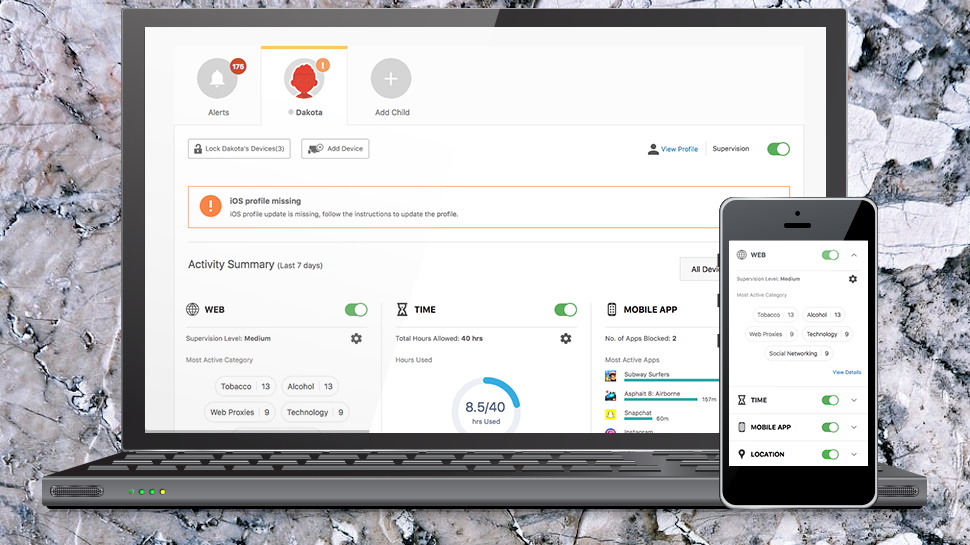
Screen time
Norton Family is best managed from the Family Dashboard, a web portal where you can customize settings and view reports on everything your kids have done recently.
The interface is straightforward, with activities summarized in six areas - Web, Time, Mobile Apps, Location, Search, and Videos - and a Settings icon in each area where you can define how it works.
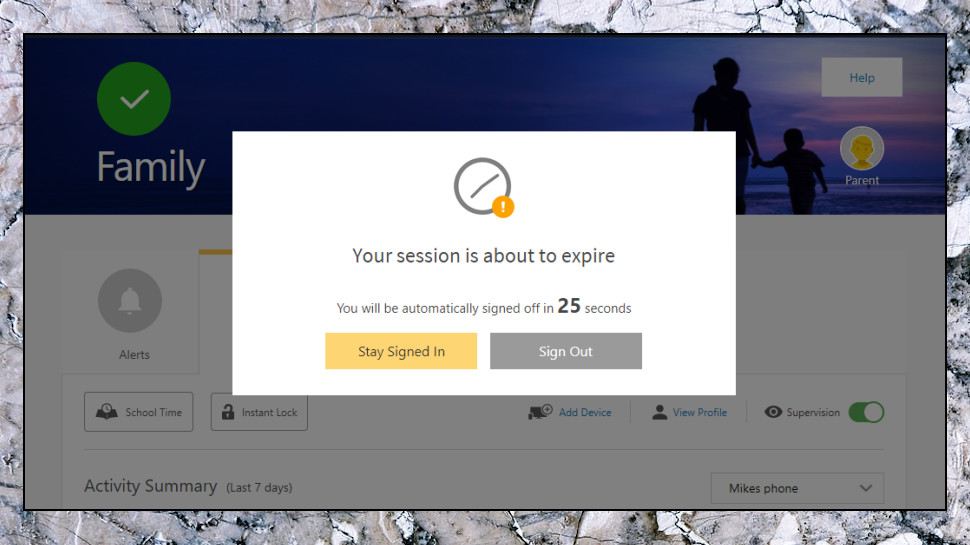
There's a neat plus in a dashboard timeout, where your session automatically closes if you're inactive for too long. Most parental control apps don't do this, a potential problem if you get distracted, leave the dashboard open, and your child passes by and can access and tweak their own protection levels.
Norton Family applies sensible default settings depending on your child's age. Our test 9-year-old had his device automatically blocked at bedtime, for instance (7pm-6am weekdays, 8pm-6am weekends), with daily device use limited to two hours Monday-Friday, five hours at the weekend.
If that's not right for your family, you can change the schedule and usage limits as appropriate for each day. To encourage a screen-free mealtime, for instance, you might opt to disable devices from 5-6pm, but restore than afterward.
There's a small interface hassle in that you must click an icon for a day of the week to see its current schedule. Many apps display these side by side, making it easier to compare schedules across the week. This won't matter much once you're set up, though, and overall, the screen time features work very well.
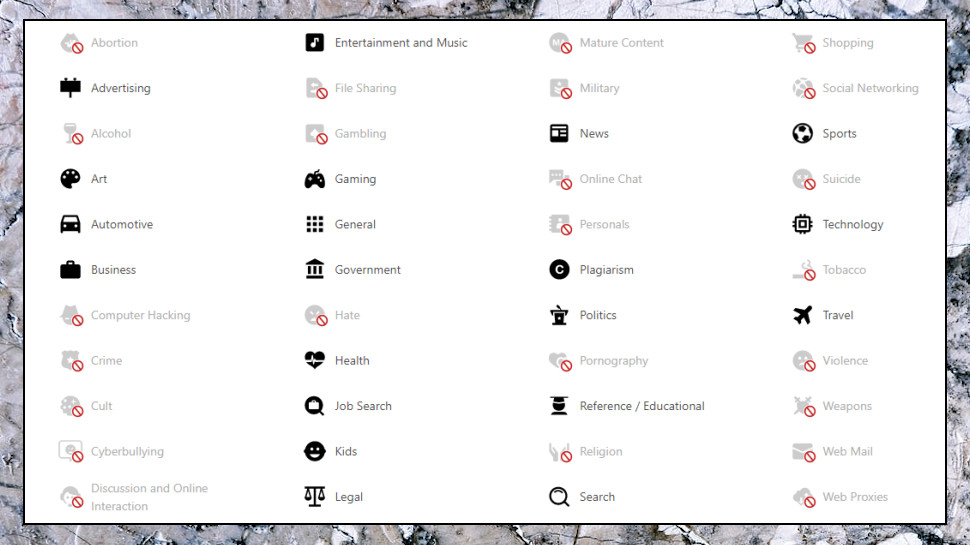
Content filtering
Norton Family automatically blocks websites by category, based on the level of restriction chosen when creating a child's profile.
If that restriction doesn't quite work for you, it's possible to change the block/ allow setting for each of the 47 categories. These are well chosen, and go well beyond the usual 'must block' topics (Pornography, Drugs, Weapons) to give you many more fine-tuning opportunities. You could block sites in categories like Discussions and Online Interactions, for instance, along with Military, Plagiarism, Web Mail, Web Proxies, and more.
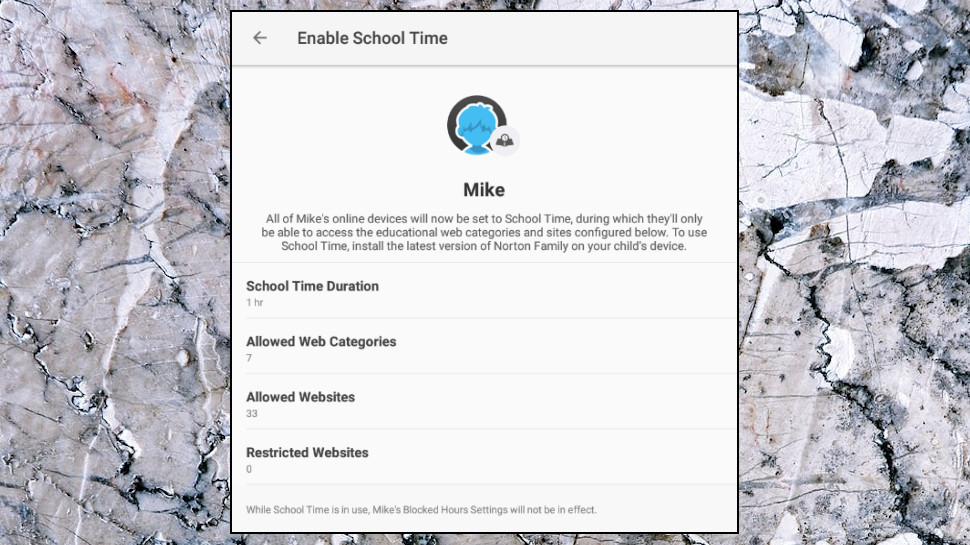
'Restricted' and 'Allowed' lists enable defining sites that will always be blocked, or always be allowed, whatever their category.
If you'd prefer a more relaxed approach to web filtering, you can change Norton's supervision level from Blocked to Warn (your child gets a warning, but can then view the site), or even Monitor (no blocks, no warnings, but you can review browsing history later to check what's going on.)
Search history and control
Norton Family's second layer of web protection enforces Safe Search (or its equivalent) at Google, Bing, YouTube, Yahoo, and Ask. That ensures its search engine uses its own filters to restrict inappropriate content and cuts the chance that your child will find any dubious sites in the first place.
This generally works very well. Test the app by entering a few of your favorite swear words at Google, and you'll mostly see definitions in online dictionaries and sites like Wikipedia.
Norton allows parents to browse their child's internet searches. We wondered if this feature was broken at the start of the review, as our search terms didn't appear. They popped up around half an hour later, though, so it just looks like they sometimes need a little time to synchronize.
A Video Monitoring section aims to collect your child's video searches and display information on what they're watching. This is relatively limited, as it only works at YouTube and Hulu, and just at the websites, not in the apps.
We found our video-watching activities also took a few minutes to reach the parent's view. When they did, though, we were able to view the title of the video, its URL, a thumbnail, and the video description. We'd like to see this level of support extended to other streaming platforms, but even as a YouTube/ Hulu feature, there's real value here.
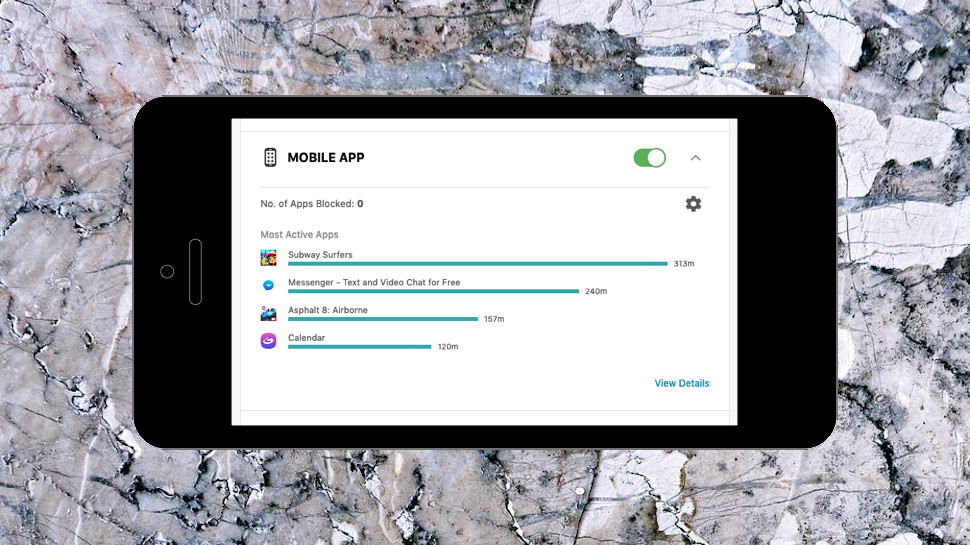
App management
After its good start, Norton Family's app management tools were a disappointment. You can view installed Android apps, block any you don't like, and... No, there is no 'and' - that's it.
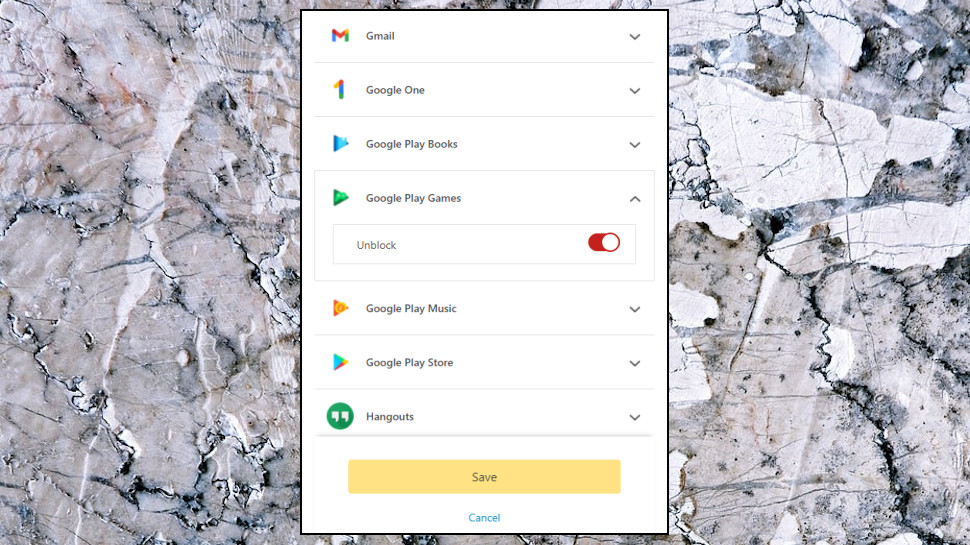
You can't block apps by category or age, for instance. You can't limit apps by time or schedule. You can't allow some apps to run without counting toward usage time. You can't block iOS apps at all; most parental controls also struggle with that, but usually, you can at least block apps in a predefined list.
Your child can freely install new apps, too, unless you block Google Play Store. Norton Family notifies you of new apps, though, so you can review and selectively block new apps as they appear.
If that's not enough for you, Boomerang allows restricting Android apps by time and schedule, and doesn't permit new apps to be installed until you personally approve them. Google's free Family Link gives you simple app time limiting and Google Play restrictions for free, and ESET not only restricts app use by time, but it also allows your kids to request extra minutes from within the app if they need more.
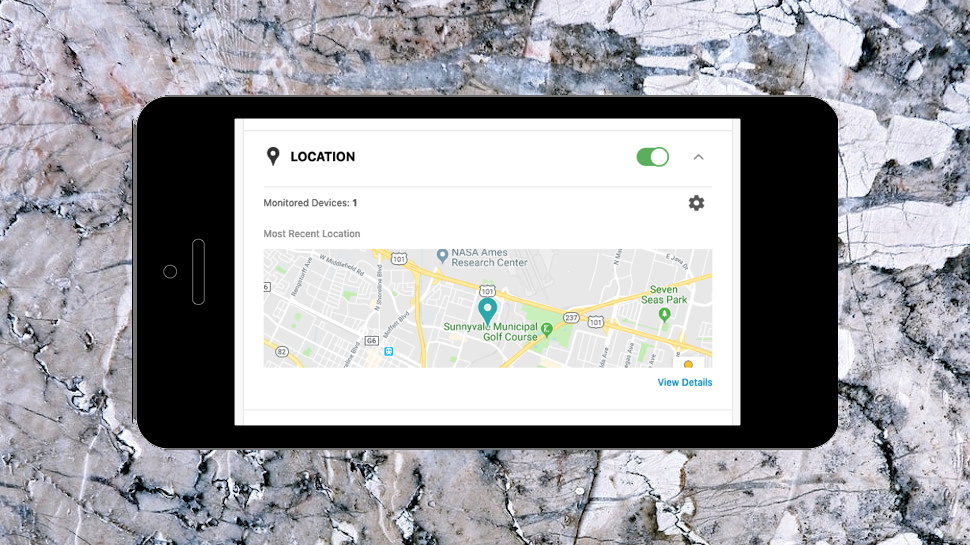
Location monitoring
Norton's location monitoring is turned off by default, but we enabled it and checked our test device location in a click or two. The dashboard displayed this accurately, and initially in a Google Map satellite view, although this reverted to a regular map when we zoomed out.
You're able to view a device location history in the same way, and you can even filter the list to see where your child was in a specific time range on a particular date.
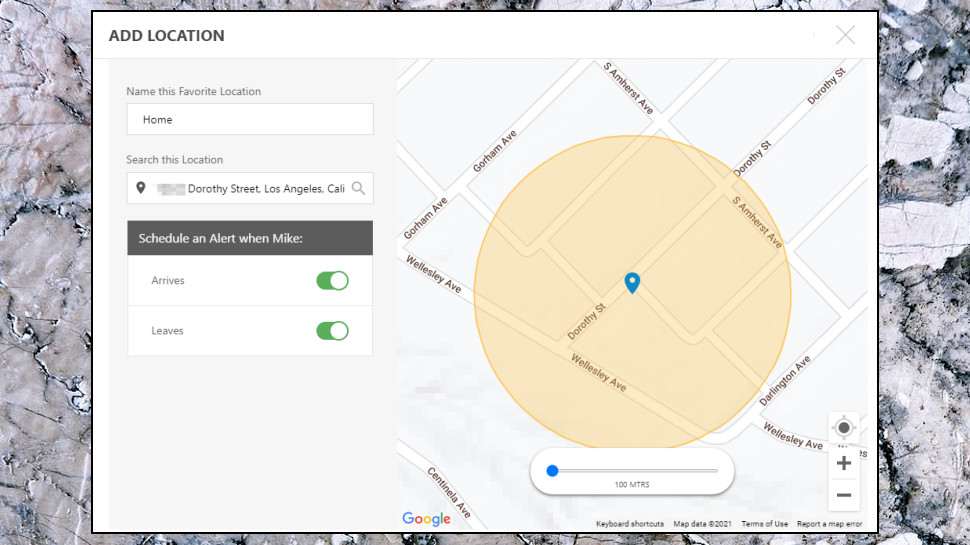
Geofencing support enables defining important locations and getting alerts when your children arrive or leave.
Norton only creates circular zones, but it scores by allowing them to be repositioned (you can drag a pin if it's not placed quite correctly), and set to anything from 100 to 3,200 meters across. Small zones are great if you only want to see when your child is at a family home, but huge ones have their own uses. Set one in your general neighborhood, for instance, and your child could visit a friend's house or go to the store without any issues, but you'd still get a notification if they go too far.
There's another plus in the option to raise an alert when your child arrives at a zone, leaves, or both, a level of control you won't always see elsewhere.
Beware, though, Norton's location tools aren't available in a long list of countries, including much of Europe (the US and UK are covered, but Denmark, France, Germany, Netherlands, and many others are not.) Check the list on the website if that might be a problem.
Final verdict
Norton Family's feeble 'block or not' app management tools are disappointing but otherwise, it's a powerful product with well-designed content filtering and top-quality location tools, and an 'unlimited device' license means you can set the app up wherever it's needed.
- We've also featured the best free parental control software

Mike is a lead security reviewer at Future, where he stress-tests VPNs, antivirus and more to find out which services are sure to keep you safe, and which are best avoided. Mike began his career as a lead software developer in the engineering world, where his creations were used by big-name companies from Rolls Royce to British Nuclear Fuels and British Aerospace. The early PC viruses caught Mike's attention, and he developed an interest in analyzing malware, and learning the low-level technical details of how Windows and network security work under the hood.