Early Verdict
Take the optically bonded screen of Surface Pro and the giant PPI touch screen plus OneNote and Skype for Business and you get Surface Hub; one of the nicest smart whiteboards I've tried.
Pros
- +
Gorgeous screen and high quality microphones and cameras
- +
Easy-to-use interface
- +
Never worry about taking a photo of the whiteboard or that you forgot to wipe off something confidential
Cons
- -
Likely priced for business
- -
You can't easily see which pen does what
- -
No login is easy but maybe not secure
Why you can trust TechRadar
There are plenty of giant screens and plenty of whiteboard systems. Surface Hub - which is the new name for the latest Perceptive Pixel system - uses Windows 10, OneNote and Skype for Business to turn the great PPI touch interface into a way to take the pain out of meetings. It's big - and likely pricey - but it's also clever.
The advantage of a whiteboard is that you can walk up to it and, assuming you don't have to clean off the last session, start sketching or making lists. Someone can walk up and write on it with you. Surface Hub is remarkably like that. Even though it's a PC, there's no lock screen or password, just a set of onscreen buttons you touch to start a Skype for Business call, open the whiteboard app or connect a phone or computer.
Or you can just pull the pen off the side of the Surface Hub and the whiteboard opens automatically - like clicking the button on the Surface Pro 3 pen to open OneNote. That's no coincidence; the whiteboard app is actually a special version of OneNote, designed to make it easy for up to three people to write on screen at once - and if you have a remote meeting the attendees can write into OneNote from their PCs too, if they have a pen.

If you've booked the Surface Hub for a meeting - it shows up in Skype for Business like a room, the way you're used to in Lync - that will be listed on the welcome screen. A touch of the screen will let you start.
What you get when you start a meeting is called the Stage; remote participants are in a strip down the side and you can see a thumbnail of your own camera view. There's a bug in this early version so it doesn't switch between the two cameras automatically. The cameras and speakers are tilted in from the sides to give better spatial sound - the Kinect-style 4 microphone array does beam forming so it can pick up one person talking clearly even in a noisy room.
In the middle is the whiteboard, or you can bring up apps you want to use, including Microsoft apps like Power BI or third party apps. I tried several, including Siemens CAD viewer, and the high resolution touchscreen makes them easy to control. If you connect a phone or PC - which you can do with a cable if you have a Mac, or using Miracast for Android and Windows - you can project your screen. I used a Surface Pro 3 with a dongle to send a PowerPoint I could control from the PC, or by swiping and pinch-zooming on the Surface Hub. You can have one app open or drag two apps side by side; a CAD app and a PowerPoint, or two screens from different computers connected to the Surface Hub, or the app you're looking at and the whiteboard you're taking notes in.
Surface Hub is designed for lots of people to use at once - it can detect all ten fingers from ten different people at once, although even 84 inches is a bit small for that big a group. It's very comfortable for two people to stand side by side and write at once. You don't interfere with each other, and you can change the colour of your ink or switch to the lasso or the eraser without affecting the other pen. Inking is very smooth, and rubbing things out is even smoother because the harder and faster you rub, the more ink disappears at once.

The pen is actually touch, but it has a chip in so the Surface Hub knows which pen is which. You can have lots of pens, but only three will work on screen at any one time. What would be nice is if the pen could be tagged as your pen, so the Surface Hub knew who was writing what. This would also make sure you only joined your own meetings, although you can always set Skype for Business to ask you to log in for security. The camera also means you could easily spot someone who's in the wrong meeting.
A 4K screen looks nice on your desk but you don't really need it unless you work with images or video. Surface Hub isn't just 4K at 120Hz, making it a beautiful screen. Like the Surface Pro screen it's optically bonded so there are no gaps between the different layers making up the screen, which means it never looks fuzzy and there's less reflection. On the wall, that plus 4K means you can see enormous amounts of detail up close, or see slides and documents and text clearly from across the room. And it makes the ink crisp, clear and smooth.
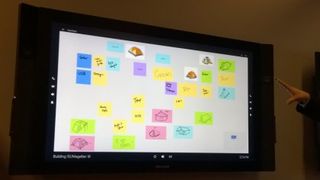
It's just like writing with a real pen, but you get a copy of what you wrote mailed to you - and everyone in your meeting - when you're done. And if you have to share the Surface Hub (it will probably be pricey enough that you probably do), then it will wipe your content clean when you're done. Thankfully, a copy is sent your way, too.
Early Verdict
The next version of the PPI screens is even nicer than previous models, thanks both to the beautiful screen, the Miracast support from Windows 10 and the simple interface. Technology sometimes gets in the way in meetings; this feels so easy to use, you might actually get more done. If you can afford it in the first place, that is…
Mary (Twitter, Google+, website) started her career at Future Publishing, saw the AOL meltdown first hand the first time around when she ran the AOL UK computing channel, and she's been a freelance tech writer for over a decade. She's used every version of Windows and Office released, and every smartphone too, but she's still looking for the perfect tablet. Yes, she really does have USB earrings.
What is a hands on review?
Hands on reviews' are a journalist's first impressions of a piece of kit based on spending some time with it. It may be just a few moments, or a few hours. The important thing is we have been able to play with it ourselves and can give you some sense of what it's like to use, even if it's only an embryonic view. For more information, see TechRadar's Reviews Guarantee.

How to watch Super Bowl 2025 in Canada: livestream Chiefs vs Eagles online, TV and radio broadcasters

Getting to grips with Adversary-in-the-Middle threats

Bring it on Nvidia - AMD confirms new Radeon RX 9000 series GPUs will launch in early March, rivaling Team Green's rumored RTX 5060 Ti and 5060 launch
Most Popular


