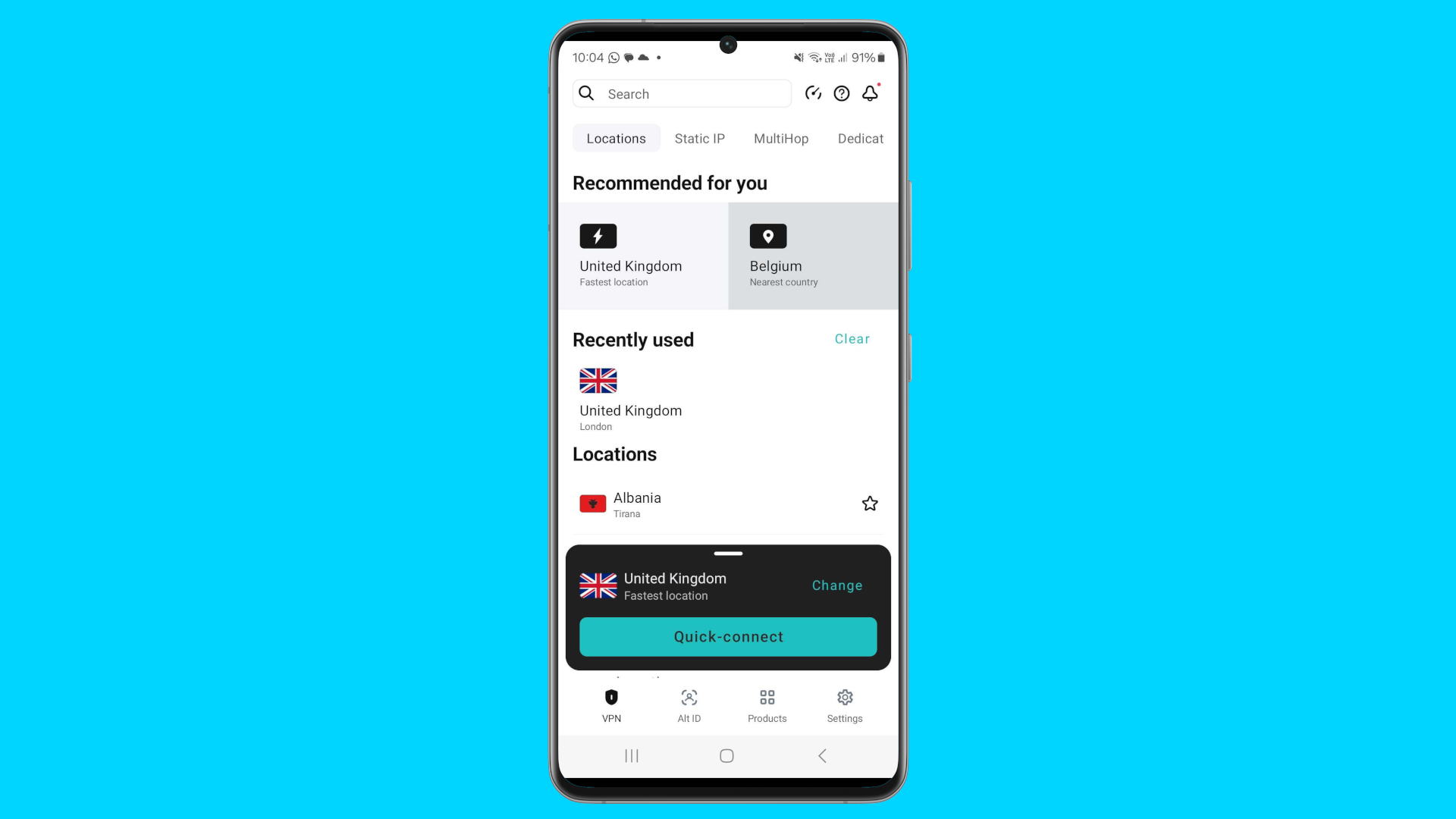
Some of the best Android VPNs will provide a simple and effective solution to securing the online presence from your phone, and they won't even set you back much, especially if you choose one of the best VPN free trials to get you started.
If you're new to VPNs, or simply unsure exactly how to set up a VPN on your Android phone, don't worry. The TechRadar VPN team has been testing, reviewing, and, most importantly, using VPNs on a daily basis for years. So, to help you work out exactly what you need to do, I've put together this step-by-step guide to walk you through the process of installing a VPN on your Android phone.
VPN for your Android phone: step-by-step
Looking to set up a VPN on your Android phone? Here's a quick step-by-step guide to what you need to do.
1. Download your Android VPN
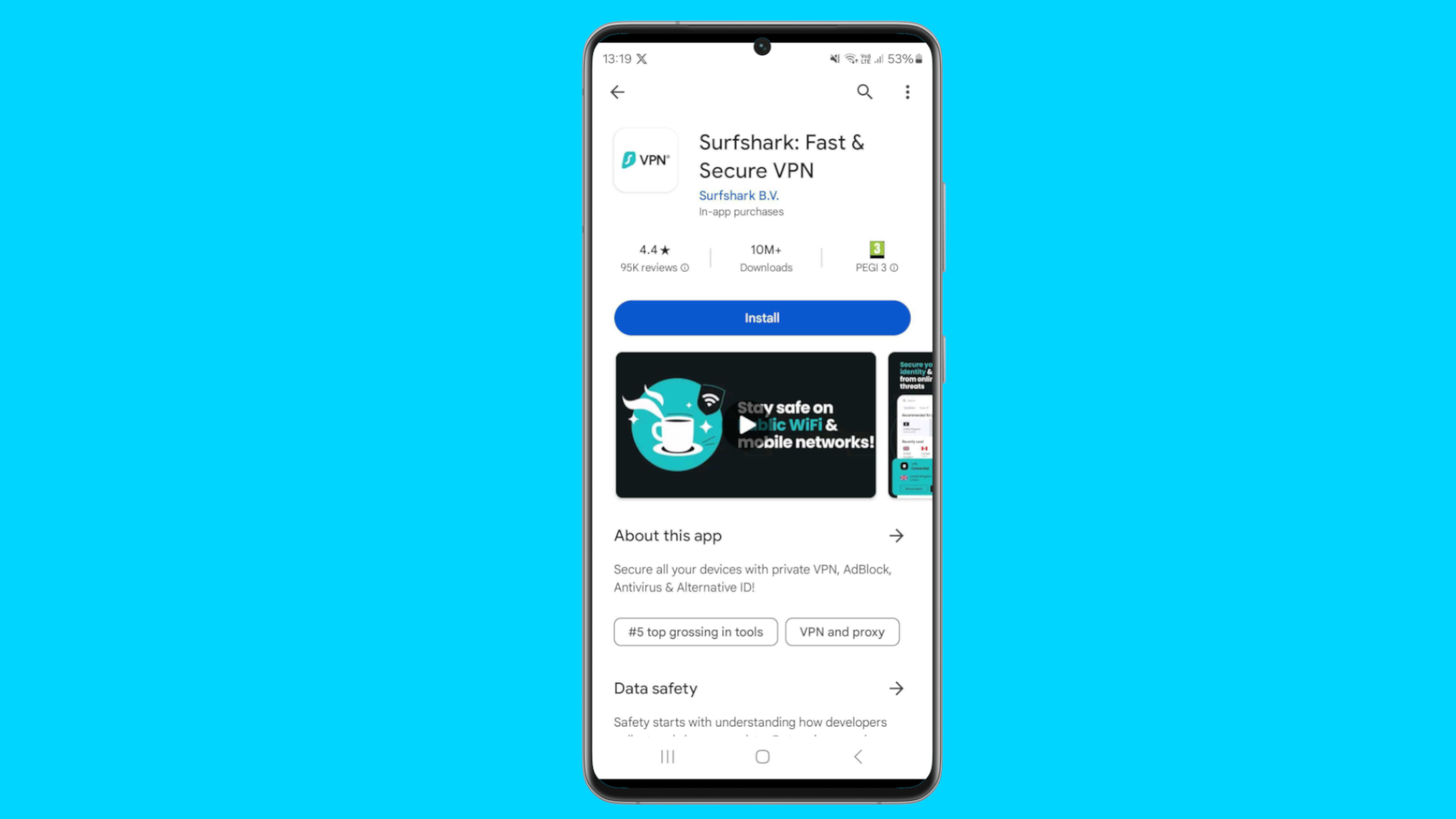
If you already have a VPN subscription you use on another device, for example, your home computer, you should download the app for your VPN service from the Google Play Store.
If you are yet to sign up for a VPN service, you can choose from among the best VPNs for Android and find the relevant app on the Google Play Store to download onto your Android phone. If you aren't ready to pay for a service quite yet, many offer a 30-day money-back guarantee you can use to effectively trial the service.
Get Surfshark from as little as $2.09 per month
Surfshark has been my daily VPN on my S24 Ultra for months now, continually ranking among the best VPNs and currently offering the best speeds of any provider, it's a superb choice if you're looking to connect your Android phone to a VPN quickly and easily.
Plus, it's one of the cheapest VPNs available, continuing to rank top in our best cheap VPNs list, while also still offering a 30-day money-back guarantee, Surfshark gives you everything you'll need to get your Android phone secured for less.
2. Allow your VPN certain permissions
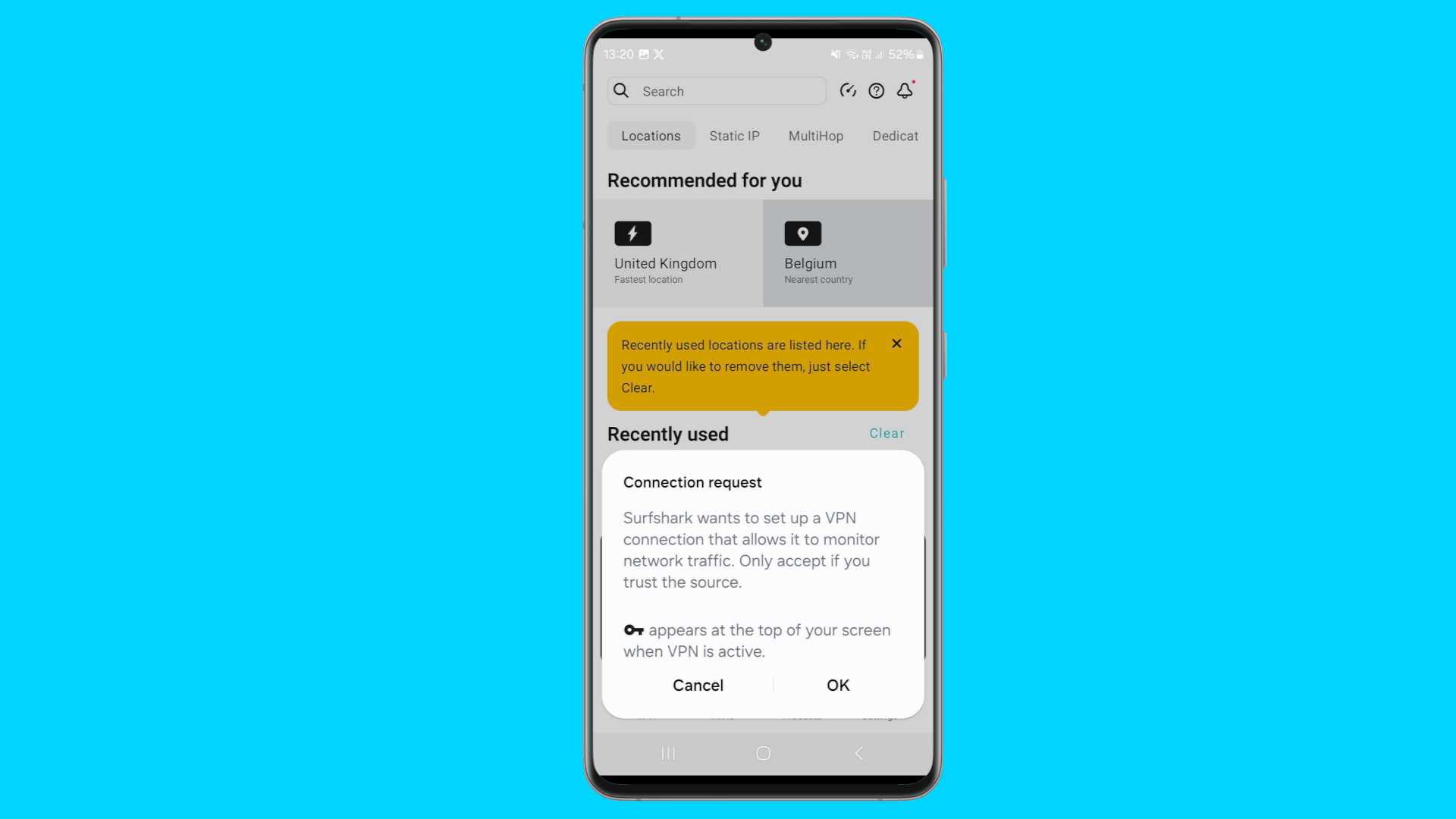
Once your VPN app is installed, you'll want to load up the app and sign in to your account. Once this is done, the app will likely request you enable certain permissions for the app to enable it to function correctly.
These permissions range from simply allowing the app to set up a VPN on your phone, through to notification settings relating to killswitches and connections, and potentially other options depending on settings you activate later on.
3. Set up your VPN settings
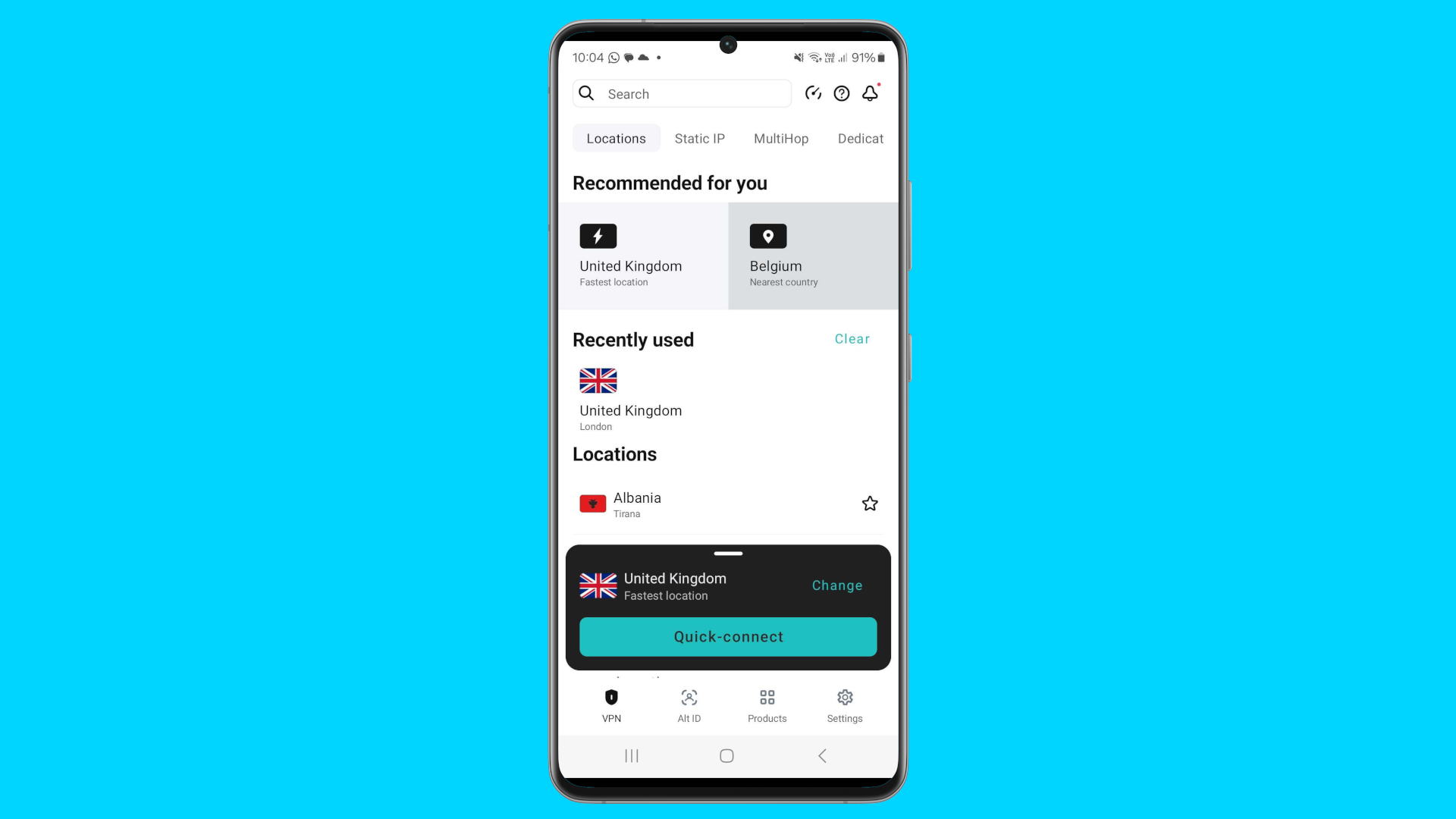
Once you've given your VPN the relevant permissions, it's time to set up your various VPN settings to how you want your VPN to function. If you don't want to change anything right now, and simply want to secure your connection with a server in the country you are located, you can skip this step.
If you're looking to tailor your VPN experience, now is the time to do it. Depending on the VPN service you've chosen, you could have any number of settings you can alter, including aspects such as the protocol you use, such as OpenVPN or WireGuard, whether or not you use a kill switch, or whether you are going to use MultiHop functionalities to further secure your VPN connection.
4. Connect your VPN
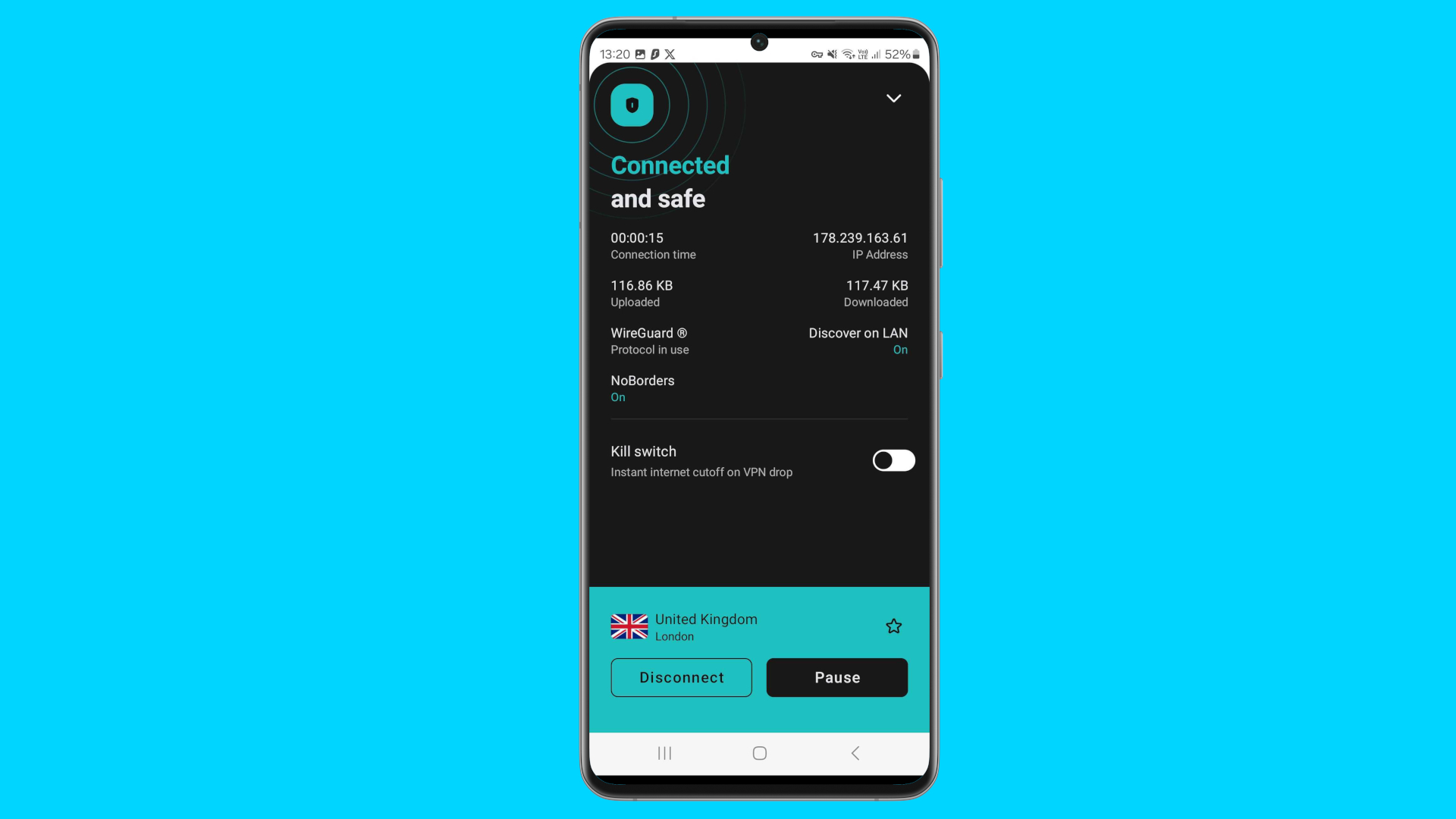
Once you've got your settings how you want them, you're ready to connect. If you're simply looking for a quick way to secure your online traffic, you'll probably have just skipped step three and come here. In which case, all you need to do is press the big connect, or sometimes quick connect, button on your screen, making sure the server you are connecting to is in your country of choice.
If you're using your VPN to unlock geo-restricted content, you'll now want to ensure you're selecting a server in the region you need, once you've done this, you're ready to click connect and get connected securely!
VPN for Android: frequently asked questions
Why should I get a VPN on my Android phone?
A smartphone is only as good as its connection. While cellular providers have gotten better through the years at providing a consistent data connection, issues still remain with the security of the connection. Furthermore, when at home or at work, many folks hook into a less secure Wi-Fi connection for faster throughput, and a better signal indoors.
Therefore, it makes sense to take some reasonable precautions to keep your Android phone secure. It starts with being wary of what gets installed on the phone, and to only use well known, highly rated apps from the Google Play store. Also, pay attention to what permissions each app is granted and make sure that they make sense (yes, a photo app does need access to the camera, but a text editor should not need the information from the GPS). While we are at it, be sure to run an Android antivirus app periodically to keep the phone clean. Finally, keep the connection secure, and avoid the malware in the first place with a mobile VPN.
Most better VPNs offer support for many types of devices beyond just your laptop or desktop computer. When choosing one, pay attention to if it supports all of your devices, and in particular your Android smartphone. Take note of the pricing, and any discounts available by prepaying for a longer plan, such as an annual discount.
What is the best VPN for Android phones?
Right now we rank NordVPN as the best VPN for Android phones. This comes as a result of its impressive balance of security, speed and user experience.
NordVPN offers a wide array of security features to users, ranging from ad and malware blocking through to its Meshnet functionalities, all ensuring you have everything you need to secure your online traffic efficiently. Plus, if you're looking to access geo-restricted content, NordVPN was successful in unblocking every streaming service we tested, in every region we tested it for, making it perfect for catching your latest TV fix wherever you are.
While NordVPN is an impressively capable VPN provider for Android phones, we did encounter some issues when it comes to its map-based UI. Given the nature of navigating apps on mobile, we found this interface trickier than some competition when it came to quickly setting up a VPN connection.
Disclaimer
We test and review VPN services in the context of legal recreational uses. For example: 1. Accessing a service from another country (subject to the terms and conditions of that service). 2. Protecting your online security and strengthening your online privacy when abroad. We do not support or condone the illegal or malicious use of VPN services. Consuming pirated content that is paid-for is neither endorsed nor approved by Future Publishing.
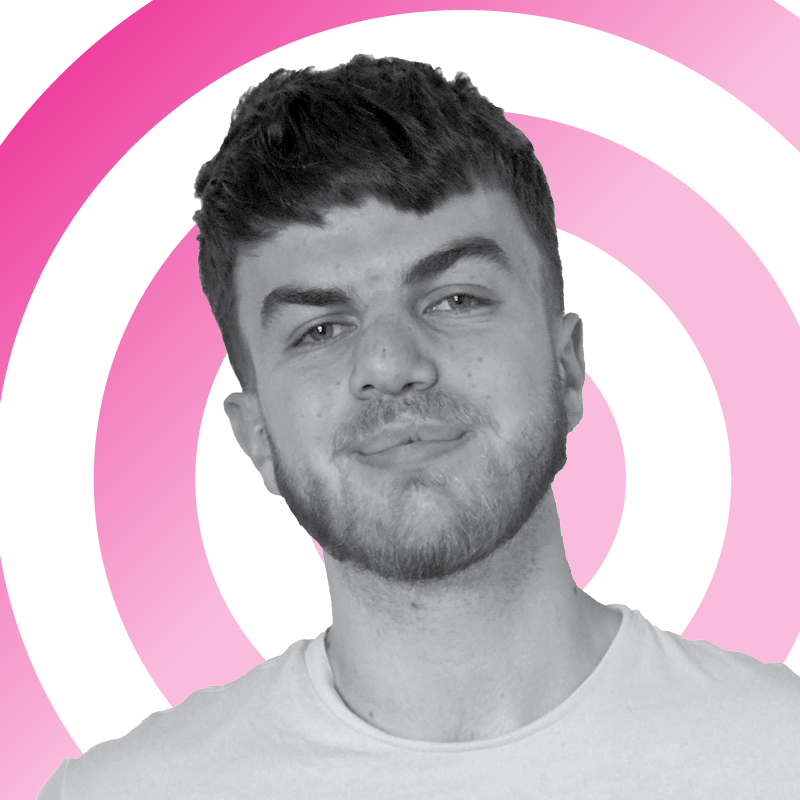
Rob is TechRadar's VPN Editor. Coming from a background in phones and technology, he's no stranger to the risks that come with putting yourself online. Over years of engaging with different platforms, testing the limits of his online persona, and feeling the brunt of several data breaches, Rob has come to gain a keen understanding of cybersecurity and the benefits of services such as VPNs in providing a secure online experience. He uses this to not only advise on the best ways to stay secure online but also share his own experiences and especially how to avoid trouble. Outside of work, you'll find Rob on the tennis courts, in the gym, or diving into the biggest and best games of the year.
