UDP vs TCP: what's best for your VPN speeds?
Tweaking a single setting just might accelerate your VPN

You've installed a VPN. It's not quite as fast as you'd like. You could switch to another service, but maybe there's a simple speedup trick you can try first.
Open your VPN app's Settings box and look for the section with any protocol options (it's usually called something like Protocol, Connection or Advanced.)
If your app is using bog-standard OpenVPN - or even some proprietary protocols, such as ExpressVPN's Lightway - you might find it gives you both UDP and TCP options.
Providers who give you this choice usually claim UDP is faster. Great! Except they immediately spoil the good news by telling you it's less reliable. So, what is this switch actually doing? What problems might it cause, and when, if ever, should you use it?
- What is a VPN? Get back to basics with our explainer
- And what about free VPNs? Are they any good?
- Working from home? Then see the best remote desktop software
What is TCP, anyway?
TCP stands for Transmission Control Protocol, a set of rules which defines how computers communicate across networks. As the TCP part of TCP/IP, it's the system you use every time you go online to access websites and other internet resources.
TCP's big advantage is its reliability. The technology works by maintaining a connection to the destination server, allowing it to acknowledge the arrival of new data or ask for lost information to be resent.
And if chunks of data don't arrive in the order they were sent (a potential issue in some network situations), that's not a problem. TCP has a built-in method to detect the problem and reassemble your data into its original state.

What is UDP?
UDP (User Datagram Protocol) is a more lightweight technology than TCP. It also works with IP, but doesn't include most of TCP's error checking. There's no persistent connection, for instance - it just sends and receives packets as individual chunks. If there's a problem, a server can't say 'try again, please.' And if the packets are in the wrong order, well, that's your problem. UDP doesn't care.
Okay, this doesn't sound ideal, but there are plus points, too - especially on the performance side. With no server connection to establish, VPN connect times can be much faster. And throwing out 'received data' acknowledgements and other features cuts down on overheads, again working to improve speeds.
Put it all together and UDP can work well, especially with streaming with a VPN, gaming with a VPN, and any applications where speed and low latency is more important than error checking.
What problems might UDP cause?
Most VPNs are frustratingly vague about potential UDP issues. They might tell you that switching to UDP 'could affect reliability', for instance, but that's about it.
There's a good reason for this, though: there are so many variables involved that it's impossible to be more specific. You might see different results depending on your distance from a server, for instance. Or the server load. Or the routing to the server. Or the network quality, or the network load. There's no definitive answer here - it'll be different for everybody.
UDP problems you might see include more difficulty connecting to VPN servers, or noticeably reduced speeds when you are connected. These might happen only rarely, though, and as they can be caused by many other factors, you shouldn't immediately assume UDP is the problem.
The best approach is just to try it and see. If there's a speed boost, great. If you see new problems, just switch back to TCP and carry on as normal.
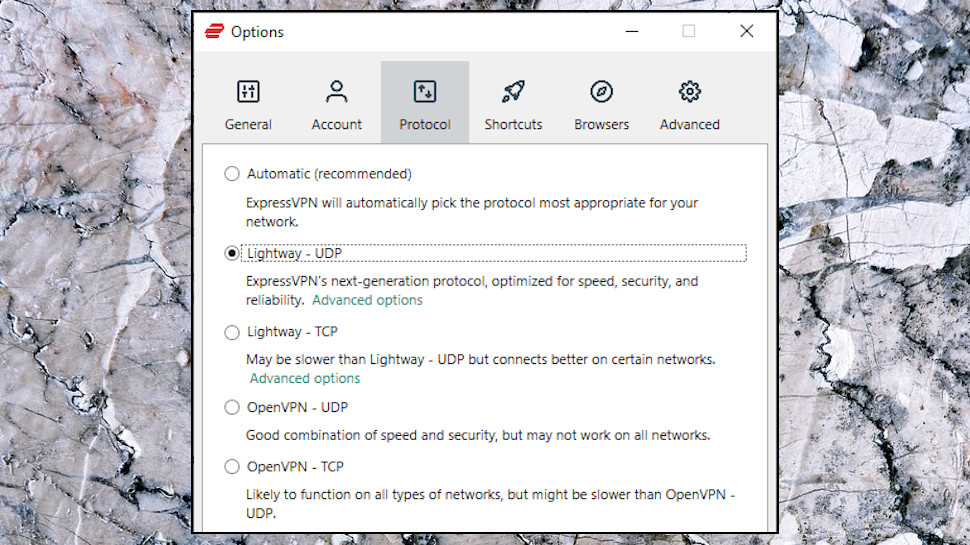
Pick the best VPN protocol first
When you're looking to optimize VPN speeds, your first priority is to choose the fastest VPN protocol your app supports. (Some protocols and apps give you a TCP and UDP choice, others don't, but that's something to think about later.)
The app normally defaults to whatever protocol the provider thinks works best. If you've not made any changes, leave the settings as they are.
If you're unsure, we'd normally choose the provider's own protocol, if it has one (Lightway with ExpressVPN, for instance, or NordLynx with NordVPN.)
If your VPN app supports WireGuard, we'd try that, next. OpenVPN follows close behind, then IKEv2, and if you can't use anything we've mentioned so far, we'd just accept the app's default settings. And if you're not sure which provider to turn to in your pursuit for the highest speeds, then a five-minute read of our fastest VPN guide should help.
Can (and should) I use UDP?
Your choice of VPN protocol defines whether you'll get a UDP option in your app's Settings box.
Select OpenVPN, for instance, and you'll often get a UDP or TCP choice. Some custom protocols support TCP, too. ExpressVPN's Lightway is a great example, and you'll find both 'Lightway - UDP' and 'Lightway - TCP' options in its Protocol settings box.
WireGuard and protocols based on WireGuard, like NordLynx, don't give you a UDP option. But that's okay, because WireGuard already uses UDP by default. (In fact, it can't use TCP at all.)
UDP isn't available with protocols such as IKEv2, L2TP, SSTP or PPTP.
If you do see a UDP option, and it's not available by default, just try it. Flip the switch, see if you notice any difference.
But keep in mind that this isn't just about speed gains. If your chosen protocol uses UDP right now, and you're having reliability issues - long connection times, connection failures, slow speeds - then maybe the technology isn't right for you. Switch to TCP if you can, or a protocol which only uses TCP (IKEv2, L2TP), and it just might make all the difference.
- Check out our list of the best VPN services
Are you a pro? Subscribe to our newsletter
Sign up to the TechRadar Pro newsletter to get all the top news, opinion, features and guidance your business needs to succeed!

Mike is a lead security reviewer at Future, where he stress-tests VPNs, antivirus and more to find out which services are sure to keep you safe, and which are best avoided. Mike began his career as a lead software developer in the engineering world, where his creations were used by big-name companies from Rolls Royce to British Nuclear Fuels and British Aerospace. The early PC viruses caught Mike's attention, and he developed an interest in analyzing malware, and learning the low-level technical details of how Windows and network security work under the hood.