Adobe Premiere Pro vs Lightworks
Comparing Adobe Premiere Pro vs Lightworks: what is the top video editor for you?
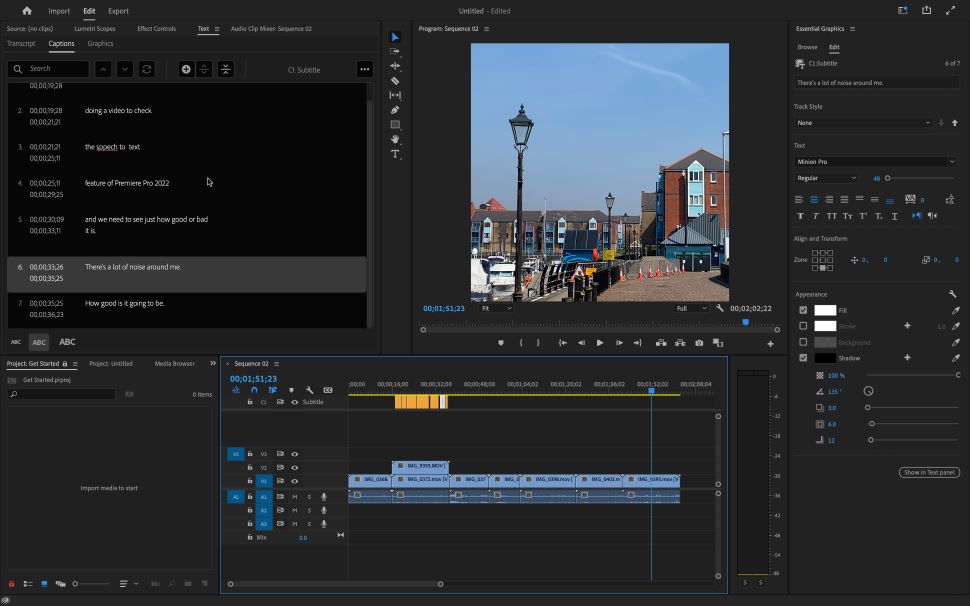
Adobe Premiere Pro earns its reputation as one of the best professional video editing software out there. Packed with pro-level tools, the newest updates create an effective movie-making workflow.
For
- Fast and stable
- Stellar transcription tools
- Automatic audio remixing
- Multiplatform
Against
- Subscription only
- May overwhelm beginners
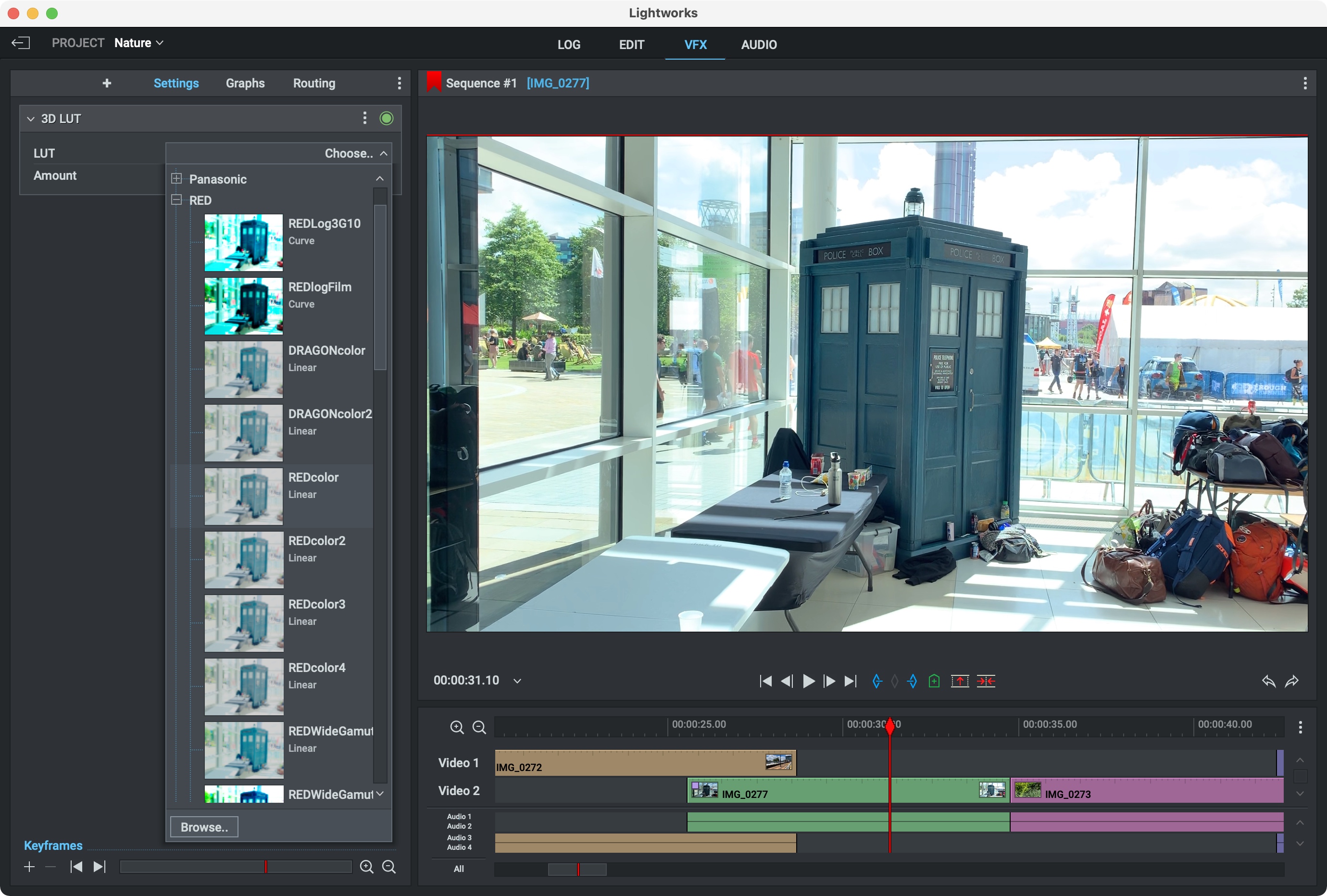
Lightworks is the best free video editing software for beginners and professional creatives. It's an extremely powerful non-linear video editor, with a lot of tools that will satisfy most users.
For
- Free
- Multiplatform
- Numerous improvements
- Good for beginners
Against
- Must upgrade for better tools
- Can’t export to 1080p or above
When you first look at Adobe Premiere Pro vs Lightworks, it may not seem a fair fight. After all, Adobe has cornered the film and TV industry with Premiere Pro. Having hand-tested the lot, it's easily our pick for best video editing software - a premium, polished, professional tool that we dubbed a “video editing powerhouse with a huge list of features” in our 5-star review.
Lightworks, on the other hand, is one of our top choices for best free video editing software. During our review, we found it “a great free video editor with numerous tools to satisfy most casual video editors, although if you want more advanced features, you’ll need to pay for the privilege.”
In a straight showdown, Premiere Pro pretty much beats them all. It's an industry-grade tool, works seamlessly with other Adobe creative apps, and in our experience sets the gold standard for functionality and features.
But this isn’t a battle for the best. No winner and loser, no right and wrong choice. Choosing between Adobe Premiere Pro vs Lightworks is like choosing any other tool - it needs to meet your skill-level, your budget, your needs, and your unique creative flow.
Adobe Premiere Pro vs Lightworks: Platform
- Premiere Pro: Windows, Mac
- Lightworks: Windows, Mac, Linux
Let’s start with your computer. Both video editors work across the best video editing Mac and Windows machines. But Lightworks has the edge, with support for Linux.
Video editing is intensive in more ways than one, so hardware requirements are high - for smooth running and top performance, you'll ideally want the best video editing computers or best video editing laptops.
This is especially true for Premiere Pro. Lightworks, on the other hand, is actually one of the best for low-end PCs. You can check out the system requirements for Premiere Pro and Lightworks to see how your computer measures up.
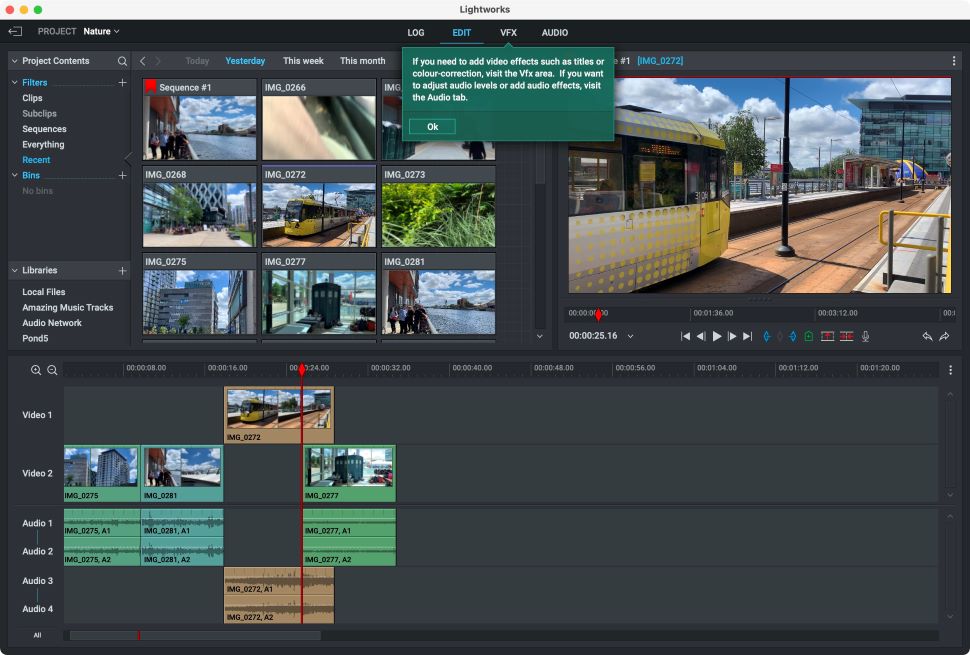
Adobe Premiere Pro vs Lightworks: Interface
- Premiere Pro: Simple once you learn it
- Lightworks: Beginner-friendly
It’s important to get the user interface right - and both editors deliver a very simple, intuitive UI. It’s generally easy to get around, find what you’re looking for, apply effects, and so on.
Newcomers may instinctively lean towards Lightworks. Its multi-tracking editing is incredibly easy-to-use. Everything’s very big and bold and clear.
If you’re already familiar with Adobe tools like Photoshop, you’ll have no trouble at all. The interface follows the company’s traditional layout design.
In our review, we feared that Premiere Pro “can be overwhelming to beginners and Adobe freshmen.” But really, it’s not as complex as it looks, and in a short amount of time, navigation and performing actions becomes second nature.
The introduction of Adobe Workspaces makes Premiere Pro more welcoming to beginners. These streamlined spaces place core editing tools in logical left-to-right order to simplify the basic editing process.
Adobe Premiere Pro vs Lightworks: Workflow
- Premiere Pro: Seamless editing experience for industry pros
- Lightworks: Updates have brought extra simplicity
A good video editor will seamlessly fit your creative flow and the way you naturally work.
Pro is an absolute powerhouse here. Built to tackle heavy workloads, clip after clip, track upon track, and to make that experience as logical and efficient as possible.
There has also been a renewed focus on importing media, with a redesigned import window prioritizing clips. Select clips, click Import, and they’re added to your sequence. Sequence Settings can be changed, but we felt “just getting right down to working with clips in their native format will be what people choose to do,” and the “removal of potentially unnecessarily complex tweaking is most welcome.”
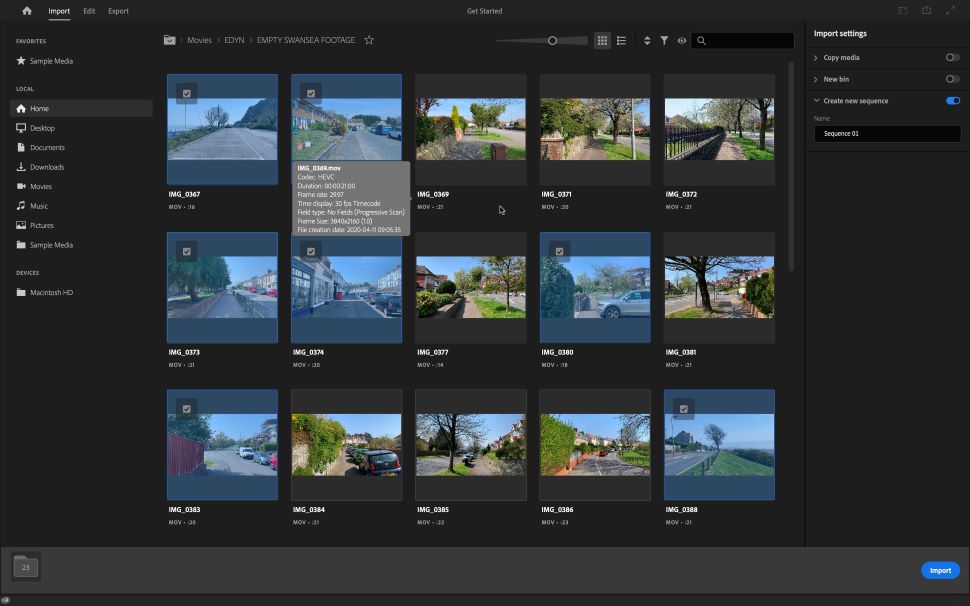
Lightworks offers a fluid editing experience that we found straightforward and mostly similar to other NLEs. It’s quite efficient, too, with the tool offering four separate workspaces customized for specific workflows: Log, Edit, VFX, and Audio.
The experience welcomes novice editors with a Startup Wizard. This is where you can set language, keyboard shortcuts, and layouts. A pop-up helper will also appear whenever you undertake an action for the first time, offering specific hints and advice.
New projection creation has even been tweaked and simplified. In previous versions, you had to set the number of frames per second - something we thought “experienced users would have no problem choosing, but which might confuse more casual editors”.
Now, the project mirrors the format and frame-rate of the first clip added to the sequence. Just title your project and you’re ready. This brings Lightworks in line with most modern video editing software.
You’ll also find it easy to add clips on multiple layers without overwriting the existing audio - just drag and drop. But we thought it could be better, since other video editors tend to automatically shift audio to the right location. On the other hand, more advanced users will appreciate a bit more flexibility.
Finally, fresh support for Apple ProRes codecs has led to improvements to real-time editing across all platforms.
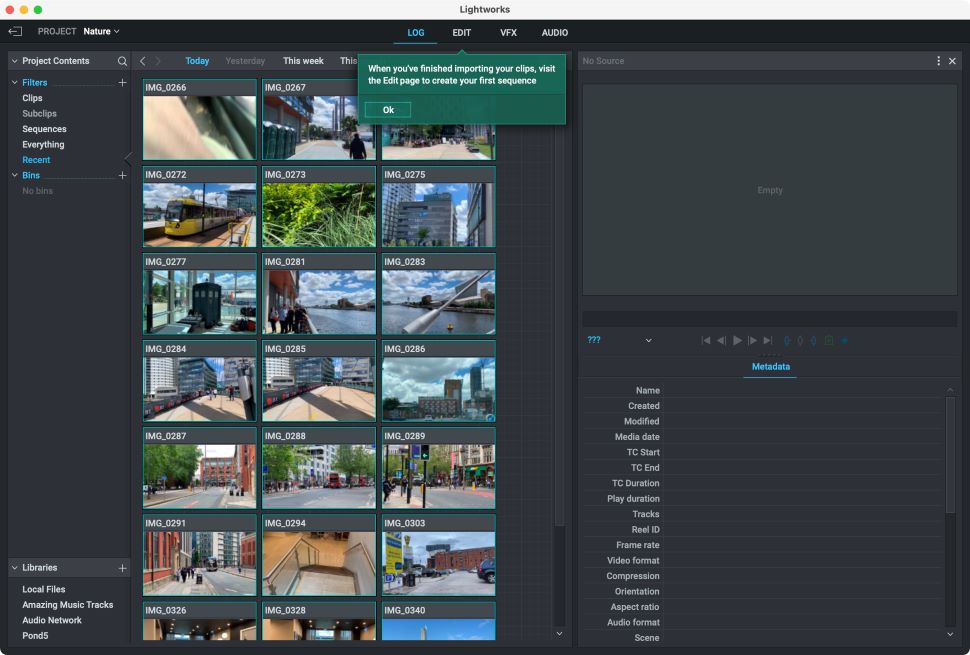
Adobe Premiere Pro vs Lightworks: Performance
- Premiere Pro: Powerful, fast, stable
- Lightworks: Incredibly stable
As you’d expect from an industry veteran, Adobe Premiere Pro performs like a beast - we found it to be fast and stable - although generally, it’s not as fast as Apple Final Cut Pro for export and render.
Having said that, native support for Apple M1 silicon means HEVC exports are “faster with macOS 12 on M1 Macs. Hardware encoding is now enabled for DCI 4K and 8K HEVC exports, resulting in significantly faster performance,” according to Adobe.
We find Lightworks is an incredibly stable video editor app - even under pressure. We especially like the auto-save safety net, just in case the worst happens. Although we never needed it - in our experience, it never crashed once.
Adobe Premiere Pro vs Lightworks: Tools & effects
- Premiere Pro: Fully equipped toolkit, outstanding AI
- Lightworks: Free basic tools, professional tools paywalled
When it comes to tools and effects, Premiere Pro has every feature and function a modern editor needs - including 8K support and 360-degree VR editing.
Better still, Premiere Pro receives regular updates - from minor QoL tweaks, like the ability to add multiple shadows to text layers, to major new features, like automatic transcription.
We loved the results of this speech-to-text tool, which we called “a real stand-out among the pack.” It transcribes and subtitles your videos. 14 different languages are currently supported. You can even search transcribed clips for words and phrases.
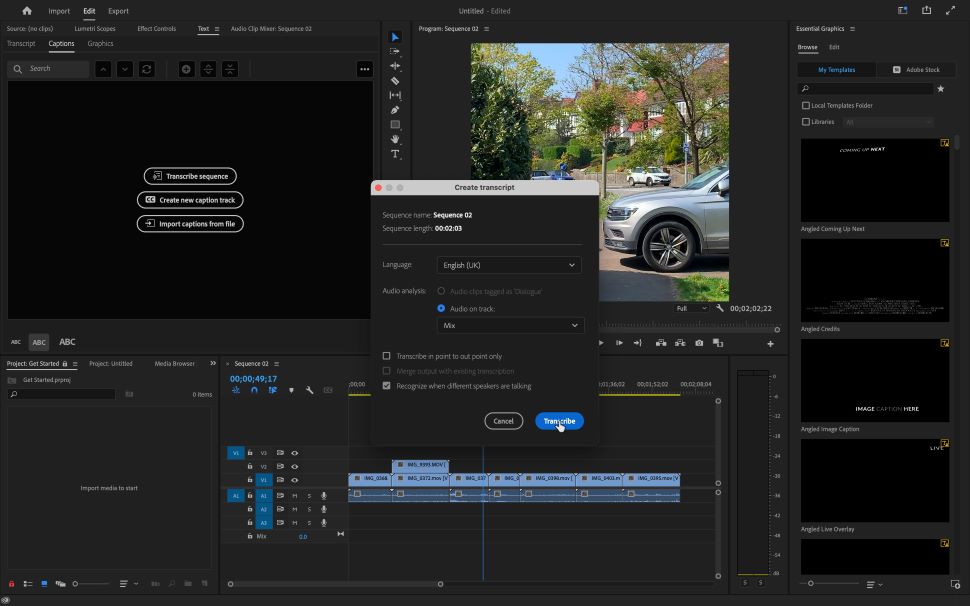
Even more impressive is Adobe Sensei - an AI-powered tool found across the company’s software. In the creative apps, the artificial intelligence is what helps you make quick, photo-realistic edits to images and videos. That’s not all it can do though, as Premiere Pro’s Remix proves.
Using AI, Remix cleverly re-times audio to fit the video. When we tested this, we used an original track “to remove any possibility that the AI was basing its knowledge on some well known track.” We were very impressed with the results. A task that typically takes hours of manual editing now takes just a few seconds to perform.
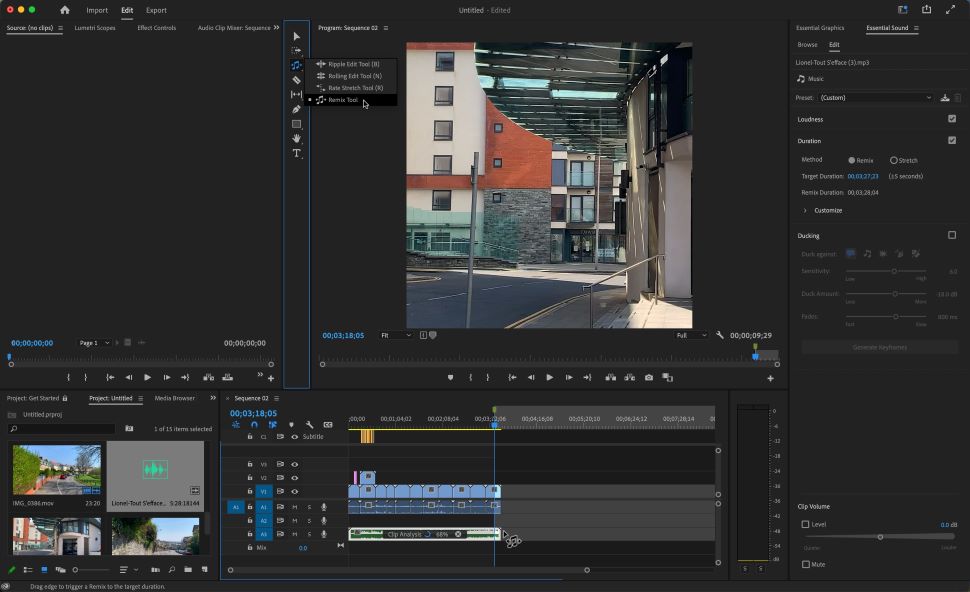
Lightworks in its most basic (and free) form offers standard titling and transition tools, and a stock music samples library that, we thought, will “satisfy most casual video editors”.
However, so-called premium features are locked behind subscription paywalls. We say ‘so-called’, because alongside advanced effects and an audio editor, it bafflingly includes HD exports. Free users can only export up to 720p; subscribers can hit up to 4K. Effectively, if you want professional-looking videos, Lightworks’ free video editor won’t cut it.
By upgrading, we did find “ improved scopes (such as YCbCr for Create and Pro, and Split View and CIE solely for Pro), and end-to-end 10-bit support (a Pro-only feature).” Pro subscribers also have access to Automated Quality Control. We thought this was an interesting inclusion, a useful tool for broadcast editors to quickly meet international delivery requirements.
If you want a video editor with the best cloud storage front, Adobe Premiere provides 100GB to store your videos, so accessing footage is very efficient. Lightworks doesn’t have its own online storage facilities, but does support third-party imports from Google Drive, Google Photos, pCloud, Box, OneDrive, and Dropbox. Just click on the plus symbol next to ‘Libraries to sign in.
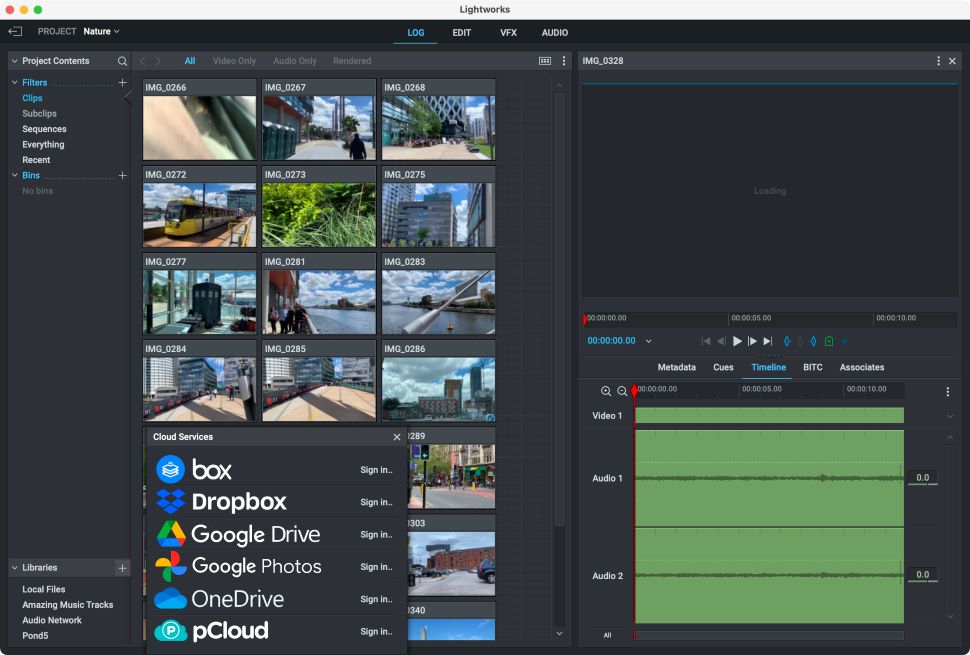
Adobe Premiere Pro vs Lightworks: VFX
- Premiere Pro: Integrates with After Effects
- Lightworks: Includes VFX workspace, supports TotalFX and OpenFX plugins
Visual effects play an important role in creating polished videos, and Adobe and LWKS handle this in different ways.
Although you can create lightweight special effects in Premiere Pro, it’s best paired with Adobe After Effects. Our pick for best VFX software, this versatile visual effects powerhouse is ideal for new and professional video designers.
Integration between the two tools is absolutely seamless, as it is with other creative apps in the Adobe stack. During our review, we thought that while it “can be an overwhelming VFX app, there’s really very little you can’t do with it.”
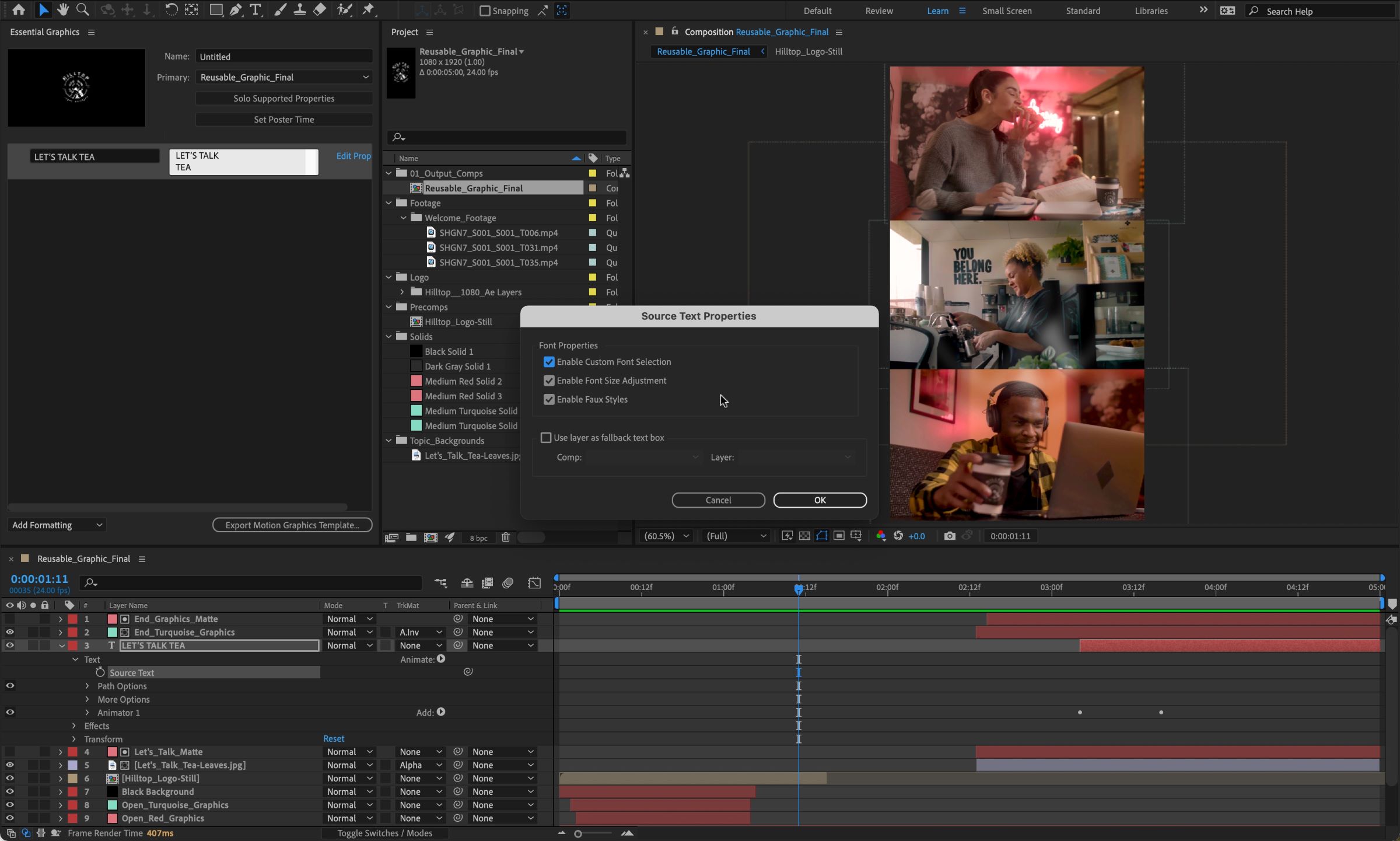
In Lightworks, you’ll find a VFX workspace, granting access to transitions, color correction tools, filters, and pre-built and custom Look Up Tables (LUTs), which let you save color grades as templates. Vectorscopes have been improved, too, although we discovered “most of the benefits aren’t accessible in the free version of Lightworks.”
For high-end post-production work, Lightworks supports TotalFX and OpenFX plugins for Pro subscribers only.
On the other hand, you can also import your Premiere Pro or Lightworks footage into the best Adobe After Effects alternatives for creating special effects.
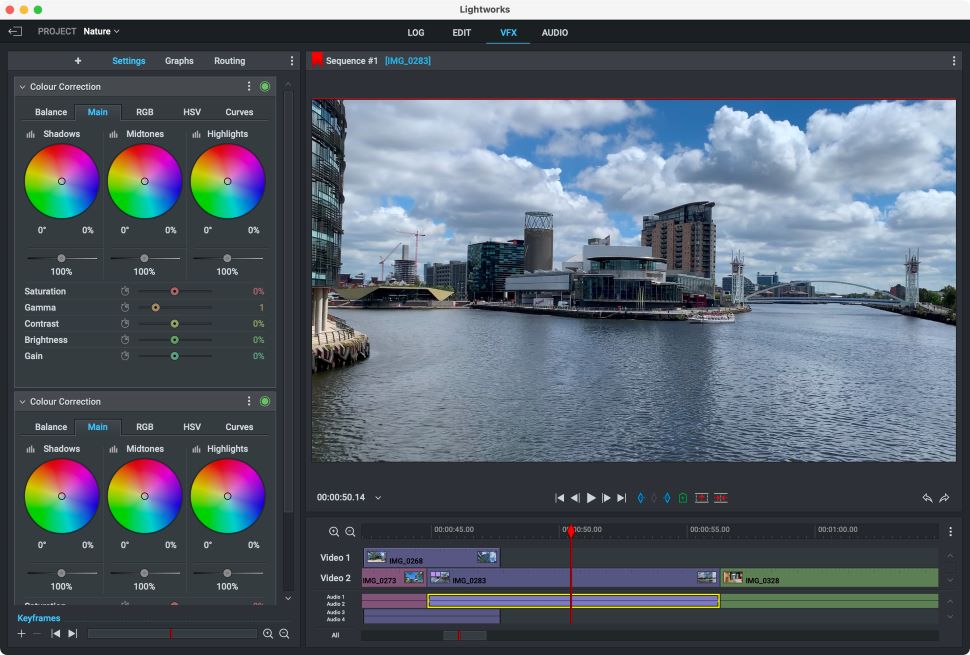
Adobe Premiere Pro vs Lightworks: Import & export
- Premiere Pro: All major media formats supported
- Lightworks: All major media formats supported
Both video editors support all major media formats for import and export - so you’ll general have no trouble getting your media into the software and out into the world after post-production.
However, Lightworks Free can't export at 1080p and above.
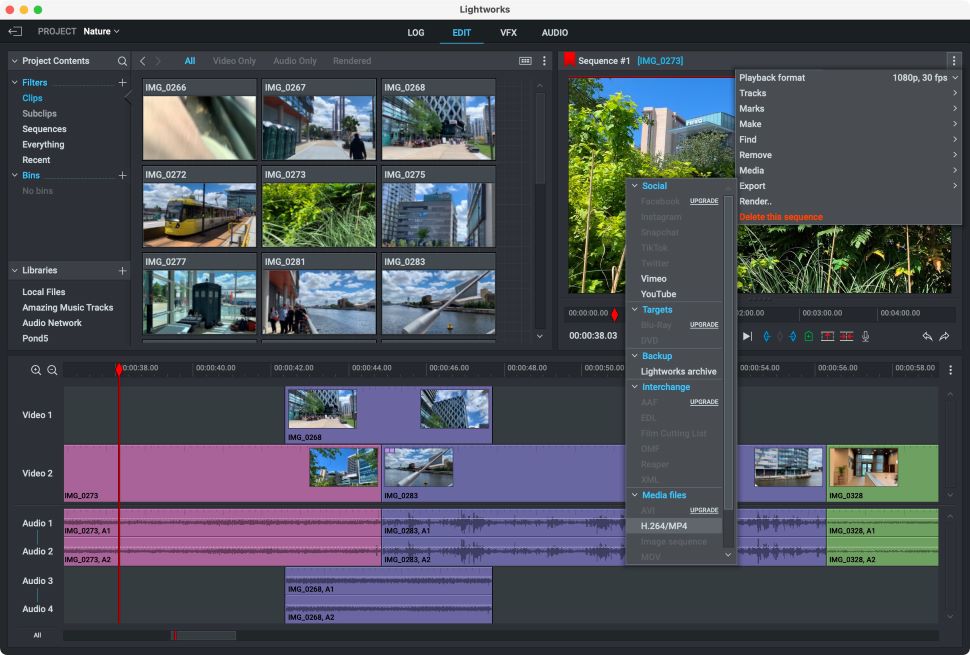
Adobe Premiere Pro vs Lightworks: Pricing & plans
- Premiere Pro: Monthly or annual subscription
- Lightworks: Free, monthly subscription, perpetual license
Adobe Premiere Pro is available as a standalone subscription for $20.99 / £19.97 a month or as part of the Creative Cloud All Apps package ($54.99 / £51.98 a month). CC All Apps bundles the app with other Adobe tools, such as Photoshop, Lightroom, Adobe Acrobat, and After Effects. So long as you remain a subscriber, you’ll get all the latest updates and features.
Lightworks is free - but it’s limited. Getting the best results from the video editing software requires a Create and Pro subscription ($9.99 and $23.99 a month respectively). According to Lightworks, Create is aimed at YouTube content creators and streamers, while Pro is for film-makers and broadcasters.
Alternatively, you can get a perpetual license for Lightworks Create or Pro with a one-off payment - yours with no on-going costs, but no feature updates that new versions will bring.
Adobe Premiere Pro vs Lightworks: Alternatives
In the video editing arena, it’s not just Premiere Pro vs Lightworks on the billing. There are lots of editors out there to match a range of skill-levels, budgets, and uses.
If you’re not yet ready for Premiere Pro, Adobe Premiere Elements is a good consumer-level alternative that's our top-rated choice for best video editing software for beginners.
And the streamlined Adobe Premiere Rush is one of the best video editing apps for mobile and desktop that you can get.
Professional editors might like Apple’s excellent, if sometimes neglected Final Cut Pro. It suffers from a lack of support - updates have been irregular, and industry-take-up has been slow. But it’s a powerful video editor for Mac (and only Mac, unfortunately) and plays great with visual effects software Apple Motion.
DaVinci Resolve is another strong contender. A video editor that seems to grow in popularity across the industry with every new release. It offers a very different editing experience to either Premiere Pro or Lightworks, and results are studio-quality. It also features its own visual effects tool, Fusion - one of the best 3D modeling software and one of the best Adobe After Effects alternatives.
Better still, it’s free, with an option to pick up a perpetual license for advanced editing tools.
If you were attracted to Lightworks for its low entry price (absolutely nothing), then DaVinci Resolve is a great option. Remember, though, it’s a professional tool, so like Premiere Pro, the feature-rich software may appear overwhelming to newcomers. The learning curve is decidedly steeper than Lightworks.
To help you find more software for editing videos, we’ve rounded up the best alternatives to Adobe Premiere Pro.
Adobe Premiere Pro vs Lightworks: How to choose
When you compare Adobe Premiere Pro vs Lightworks, your choice will really come down to your skill level and experience, budget, and what kind of videos you want to produce.
Both apps are great for intermediate and experienced editors, although you’ll need to pay to access the professional tools. It’s not that Premiere Pro isn’t simple for novices, but that it’s so packed with features that it takes slightly longer to get started compared to the very beginner-friendly Lightworks.
Budget-wise, Lightworks’ free version is a basic video editor and a great entry-point into cutting movies. If you don’t demand HD exports, you’ll likely never need to upgrade. Adobe Premiere Pro is premium software the delivers outstanding results. But a Creative Cloud subscription can be expensive, in the long-run, if you’re not going to use it that often, or the video resolution doesn’t matter.
And that leads to use and need. Premiere Pro is the obvious choice if you’re a media-heavy business, want polished videos, or you're going into film & TV production. Lightworks Free is ideal for home users, small businesses creating social media posts, and those new to editing. Subscribing or buying a license, though, unleashes video editing software that’s almost as powerful as Premiere Pro.
Try Lightworks and Premiere Pro. You can get a seven-day trial from Adobe, and Lightworks is a free downloadable video editor. This way, you can identify which one best matches your workflow and your creative flow, that zen moment when all great ideas just seem to fit together.
Adobe Premiere Pro vs Lightworks: How we test
Our team of expert reviewers have tested, reviewed, and rated loads of of video editor apps and other content creation tools like the best graphic design software.
When we pit together top video editors like Adobe Premiere Pro vs Lightworks, we measure our experience against the criteria that matter to creatives.
Stellar user experiences should come as standard, with intuitive interfaces. It should be evident how to perform key actions even in the most advanced software for editing videos, with guidance and support where necessary. In our experience, both tools deliver this, with Lightworks the more user-friendly on launch.
We dive into the software’s toolkit, assessing not just the size of the feature list, but how well they meet the needs of users - from sole content creators to big business.
Performance is another key area. Video editing is hugely intensive, so we assess the editor’s performance - stable and robust, not crashing under pressure, and rendering precisely the vision you created on the timeline.
It's not just the differences between Premiere Pro and Lightworks that we've looked at. So you can make an informed decision (and because we love reviewing them) we've also compared Premiere Pro vs Final Cut, Premiere Pro vs Premiere Elements, and Final Cut Pro vs Apple iMovie.
Are you a pro? Subscribe to our newsletter
Sign up to the TechRadar Pro newsletter to get all the top news, opinion, features and guidance your business needs to succeed!

Steve is B2B Editor for Creative & Hardware at TechRadar Pro. He began in tech journalism reviewing photo editors and video editing software at Web User magazine, and covered technology news, features, and how-to guides. Today, he and his team of expert reviewers test out a range of creative software, hardware, and office furniture. Once upon a time, he wrote TV commercials and movie trailers. Relentless champion of the Oxford comma.