KeePass vs LastPass: 2025 Features Comparison
Comparing these leading password managers

Password management apps are one of the most useful tools for active internet users. They let you keep track of your passwords across dozens of websites and applications and avoid getting locked out of any of your accounts.
There’s an endless list of password management apps available, and two popular examples are KeePass and LastPass. These two platforms let you store passwords and other types of sensitive credentials in a digital vault and retrieve them whenever you want. A master password protects the vaults, so you can always enter the vault if you have the correct details.
We want to see how KeePass and LastPass fare against each other. We’ll compare them based on critical factors like features, pricing, performance, and customer support. You can see our previous LastPass review for more information.
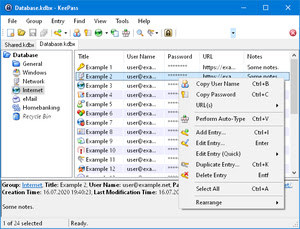
Features
LastPass lets you create a digital vault to keep your passwords. The vault is protected by a master password that you choose. You should use a combination of symbols, letters, and numbers to create a strong master password. You may also use a passphrase that’s difficult to guess, e.g., “The U.S. is a large country”.
Similarly, KeePass lets you create an encrypted file to store passwords and other sensitive information. This file is protected by a master password or a key file. One major difference between LastPass and KeePass is that you can access the former through a web interface or mobile and desktop apps, while the latter is only accessible from a desktop app.
The KeePass desktop app is only compatible with the Windows operating system. There’s no macOS version, but you can use the Wine emulator to run the Windows app on Linux, Solaris, BSD, or other Unix-like desktop operating systems.
Both KeePass and LastPass store your passwords securely on your local device. However, LastPass also stores encrypted versions of your passwords on the cloud, while KeePass doesn’t. This means you can recover your LastPass passwords if your local storage gets corrupted but not with KeePass.
KeePass has a unique feature; an ecosystem of plugins and extensions that provide additional features. Examples include a browser extension that retrieves and auto-fills passwords from KeePass and another that imports vaults from other password management apps.
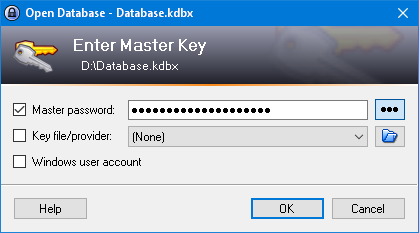
Performance
LastPass is accessible via a web interface and a mobile or desktop app, and it offers solid performance on all platforms. The interface is modern and spacious, letting users switch between features with ease. However, you may observe a slowdown in LastPass’s performance if you store too many credentials, think over a thousand. Too many credentials make the app take longer to load and switch between features, although the experience varies depending on the specifications of your device; higher-end devices experience better speed than lower-end ones.
We also observed a pattern of customer complaints about the LastPass browser extension on Google Chrome, Microsoft Edge, Firefox, and other supported browsers. The extensions can be slow to load and may slow down other browsing activities.
The KeePass Windows app offers solid performance that user reviews often tout. However, the interface is not as modern and intuitive as LastPass's. KeePass feels more like software from the old times compared to its rival– you're more likely to get confused using KeePass than LastPass.

Support
You can contact LastPass’s support team through email and telephone, but free users can’t access this support. Otherwise, you can access the official Support Center, which contains a plethora of resources to help LastPass users.
You can find articles and tutorials covering all aspects of LastPass at the support center. There are video tutorials that give you a more interactive learning experience. There’s also a community forum where you can interact with other LastPass users and seek solutions to challenges you encounter.
KeePass is a free and open-source tool, so it doesn’t have any dedicated support team attending to user requests. But, you can head to the official help center to find tutorials to help you learn about the platform.
LastPass is the clear winner in this category because it’s the only one with a dedicated support team. It’s also the only one among the two that offers video tutorials to help users learn about the platform.
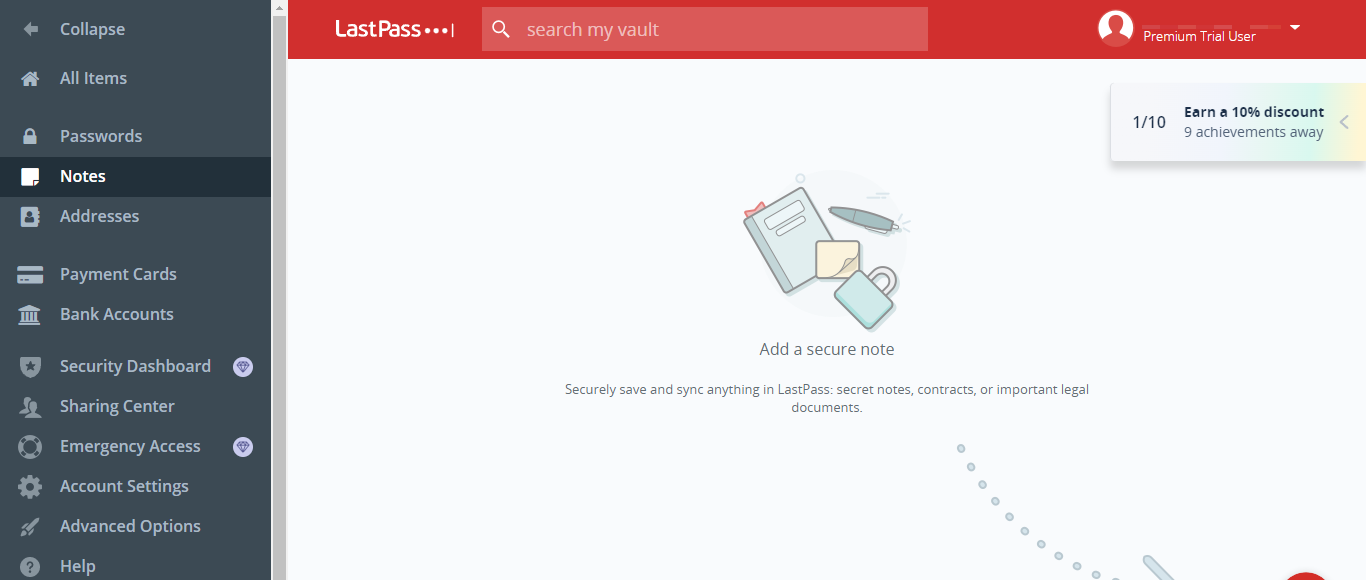
Pricing
LastPass has a free tier, but it’s limited to one device. You must pay for a premium plan to make the best use of the platform, and there are separate plans for personal, family, and corporate use.
The personal plan for LastPass costs $3 / £3 / AUD$5 monthly. The family plan costs $4 / £4 / AUD$6 monthly and covers up to five users. Businesses with less than 50 personnel pay $4 per month per LastPass user, while those with a headcount above 50 pay $6 / £6 / AUD$9 monthly per user. But, note that if you represent a large organization with hundreds to thousands of employees, you can contact LastPass’s sales team to work out a custom plan that incorporates a bulk discount. It's worth seeing what LastPass promo codes are currently available too for other discounts.
In contrast, KeePass is a free and open-source tool. You don’t need to pay any dime to use it, which is a great advantage for individual users. Just download the app, and you’re good to go.
Verdict
LastPass and KeePass are both great tools, but we consider LastPass the superior option. For one, it delivers a much better user experience than KeePass. You can access LastPass through a web interface or mobile and desktop apps, while KeePass is only accessible via a desktop app. LastPass also has a much more user-friendly interface than KeePass.
The main advantage KeePass has over LastPass is that it’s free, but this benefit skews towards individual users. Businesses with adequate IT budgets will be better off paying for LastPass, where you know there’s a dedicated support team to contact if anything goes wrong.
If you’re on a tight budget, it’s wise to go with a free tool like KeePass but we consider LastPass the best to choose if it’s within your budget.
Are you a pro? Subscribe to our newsletter
Sign up to the TechRadar Pro newsletter to get all the top news, opinion, features and guidance your business needs to succeed!
Stefan has always been a lover of tech. He graduated with an MSc in geological engineering but soon discovered he had a knack for writing instead. So he decided to combine his newfound and life-long passions to become a technology writer. As a freelance content writer, Stefan can break down complex technological topics, making them easily digestible for the lay audience.
