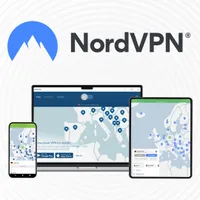6 signs you have malware – and what to do about it
Has your trust PC or laptop been acting odd? It might be malware...
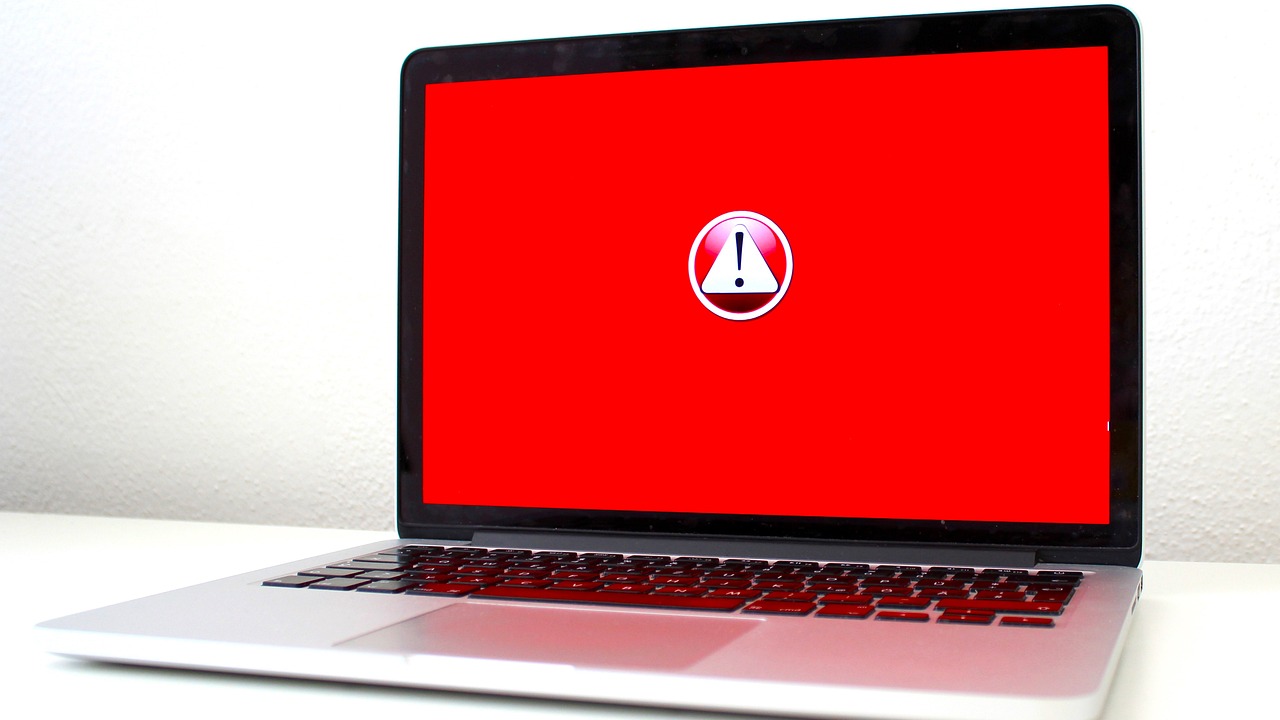
Malware is the digital boogyman that nobody wants to deal with – but new malware threats are cropping up quicker than ever before. It's undoubtedly a problem that isn't going away anytime soon, especially in today's day and age where almost all of us are plugged into the internet non-stop.
Luckily, there are a few telltale signs that'll let you know if you've been affected and, hopefully, help you squash malware before it has too much of an impact.
Read on, and I'll run through the symptoms, how to spot them, as well as what you can do if you have been infected with malware.
1. Your device is running slow
Your device will eventually slow down over time – it's natural. It's usually thanks to the software eating up more resources, hard drives becoming full, or dust and debris suffocating your device's air vents.
However, it's worth noting that while gradual system slowdowns are part of the digital circle of like, sudden ones within a short period of time aren't, and they might indicate a malware infection.
Malware hogs up your system's resources, including the CPU and memory, causing significant slowdowns in system performance almost overnight. Malware can also result in your device's battery draining unusually fast or high data usage (where the bad actor behind the initial malware attack might be harvesting your data).
To figure out whether your sluggish device is just aging or struggling with malware, try clearing its RAM. If that doesn't work, you could be dealing with a strain of malware.
2. Your device keeps crashing
A slow device is undoubtedly annoying, it gets worse if it keeps crashing, and if you're in the middle of work or a personal project and lose progress due to a crash, well, it's downright maddening.
An app audit can point out malware you downloaded without knowing
Crashes could be a sign of improper setup. I recommend taking a look through the apps you've recently downloaded to make sure they are installed correctly. Doing an audit like this can help you spot any malware you might've downloaded without knowing.
Next, if you're experiencing random reboots, that could be another sign of malicious software. A cybercriminal with remote, administrator-level access to your device can cause these hiccups. Update your device and delete any unrecognized or malfunctioning apps; if the problem persists, there may be spyware on your device.
3. You’re getting a lot of pop-ups
If you're being inundated with pop-ups every time you open up your browser – guess what? It could be a sign of malware.
These ads are often totally bogus (the technical term for them is adware), and clicking on them will take you to a malicious site that’s packed with even more malware.
Alternatively, if you're getting legitimate pop-ups, it'll almost always be part of an affiliate scheme. You probably don't want to click on these, either.
Even worse, these annoying and malicious pop-ups can crop up when you're not online at all, in which case they're being produced by malware that's already on your device. So, if you're noticing ads when working offline, it's time to investigate your recent downloads and installations.
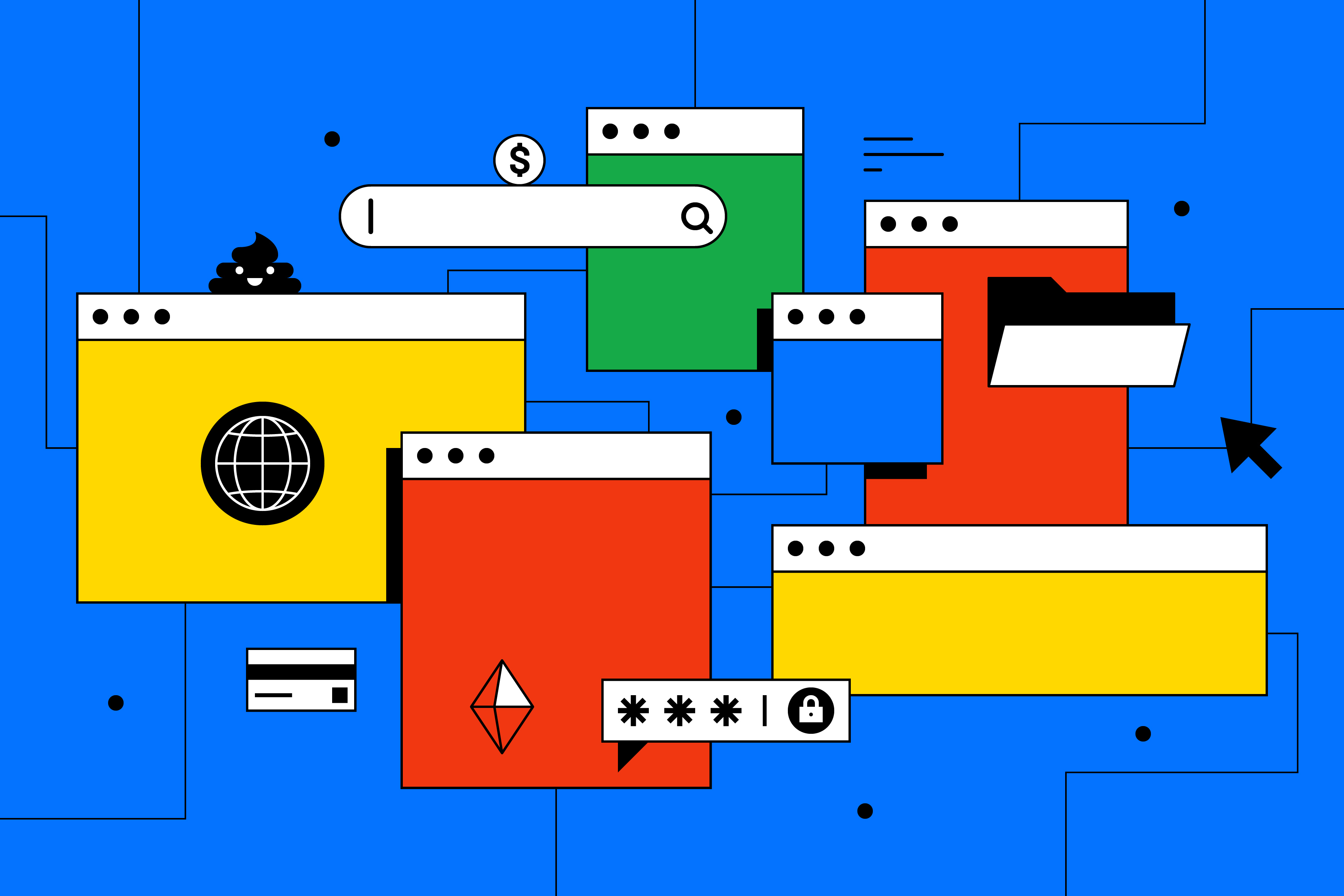
4. You have a new homepage (and/or toolbars)
If your browser is rocking a homepage that you don't usually see or that you didn't install yourself, that could be a sign that your device has malware. Why? Well, malware can tweak your browser settings to try and get you to visit a malicious website full of malware.
Alternatively, it could be as simple (yet eerie) as a cybercriminal trying to get clicks on a malicious homepage, as that'll win them more revenue.
Don't recognize your homepage or that new toolbar? It could point to malware.
The same is true for any new toolbars, plugins, or extensions that appear out of nowhere that you know you didn't install yourself. These can be really dangerous, as they can be used to compromise your device, including your smartphone, PC, tablet, etc.
The solution? Head into your device's settings to check, as an update can sometimes revert your browser settings to their default. While programs sometimes install additional software or toolbars after an update, if you see something that isn't from a developer you know, chances are you're dealing with malware.
5. You're experiencing frequent redirects
Sometimes, malware is designed to change URLs and redirect users to fake sites that mimic the original, meaning they're hard to tell apart. These sites are totally fraudulent and only want to harvest your private data – which is why they're often copies of high-stakes websites like banking portals.
The best way to deal with these redirects is to double-check the URL of any banking sites or apps before you punch in your login details – or make a transaction. Needless to say, handing over this data to a cybercriminal can be devastating, and even lead to financial fraud and identity theft.
First and foremost, make sure that the sites you visit match the official URL. If it doesn't, head over to your browser extensions, take a good look at all of them, and remove any unfamiliar apps/extensions that you didn't download yourself.
Furthermore, if a website is taking a long time to load, or if other URLs look off (for example, they're not clean and include a lot of gibberish), this could indicate malware nastiness.
6. You're receiving weird errors and messages
Cybercriminals often use scareware, a cyberattack tactic that tries to frighten victims into visiting infected websites, downloading malware, or handing over their personal details or financial information.
Scareware can take the form of a fake antivirus, bombarding you with alerts indicating a serious threat on your device that requires immediate removal. It's all fake, of course, but the cybercriminal is hoping that the urgency created by the scareware causes you to panic and not think rationally in response.
Scareware can take the form of a fake antivirus and bombard you with fake alerts
So, as you proceed to fall for the deception and purchase the fake antivirus, you'll probably enter your credit card number in exchange for its protection, which is exactly what the perpetrator wants.
It's important to remember that these alerts are part of a social engineering technique and, if you're seeing them, chances are that you don't have the virus that the scareware is rambling about – the scareware itself is the malware.
What to do if your device has been infected with malware
If you do find malware on your device, it's important to act quickly to avoid potential damage Here are a few things you'll need to do:
- Remove the infected app/program: if you've narrowed down the particular app/program that infected your device with malware, go ahead and remove it immediately.
- Disconnect from the internet: this can prevent the malware from spreading or sharing any harvested data with the cybercriminal behind the screen and give you more time to deal with it.
- Use safe mode: if you're certain there's malware on your device but can't quite locate it, use your device's safe mode (if it has one). It'll load just the basics on your device, and often no third-party tools, and allow you to zero in on threats like malware by checking apps/programs one by one.
- Boot up an antivirus: if you want experts to handle your device's malware issues or ensure there isn't contamination in the first place, check out our best antivirus list. All the options on there are reputed software that will help find and squash malware, as well as prevent repeat infections. Sometimes, however, malware can sneak by existing antivirus programs, which is why we recommend ensuring that your antivirus suite is updated before running a scan.
- Try a VPN: VPNs aren't the holy grail when it comes to malware and viruses (even though some of the best VPNs, like NordVPN and Surfshark, have built-in antivirus), but by encrypting your online traffic and hiding your IP address, they can give your overall digital security a significant boost and ensure your personal details don't get intercepted by snoopers.
NordVPN - from $3.39 per month
The best VPN overall
NordVPN is, simply put, the best VPN service in the industry, dominating all our VPN guides because of its vast server network, unbeatable unblocking powers, lightning-quick speeds, and most importantly, an all-in-one security package. NordVPN's suite of security tools includes built-in antivirus, a password manager, blockers for ads and trackers, and a data breach scanner, as well as tools to block phishing attacks, web tracking, and scams. You also get a 30-day money-back guarantee to try out the service risk-free.
Sign up for breaking news, reviews, opinion, top tech deals, and more.
Krishi covers buying guides and how-to's related to software, online tools, and tech products here at TechRadar. Over at Tom's Guide, he writes exclusively on VPN services. You can also find his work on Techopedia and The Tech Report. As a tech fanatic, Krishi also loves writing about the latest happenings in the world of cybersecurity, AI, and software.