How to change location on a Mac - with or without a VPN
Travel the world of internet right from behind your screen

You have probably noticed that, depending on where you are in the world, you will have different results when you browse the web with your Mac. This is because GPS, Wi-Fi networks, Bluetooth and cell towers around you can track the location of your device.
Using a Mac VPN is an excellent way to prevent your ISP from tracing back your location and preserve your anonymity. How? Every time you connect to your chosen provider, you will be linked to one of its secure international servers, meaning that your location will match the one of your chosen server.
Not just privacy, though. Changing your Mac location can considerably boost your streaming experience. And, one of the best VPN services is the tool you want to bypass geo-restrictions that streaming platforms of the likes of Netflix and Amazon Prime apply to their content. You may get better prices when shopping online, too.
However, there are also ways to change your location on a Mac without using a VPN.
Read on to discover when you should consider changing your location and how to do so with or without a Mac VPN.
Why changing location on your Mac
As mentioned before, there are several reasons why you might want to consider changing the location on your Mac device.
First, better privacy. Masking your exact location allows you to browse the web anonymously. Neither your ISP nor third-party applications should manage to trace you back from where you are connected. This means that also your identity will be better protected.
Are you a pro? Subscribe to our newsletter
Sign up to the TechRadar Pro newsletter to get all the top news, opinion, features and guidance your business needs to succeed!
Better privacy also means stronger data security. Especially when you browse on a public Wi-Fi, you should opt for using one of the most private VPN services to spoof your location and encrypt your data.
In some circumstances, changing location is the only way to access certain content. Think of the geo-restriction on streaming platforms, for example. But also online censorship enforced by governments, or website blocks carried on by schools and workplaces.
Spoofing your location might even get you a better deal when shopping online. As some websites apply different prices depending on the geographic regions, you may end up saving some bucks on your next purchase.

Network location vs IP address
Before looking at the possibilities you have to spoof your location on a Mac, it's worth defining what location actually stands for. There are two different types of locations you might want to change: network location and IP Address.
Network location is a group of settings for a specific network port. These include your computer’s Ethernet, your modem or wireless port. Every Mac device comes with its own automatic network location. However, Apple allows you to customize and manage different locations at once.
On the other hand, the IP address is the identifying number of your device. Think of it as your house address on the internet. The IP location changes depending where you are when you connect with your Mac. This means that your ISP can determine exactly from where you are accessing the web in that specific moment.
How to manage network locations on your Mac
As mentioned above, Apple allows you to manage different locations on your device - whether you want to change them, prevent services from using a specific location, remove them or even rename them. This can be useful when you want to use certain apps like maps or weather forecast from a different region, for example.
Here is the step-by-step guide to follow for create a new network location on your Mac:
- On your Mac, head on the Apple menu;
- Click on System Preferences and then tap Network;
- Open the dropdown locations menu and tap Edit locations;
- Click on the Add button, type the name of your chosen location and press Done;
- Enter the settings for each network port you want to use for that location;
- Click Apply to save the changes.
How to change your IP address with a Mac VPN
Spoofing your network location unfortunately is not enough for browsing anonymously or bypassing website geo-restrictions. A good VPN, even better those using obfuscation technology, would then be the favorite choice.
Follow these simple steps and you will be able to mask your IP address in no time:
- Sign up for your preferred Mac VPN. You can even opt for a browser extension or install a VPN on your router to protect all your household devices.
- Download the desktop version of the VPN app;
- Sign in with your credentials;
- Select your chosen location from the list of available server and tap connect;
- You are ready to enjoy all the benefits of changing your Mac location.
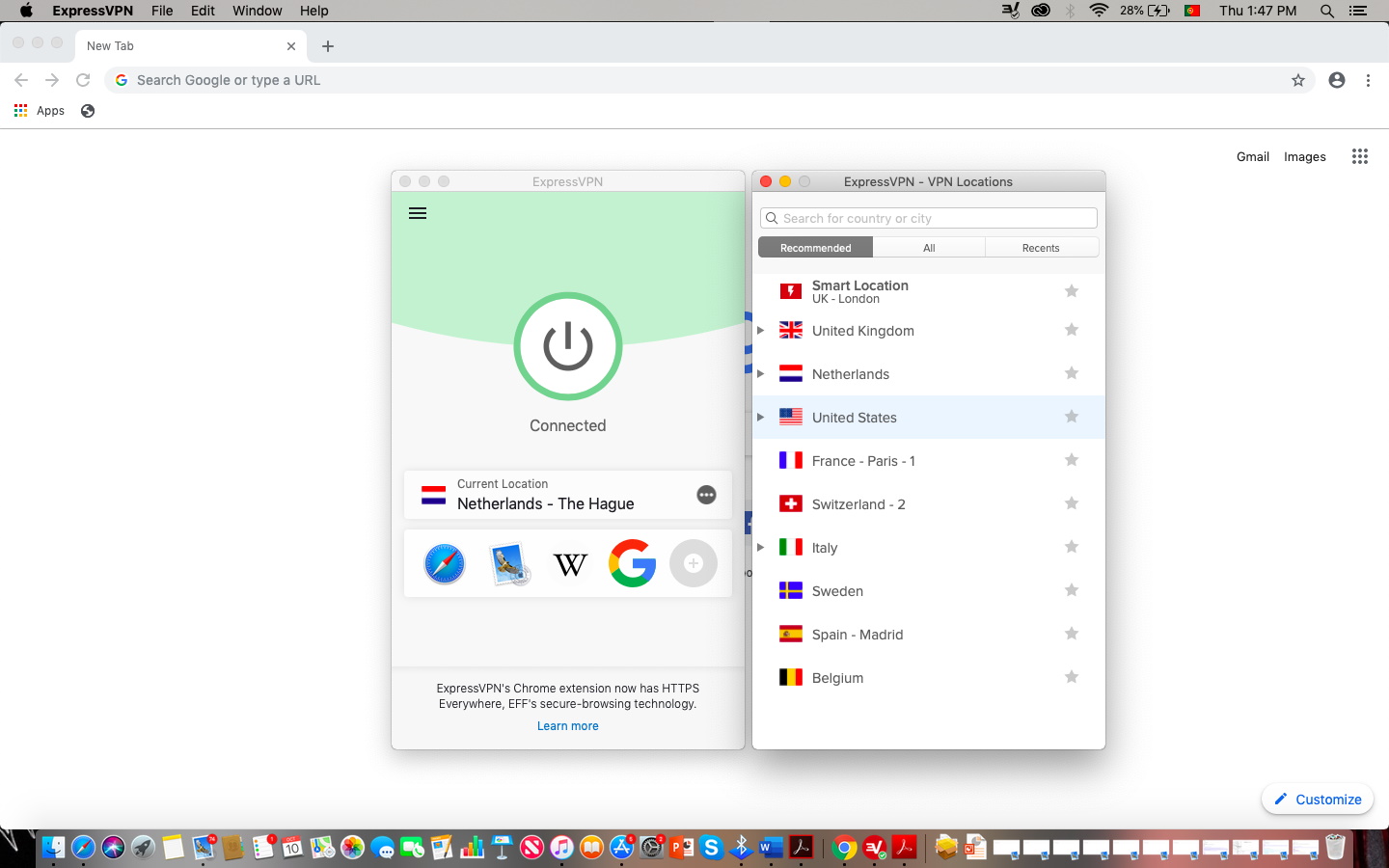
The best Mac VPN right now:
ExpressVPN our #1 favorite Mac VPN
Sitting at the top of our top Mac VPN buying guide, ExpressVPN comes with a superb interface that makes it really easy to use on any Apple device.
Equipped with some of the best security features, and terrific performances, it's a no-brainer. Try it out with its 30-day money back guarantee risk-free trial.
How to change your IP address without a Mac VPN
There are also additional ways of masking your IP address without using a Mac VPN.
The Tor browser, for example, is another valuable alternative. Based on the so-called onion routing, it routes the traffic through at least three servers and encrypts the data each step of the way.
Thanks to these extra layers of protection, Tor is notably more secure than a VPN. But, despite being good for bypassing online censorship, the extra layers of encryption might slow down the connection speeds. So, if you want to spoof your Mac location to unlock Netflix foreign catalogs your best bet is still a good streaming VPN.
A proxy server is another effective way to mask your real IP location and trick your ISP to think you are based in a completely different place. However, proxies do not encrypt your data, leaving your personal information at risk to be jeopardized. They are still a good option for streaming, but you might want to consider a better security tool when online privacy is paramount.
- Check out today's best iPhone VPNs and Android VPNs

Chiara is a multimedia journalist committed to covering stories to help promote the rights and denounce the abuses of the digital side of life – wherever cybersecurity, markets, and politics tangle up. She believes an open, uncensored, and private internet is a basic human need and wants to use her knowledge of VPNs to help readers take back control. She writes news, interviews, and analysis on data privacy, online censorship, digital rights, tech policies, and security software, with a special focus on VPNs, for TechRadar and TechRadar Pro. Got a story, tip-off, or something tech-interesting to say? Reach out to chiara.castro@futurenet.com
