What is a TAP adapter?
And what does it mean for your VPN?

Install a VPN on any desktop and chances are you'll soon be seeing the term 'TAP adapter'. It might turn up in your app settings, your installed programs list, the Start menu, status or error messages and VPN logs.
If your VPN is working fine then there's no immediate need to dig into the details. You can safely ignore all this TAP talk and get on with your regular internet life.
But if you're curious about what's going on, would like to understand how your system is working, and maybe solve odd connection problems, a quick peek at some networking basics could be a real help.
- Looking for a new VPN? Then see today's best VPN deals
TAP adapter basics
Launch your PC or laptop for the first time and it connects to the internet through a physical network adapter, probably a Wi-Fi or ethernet card. Some systems have both, so they can use the faster wired connection by default (but switch to wireless if that's not available).
A TAP adapter is a virtual network device. It does essentially the same job as your built-in network adapters, but it's powered entirely by software, with no hardware behind it.
TAP adapters are used by many VPNs to manage their encrypted connections. Hit Connect on a VPN app, and it redirects system traffic from your regular network cards to the TAP adapter, which manages the low-level details of your connection.
Fixing tap adapter errors
Managing these encrypted connections is such a fundamental task that even the smallest TAP issue can cause you major VPN issues.
Are you a pro? Subscribe to our newsletter
Sign up to the TechRadar Pro newsletter to get all the top news, opinion, features and guidance your business needs to succeed!
If you're having difficulties, our dedicated guide on how to fix Windows TAP adapter errors has plenty of details on what to do next. But if you're just looking for the basics right now, we've a few more details you really need to know.
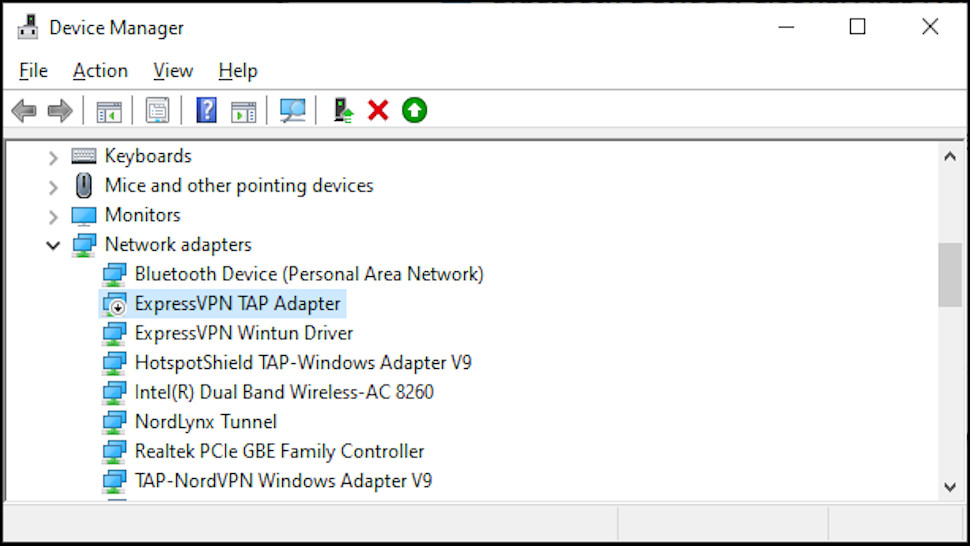
Do I have a TAP adapter?
To see if your PC has a TAP adapter, click Start, type DEVICE MANAGER and choose it from the list. Click the arrow to the left of the Network Adapters section and browse down the list.
Some Windows VPNs install the standard TAP adapter, which right now is called TAP-Windows Adapter V9. But other VPNs customize the adapter a little and add their own company name. ExpressVPN's is called ExpressVPN TAP Adapter, for instance, while NordVPN uses TAP-NordVPN Windows Adapter V9.
If you see an adapter which looks like it might be a TAP but you're unsure, right-click it and select Properties, Driver, Driver Details. If the Copyright reads OpenVPN Technologies, Inc. it's probably a TAP adapter.
You might also see adapters with names including Tunnel, Wintun or TUN. These work a little differently to TAP, but carry out the same basic function of communicating with a VPN server, and VPNs sometimes use them instead (or as well as) a regular TAP adapter.
Wintun is normally associated with WireGuard, so you might see an adapter called something like WireGuard Tunnel #4. But as with TAP, companies often include their own name. ExpressVPN uses ExpressVPN Wintun Driver, for instance, while NordVPN installs a NordLynx Tunnel.
Troubleshoot VPN issues
Checking out the adapter list isn't just about networking theory. You can use what you've found in several ways.
If your VPN won't connect at all and you can't find a TAP or Wintun adapter installed, then that could be the problem. Try uninstalling and reinstalling the app, and check the network adapter again. If you get in touch with your VPN support, tell them you don't see an adapter. Maybe they use something else and that won't matter, but it just might be the clue the support team needs to solve the problem.
Maybe you have the opposite problem and you see multiple TAP adapters, including from VPNs you uninstalled long ago. These can sometimes conflict with other VPNs, perhaps causing connection problems.
If you spot anything you're sure you don't need, go to Settings, Apps, Apps & Features, scroll down the list and look for old adapters (they're likely to have the same names you saw in Device Manager.)
You can remove anything you find by clicking it and selecting Uninstall. But be careful: removing something you need after all will break your VPN and anything else that uses it. Don't do this unless you know precisely what you're doing, and how to recover if anything goes wrong. If you're in any doubt, contact your VPN provider and ask for help.
Read more:
- Get protected online for less with a great cheap VPN...
- ...and with market-leading antivirus software
- Stop logging of your PC activities with our Windows 10 privacy guide

Mike is a lead security reviewer at Future, where he stress-tests VPNs, antivirus and more to find out which services are sure to keep you safe, and which are best avoided. Mike began his career as a lead software developer in the engineering world, where his creations were used by big-name companies from Rolls Royce to British Nuclear Fuels and British Aerospace. The early PC viruses caught Mike's attention, and he developed an interest in analyzing malware, and learning the low-level technical details of how Windows and network security work under the hood.